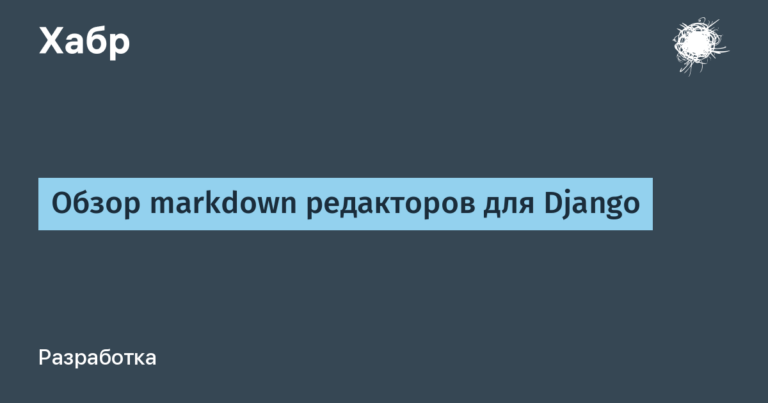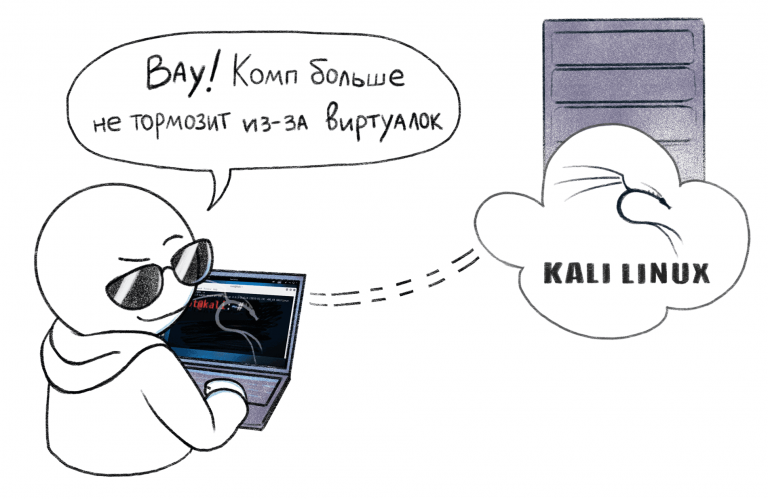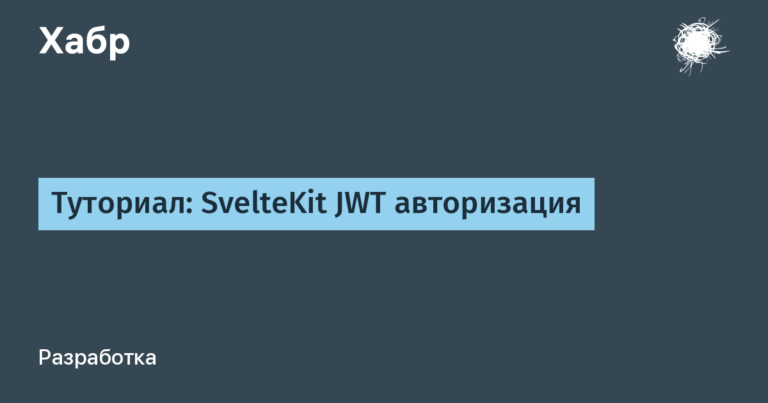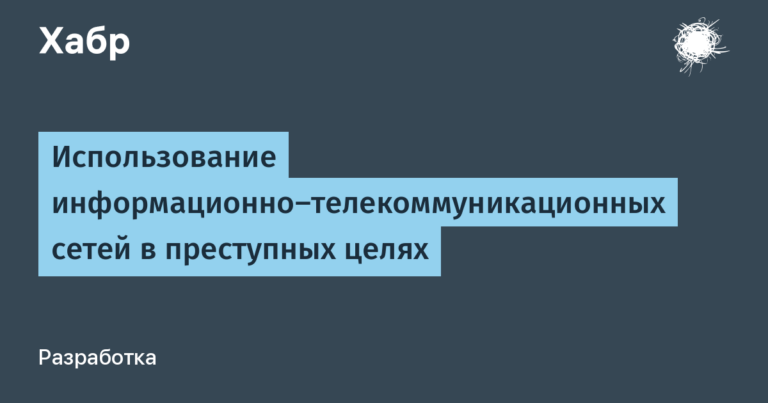Review of the 42″ OLED monitor KTC G42P5. Or how to use almost a TV for work

Can it work on OLED? Is it too big? Will the pixels burn out or not? What’s wrong with the picture, is it really on a new level? Is the game worth the candle? I’ll try to answer these and other questions in simple human language after a month of actively using the monitor. I didn’t find these answers in RuNet, so let them be.
Introduction
For a couple of years I had the idea in my head that I wanted an OLED monitor for working and playing with movies. Why OLED – because it is the best technology in terms of image quality today, at least that’s what marketers tell us. And I, as a designer and a person who loves technology and listens to advertising, really need all this. Looking ahead, I’ll say that I’ve only seen one screen that is roughly on par with OLED – this is the Liquid Retina XDR on the MacBook Pro 2021 and higher.
Until recently, there were either too large 48″ monitors, or they were 42″ TVs. I didn’t want TVs because there are few types of inputs and it behaves like a TV, not a monitor – it doesn’t sleep and doesn’t wake up. And 48″ inches is already too large in size and too low in pixel density (PPI).
So, the requirements for the monitor were:
Be a monitor
OLED matrix
32-42″ inches
4K 120 fps
Type-C with Power Delivery and Alt DP, HDMI 2.1, DP 1.4
As of July 2023, there were 4 monitors on sale with suitable characteristics (prices from Ozone):
Review hero G42P5 (RUB 124,000)
ASUS ROG Swift PG42UQ (RUB 180,000)
LG 32EP950 (RUB 240,000)
PHILIPS EVNIA 42M2N8900 (RUB 170,000)
Asus did not have Type-C, but I need to connect the MacBook normally with one wire and 120Hz. LG is the perfect size and with good PPI, but 60 Hz and a ridiculous price. Asus without Type-C. But Phillips just came out and there weren’t really any reviews for it. The choice fell on KTC, it had everything I needed and it seemed like the perfect monitor.
But who are these KTC?
Who are these three letter guys? – you ask, and you will be right. This is the first thing I asked myself. A short search on the Internet explained that this is an OEM manufacturer of monitors for large well-known companies. We decided to enter the market under our own brand. The company was founded in 1998. I am not a very suspicious person and this information was enough for me, I ordered it.

Equipment and characteristics
I ordered the monitor in the version without a stand, since initially I was going to hang it on a desktop bracket, so that there would be more space on the table. Yes, it comes with a stand, it comes in a separate box.
The box is quite large, bright in Chinese style. Packed well, the equipment is chic – not only are there all the cables for connection, but they also included a cool screwdriver. The monitor, for its size, is very heavy – 15 kg. But it has an entire back cover made of metal and a built-in power supply. It was scary to take it out of the box because these OLED matrices have very thin edges. But everything went well.

Who needs a bracket for heavy monitors, then this “NB North Bayou G40” on Ozone, about 7 tr, suited me.
The design of the monitor is quite laconic. They were clearly styled for Play Station 5, as can be seen from the “sandwich” on the side

The front is just a black rectangle with very thin metal frames around the edges, apparently to protect such a thin panel. The metal of the frames is dark gray, matte, and does not catch the eye at all. Protrude 1-2 mm above the screen.

Overall I can only see it from the front as it is very close to the wall so the design is just a big black thing.
Characteristics:
LG 42-inch OLED EX panel (exactly 41.5 inches)
Resolution 3840 x 2160 UltraHD “4K”
Native refresh rate 120 Hz with overclocking 138 Hz
G2G response time 0.1ms
Infinite Contrast (Pixel Dimming)
1 DisplayPort 1.4 with DSC
1 USB Type C with 90W power and DP Alt mode (4k 120Hz)
2 HDMI 2.1 with 4K 120 Hz resolution
Earphone Jack × 1, USB 3.0 (up stream) × 1, USB 3.0 (down stream) × 2
AMD FreeSync Premium, G-Sync Compatible
133% SRGB | 99% DCI-P3 | 99% Adobe RGB
SDR: 450 / 135 cd/m2 (25% /100% APL)
HDR: 690 cd/m2 (3% APL)
Nano-textured glass anti-reflective screen coating.
Additional monitor stand with tilt adjustment and RGB backlighting
Speakers 2×8 W
KVM Support
Flicker Free
The monitor has a convenient remote control that works via the IR channel. Convenient when you need to turn off the screen for a while or make some settings.

All inputs and outputs are located on the right side, which is quite convenient:


Horror stories
Let’s start with the most important thing, the horror stories. What is everyone who has bought or is planning to buy an OLED afraid of? That’s right – this is pixel burnout.

I read a lot on the Internet on this topic and, in short, burnout was a problem in panels before 18, in certain series. I did not find any reviews or reviews that talked about burnt-out panels of the same LG C1, C2 or slightly earlier models. In addition, it is assumed that you will use about the maximum brightness of 80-100%, and the same content, in order to get this burn-in after a few years.
Now there are many software tools for protecting pixels from burnout, the matrices themselves are different, and the chemical composition has been changed. And using such a monitor at maximum brightness is a sure way to kill your eyes. Here is a table of brightness in nits and the corresponding setting in the menu:

A brightness of 100-150 nits is considered comfortable for work, depending on the external lighting in the room. I set the brightness to 32% – that’s about 130 nits. Let’s do some math, everyone loves math?
The maximum brightness of pixels in HDR mode, according to tftcentral measurements, is 692 nits. This is maximum potential. In SDR mode it is 400 nits. That is, when using the monitor at a comfortable 120 nits (30% brightness setting), we use the potential of the diodes by 20-30% of the maximum. And even old matrices burned out for users after 2-3 years, when using near-maximum brightness. And, it seems to me, the dependence of pixel wear on brightness is not linear, but exponential. In general, I expect at least three years, in the worst case scenario, but I think 5 years will pass easily.
By the way, here is a sign from LG, they measured the percentage of decrease in pixel brightness over time. Again, I think they measured it at high brightness. It turns out that with 12 hours of daily use, the brightness of the pixels will drop by 5% after 7 years! 7 years old, Karl! I have never held a single monitor or TV for so long, I change it every 2-3 years.

In short… I decided not to worry about this topic at all, but just have fun. I made dark wallpaper, removed the bar and dock status. I switched everything to a dark theme (although I was always on a dark theme). I set the screensaver for 3 minutes and the screen turned off after 10 minutes. All!
There is an extension for Chrome – Dark Reader. It quite correctly switches all sites to a dark theme, with individual settings.
The next horror story is various protective functions to preserve the health of the matrix. They seem to be very annoying and annoying. Let’s look at each one individually and my thoughts on them.
Pixel Shifting – shifts the entire image by several pixels in different directions every few minutes. I notice this a couple of times a day when I read something from the screen or write text. Doesn’t interfere at all, not noticeable. There is no problem here.
Automatically limit overall screen brightness – reduces the screen brightness when the value of the conventional white window is more than 25% of the entire screen area. Does not depend on screen brightness settings. This is not necessarily a straight white color, we are talking about brightness in general, it could be a light sky, snow, sand, etc. This is especially noticeable when you open white sites on the entire screen, the brightness drops by half. Here is a table describing this phenomenon:

In movies and games, this limitation is almost not noticeable, since there is dynamics and, in general, there are not many such bright scenes. This feature cannot be disabled. Understanding that this thing saves the life of your monitor, you can accept and forgive it. Yes, she is annoying at first. But then you use dark themes, dark sites, use dark wallpapers and do not open sites and windows to full screen. And somehow this limitation is almost not noticeable anymore. Some monitors allow you to turn this off at a certain brightness level, maybe in future firmware. In general, it’s not the most pleasant thing, but it doesn’t interfere much and protects your precious monitor, so be it.
Automatically dims the brightness of a static screen or areas of the screen. Non-disabled feature. It reduces the brightness of static objects or the entire screen if there is no significant changes. It is useful when there are some logos in movies or in games, all sorts of health bars. But when you write texts, as I do now, I’m sitting writing an article and something seems to be moving on the screen, but after a couple of minutes the brightness drops by half. It’s no longer comfortable.
There are two ways to restore brightness. Or change the picture, for example, minimize or maximize the window. Or run it in a small window, fortunately the screen size allows it, some kind of video can be played without sound and then you will have something changing all the time and the brightness will not drop. I run YouTube in picture-in-picture mode and there is no problem. But, again, this is relevant if you write texts in editors. I haven’t found any more scenarios with static screens for myself.
Pixel Refresher. Turns on every 4 hours of continuous screen operation. The function cannot be disabled, but you can delay it using the remote control. She asks you and gives you 20 seconds to think. Then it turns off the screen for 5 minutes and somehow restores the pixels. I don’t care, in general I need to rest every hour, look out the window and all that. But here it’s only once every 4 hours, and that’s if you’re continuously sitting at the computer. Let it be, don’t interfere.
Eventually. All these safety precautions do not interfere much. Some are not noticeable at all, while others can be bypassed. There is nothing critical. But, of course, I would like this not to happen.
PWM There is also an opinion that OLED monitors flicker and cause eye fatigue. This idea comes from the world of mobile phones, where brightness is controlled by the flicker frequency. There is a different technology and there is no flickering. The monitor passes the pencil test with a bang at any brightness. Judging by the RTINGS tests, there is a significant drop in brightness with each frame change, but this is not noticeable in any way and the monitor is completely Flicker Free.

What is the monitor connected to and operating scenarios
The monitor is connected via Type-C to a Macbook Pro M1 laptop. It works 4K 120 Hz, HDR works correctly, charges the laptop. The monitor is connected to a PC via Display Port, also 4K 120 Hz.
There were no connection or switching problems. But there is a moment, if at the time of going to sleep everything on the monitor screen was black (no windows, dock, bars and wallpaper – black), then the monitor may not wake up.
The monitor is used as a working monitor. That is, 8 hours a day is working in the Figma graphic editor and several hours of games, movies, and a browser. Total 12 hours per day.
Anti-glare screen coating
The screen has nanospray on the glass to diffuse glare. As I understand it, it’s approximately the same principle as the Apple Pro Display XDR. Great stuff, it doesn’t brighten the screen like regular matte films on most displays, but it does an excellent job of suppressing glare. Black remains black, even with a lot of light around. Before that, I had an IPS with a film like this, and even when turned off, the screen was not black, but slightly gray. Here’s a comparison of the G42P5’s screen turned off versus the MacBook Pro’s fully glossy display, comparing the brightness of the white cabinet’s reflection:

Here’s another photo with a slightly lower exposure:

Overall, the screen coverage gets an A+.
The size doesn’t matter, it’s how you use it that matters.
They write that 42″ is too much, it’s inconvenient to work, you’ll break your neck, your eyes will bleed out. Question – who’s stopping you from maximizing the working windows to full screen? And it will be convenient and the brightness limit will work less. If you have dark wallpaper or no wallpaper at all , then the pixels simply don’t work, consider that you just turned on part of the screen. By the way, about the wallpaper. I pumped up about 60 of these, looped them at intervals of 1 minute and great:

I have approximately this proportion of the browser to the entire screen:

But when you want to watch a movie or play, no one will say that the screen is big. Sit back a little in your chair, relax and enjoy. In short, if the size of the table allows, then size is not a problem at all.
Pixel density, font rendering
What I would really like to improve on this monitor is the resolution. After 32″ 4K and PPI 138, this gives a density of 105 PPI. By the way, the area of a 42″ monitor is 70% larger than the area of a 32″ monitor, and there are the same number of pixels. This is noticeable right away. 6K would be just right, but this no longer 8 million pixels, but 16 million, and from here there will be questions about the data transfer speed via HDMI and DP; 120 Hz will not work. This monitor has exactly the same density as a 27″ with 2K resolution.
In addition, with such a pixel density, flaws in the rendering of fonts on external monitors on MacOS are already visible – they seem to be slightly fuzzy and at the same time rough, or something. There is no such problem on PC; the fonts there, considering the PPI, look great.
But any problem can be solved. You can force MacOS to render fonts normally (the so-called HiDPI). There are two ways. Either you install special programs from GitHub, such as Better Display, or you run a simple script with a link to the same GitHub and everything becomes almost like on a PC. I didn’t like the programs, they create a virtual display, start repeating it on the real display… and it all works somehow crookedly. I chose the script and am pleased with the result. Here is a comparison of fonts on PC, native MacOS and with the script:
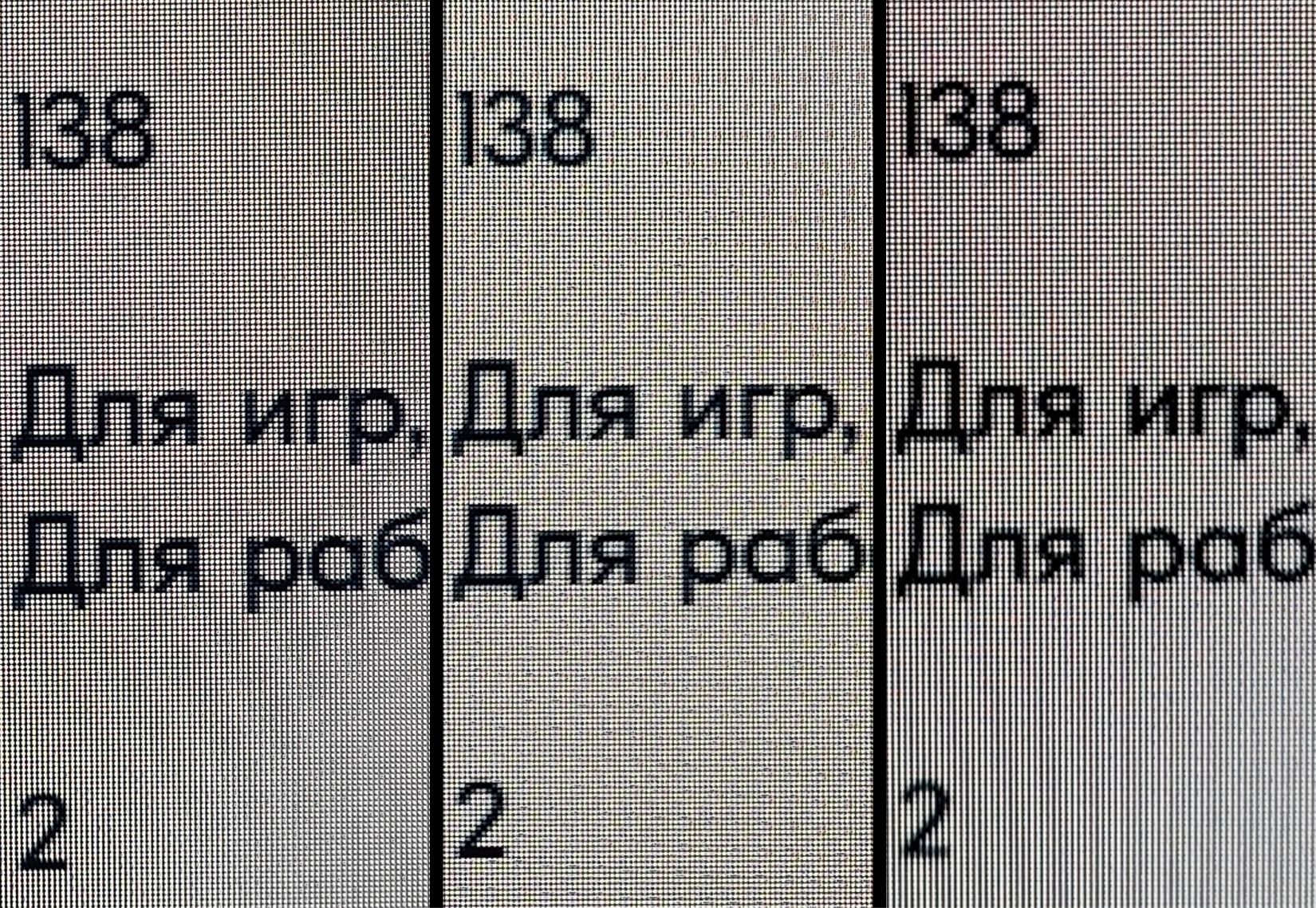
Here link Video instructions with script. Done in 5 minutes.
By the way, there is also an opinion that due to the pixel structure of OLED, fonts have a kind of color halo. I didn’t notice anything like that, the black on white is the other way around. I think you can see this in the photo above, I didn’t remove the color in the photo.
As a result, I got used to the lower PPI in a couple of days and didn’t notice it. Nothing blurs even in small fonts; icons and text are fully readable in any size.
But, to be an idealist, 32″ is the maximum size for a 4K monitor; then you need to increase the resolution if you want the perfect picture.
Sound
The monitor has 8 W speakers. They are quite loud, but there is no sound at all. It is flat, featureless and suitable only for audio conferences. No bass, no highs. External speakers or headphones are highly desirable.
Picture
Well, about the main thing – image quality. I’ll start with what I would improve. These are just two points. The first is permission, as I wrote above. Second, the screen goes slightly cold at the angles. That is, sitting in front of the screen and looking at a white background, the center looks exactly as you configured, but everything in the periphery goes into slightly cold. This does not mean that the monitor has bad viewing angles, no, they are excellent, but there is such a feature. It is impossible to show this in a photo, so only in words. On the other hand, for the same MVA and IPS matrices, distortion at angles is much more critical. The first ones fade and change colors, the second ones have a Glow effect.
But how often do you look at a plain white background? Me not. And this is not noticeable anywhere else.
That’s it, I didn’t find any more shortcomings. The picture is gorgeous. It’s about the same as on your iPhone, only bigger. Phenomenal contrast, such that it seems that something is wrong with the settings. But you try to look at the test rectangles and you can see everything, both black and white. In terms of halftones, it performs at 5 plus.
The picture is vibrant, rich… glossy or something. The only thing is that you begin to see all the flaws of strong compression in online video. I only want 4K and with a normal bitrate. This is truly the best display technology available today.
As a person who does not work professionally with color, I have always configured monitors for MacBook displays, which is more than enough for amateurs. And then it turned out to be adjusted almost 1:1 in colors. Very similar picture to Apple Liquid Retina XDR. The most important thing is that I was able to set up a believable rendering of skin tones, which is rarely possible to do.
With factory settings, the monitor is very cold. The pre-installed DCI-P3 and SRGB did not work for me. My settings, in case someone needs them, are as follows:

Watching a movie in the dark is a completely different kind of pleasure; dark scenes (the weak point of all IPS) look great. The black color is absolute, nothing is illuminated at angles, the frames of films are not visible. Here is an example with light and in darkness – black merges with the darkness around:

I read an opinion that on OLED matrices with a WRGB (that’s exactly the same here) structure, the red color is not red, but pink, the shades are not the same and cannot be adjusted normally at all. I didn’t notice anything like that, red, like all other colors, is no worse than on the same IPS.
I did not find any matrix flaws. The fill with gray and other colors is uniform. There are no dead or other pixels observed.
As a result, the picture quality is close to ideal. A solid five.
Games
It’s short here. Best pixel response time on the market. Minimal lag is suitable even for eSports. You can read in detail about this topic in foreign reviews; I will provide links below. Ideal for games.
HDR
Here my opinion will be unpopular. I believe that this is more of a marketing thing to sell TVs than something that really changes our perception of content.
I played the same movie Avatar side by side in 4K HDR 10 format on this monitor and in 4K SDR format on the MacBook screen. If you turn up the brightness on your Mac to maximum, you need to look for the difference between HDR and SDR with a magnifying glass. It feels like in this mode the brightness is simply turned on to maximum and that’s it. Well, probably the halftones and details in the shadows are better visible, but I didn’t notice. Yes, there are bright highlights, the light sources are incredibly bright, they really shine, but that’s all. But I feel sorry for my eyes watching a movie like that in the dark. And HDR should be viewed in the dark.
I thought maybe I chose the wrong film, put on another one, put on a video from YouTube, no – everything is the same. In general, I didn’t understand all this charm.
Results
The monitor is great. We’ll see how he performs over the long haul. It is great for both entertainment and office work. It has an excellent matrix from LG used in the famous LG C1 and C2 TVs. This is truly a new level of image quality.
I absolutely recommend it to enthusiasts. Well, or if it pricks in one place and you definitely need to buy another technological thing that is not entirely necessary, although you already have almost the same one, it just hasn’t been changed for a long time. I don’t recommend it for work only. But for work + entertainment it’s just right.
Pros:
Absolute contrast
Perfect picture
Good anti-reflective coating
Ultra-low input lag for gaming
All modern connection methods
Nice design
The most inexpensive among similar ones on the market
The remote control is very convenient
This will be your new “my precious”
Minuses:
Still quite expensive technology overall
Goes a little cold at angles
I would like a higher pixel density
Some limitations of OLED in terms of protective functions
Lack of support in Russia
useful links
Detailed mischief from tftcentral, video there too https://tftcentral.co.uk/reviews/ktc-g42p5-oled
Text review https://www.igorslab.de/en/ktc-g42p5-oled-monitor-in-test-hdr-gaming-at-42-inch-acceptable-price/
Review in Russian https://www.hardwareluxx.ru/index.php/artikel/hardware/monitore/53958-test-i-obzor-ktc-g42p5-42-dyujmovyj-monitor-oled.html