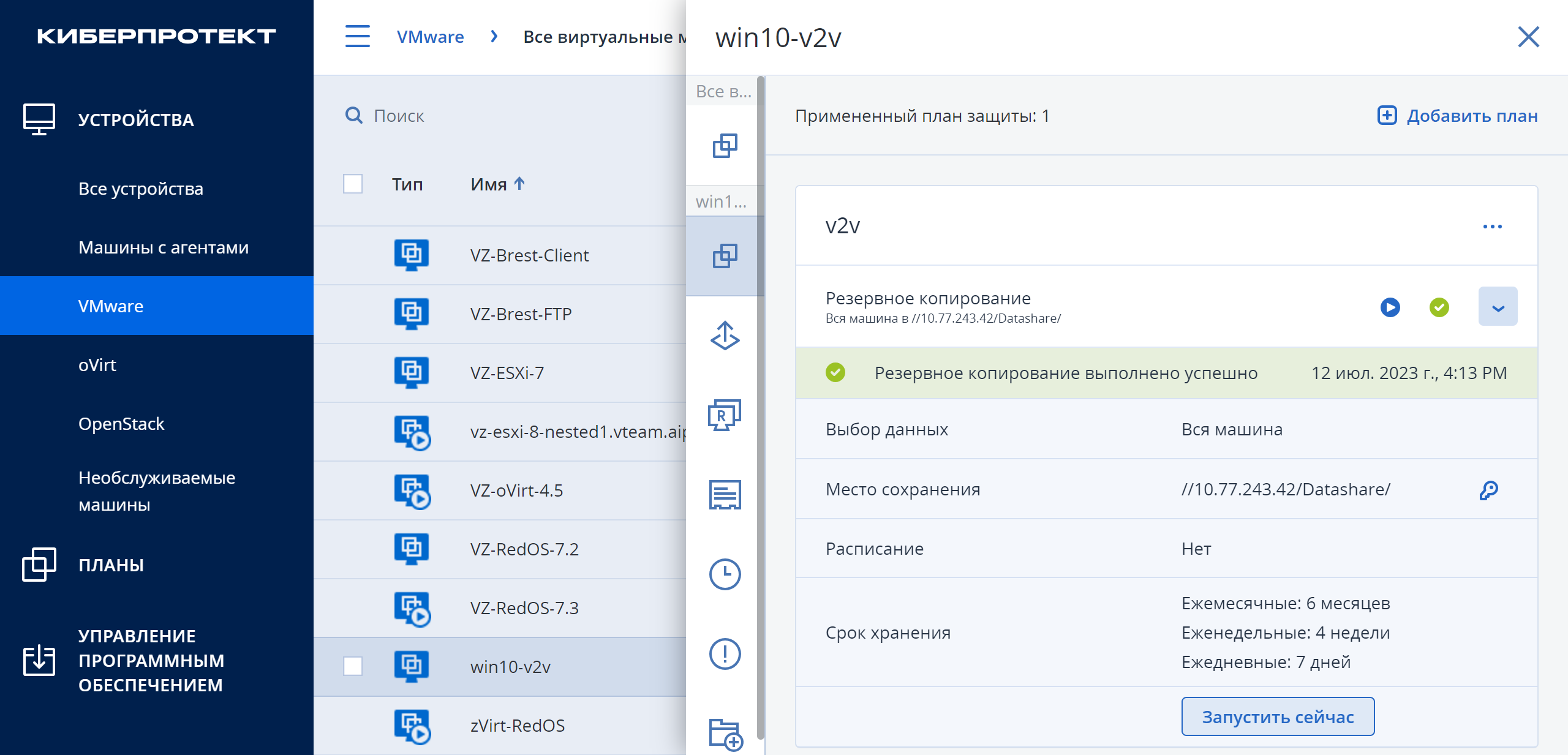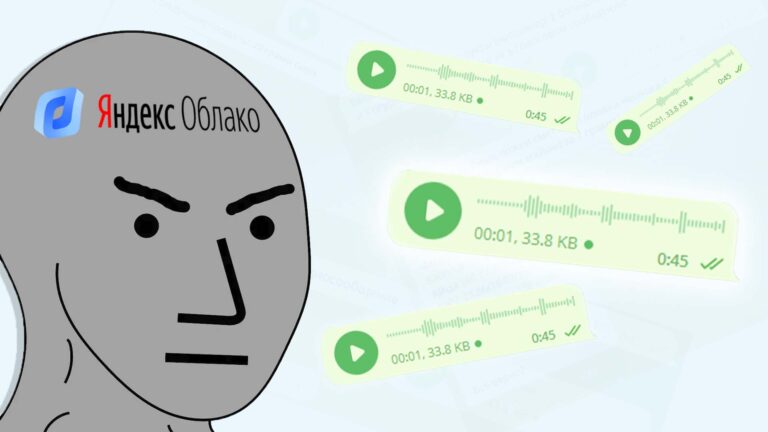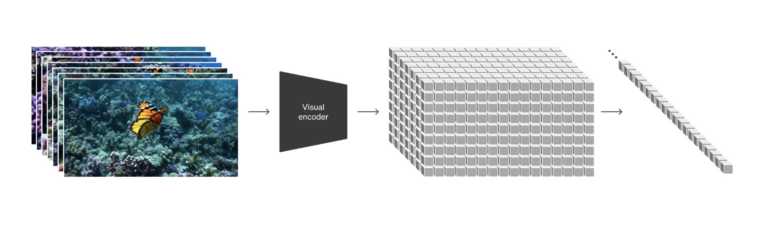Backup system as a teleport for your virtual machines

Now in IT, the widespread transition to completely domestic software solutions (or to freely distributed solutions and open source solutions) is in full swing. And as part of this process, tasks related to changing the virtualization platform began to appear, for example, with the transition from VMware (vSphere), Microsoft (Hyper-V) or Citrix (Xen) to the Russian platform. Such tasks can be performed manually or automatically – it all depends on the number of virtual machines and the skills of IT specialists. When we migrate manually, we use the tools provided by virtualization platforms, and one of the options for automating the transition process can be some specialized tool or … a backup system, for example, our Cyber Backup. We will talk about this below.
Cyber Backup supports many scenarios of migration between physical and virtual environments (P2P, P2V, V2V and V2P), providing a one-stop solution for many of the tasks that IT professionals face. In our case, we will use the virtual to virtual (V2V) migration scenario, i.e. we will migrate the VM by creating its backup copy and then restoring it on a platform other than the original one.
Cyber Backup supports the following migration options suitable for our task:
Source Platform | Target platform |
VMware ESXi virtual machine Hyper-V virtual machine | oVirt Virtual Machine (zVirt/ROSA Virtualization/RED Virtualization) ECP VeiL/SpaceVM virtual machine OpenStack virtual machine Cyber Infrastructure virtual machine |
As can be seen from the table, Cyber Backup works with almost all common virtualization platforms – both Russian and free and open source platforms. The number of platforms supported by Cyber Backup is constantly growing – the current list can be found here https://cyberprotect.ru/podderzhivaemyie-texnologii/.
Why can Cyber Backup be useful when migrating virtual machines? Our product offers an integrated and convenient way to create backups of virtual machines with subsequent recovery, including on other virtualization platforms (see the table above). This is made possible by the unique format of the backup files that Cyber Backup creates – in fact, they are platform independent. Cyber Backup can automatically create copies of virtual machines, including their configuration, disks, operating system, and data. These copies can be used to restore virtual machines to other virtualization platforms without the need to manually set up a new virtual machine and migrate data.
What to pay attention to
When migrating a virtual machine from one virtualization platform to another, some issues may arise due to differences in the architecture and configuration of these platforms. Based on our experience, we list the most typical:
Compatibility at the level of guest operating systems. If the virtual machine’s guest operating system is not supported on the new platform, migration may be difficult or impossible. Before migrating, you need to make sure that the operating system will work on the new platform.
Differences in network settings such as VLANs, bridges, and network adapters. When migrating a virtual machine, you need to make sure that the network settings will be correctly migrated to the new platform.
Differences in data storage, such as file systems or block devices. When migrating, you need to account for these differences and set up data storage on the new platform accordingly.
Differences in functionality and capabilities for managing virtual machines. Migration may require reviewing and adapting existing scripts, customizations, and automation to make them work on the new platform.
Version compatibility issues – some features may not be supported in different versions. When migrating, you need to make sure that the platform versions are compatible and support the necessary features for a successful migration.
Performance Issues: Performance issues may occur during migration, especially if the VM has a large amount of data or is under heavy load. You should be aware of this aspect and take steps to minimize the performance impact during migration.
In general, migrating a VM to a new platform can be a complex process that requires careful planning and testing. It is necessary to take into account the differences between platforms and take appropriate measures to resolve possible problems in order to ensure a successful migration and data security. Otherwise, Cyber Backup will easily help with the transfer of VMs to a new virtualization platform.
v2v migration step by step
Consider the V2V migration scenario step by step:
For the original platform (from where we will transfer the VM), select the required virtual machine
We check its work on the original platform

We make sure that the virtualization host (target platform) to which we will migrate is available from Cyber Backup
Create a new protection plan for the selected VM in Cyber Backup
In the “Select data” field, specify “Entire machine”, specify the backup storage location, disable the schedule (since migration is a one-time operation)
start backup

After the backup is created, we can restore the VM to the target host
Choose a restore operation
Specify “Whole Machine”
Select the target host from the “Select target machine” list, indicate that we are creating a new machine

If we want the VM to be started after its creation, in the “VM power management” recovery option, enable the corresponding option

Starting the recovery of the virtual machine

After the VM is restored on a new host, we check its performance


Everything is ready, we have learned how to transfer a VM from one host to another in a few mouse clicks. Don’t forget to set up a protection plan for the newly migrated virtual machine to make sure everything is securely protected by Cyber Backup.
How it works?
It remains to be discussed, but how does it work? And not even the whole process, but a part related to restoring a VM to a host other than the original one. Cyber Backup solves this problem in the following way:
VM settings are extracted from the backup copy – information about processors and their number, memory size, disks, network adapters and their settings (MAC and IP addresses) – this data was prepared during the backup process at the step “collecting VM metadata”
Based on these settings, a new virtual machine is created using the target host.
Those. in fact, the data source is not particularly important to us, since the data is stored in our own format. And, in fact, the target platform is also not important to us – if Cyber Backup can work with it, we will restore the VM on it. Naturally, it is not without nuances. For example, if the original VM was from VMware, then it worked with virtualized VMware hardware, and when transferred, for example, under oVirt, such hardware may not be recognized due to driver mismatches. In some cases, the OS itself handles the migration from one hardware to another, for example, the latest versions of Windows OS – 10, 11, sometimes there are problems with Linux OS, for example, when the VM has logical volumes (LVM). In this case, recovery should be performed using the bootable media created by Cyber Backup – it will allow you to download the necessary drivers and make the LVM disk bootable. Our technical support engineers wrote separate articles about this in the knowledge base: https://kb.cyberprotect.ru/articles/lvm-recovery And https://kb.cyberprotect.ru/articles/lvm-migration
After the VM with disks is created, Cyber Backup restores data from the backup to the disks of the newly created VM.
Now that’s really all – we have learned how to transfer a VM from a virtualization platform to another and learned how it works in Cyber Backup. We hope that now it will become easier for you to try several new virtualization platforms, use it!
And yes, Cyber Backup is one of the options for transferring virtual machines, but not the only or mandatory one. You can choose the most convenient and suitable way for you depending on your needs and requirements – tell us in the comments what tools you use. Thank you for being with us, see you soon!
Thank you Ivan Korobov And Valentin Baev for their help in the preparation of this material.