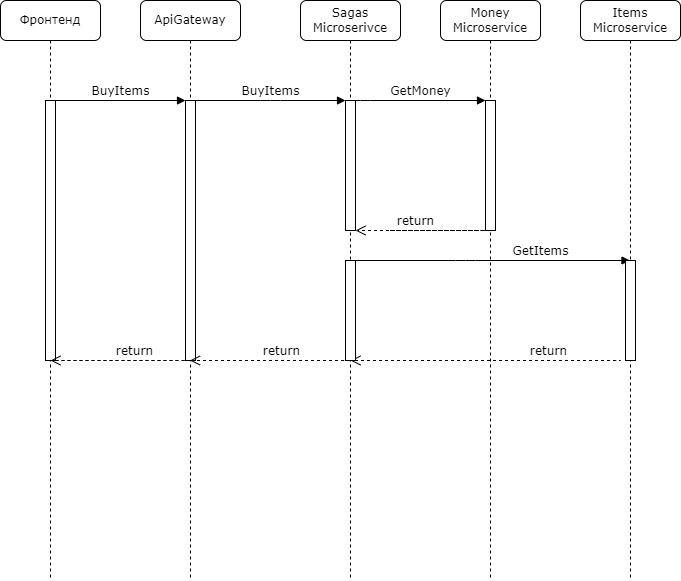Unifi prometheus exporter
Hello! The other day I wanted to make graphs for all our access points, we have a lot of them, some are based on Mikrotik and there are no problems with them, it is easily polled via SNMP and gives statistics at once for all points, but with Unifi everything is more difficult, you need to poll each point access separately, and they sometimes change with us, so we need some kind of solution that will track these changes automatically. There was nothing ready-made on the Internet, so we decided to write another “bicycle”, but I wanted to make it as compatible as possible so that others could use it.
Our approach
We decided that we would write an application / daemon that can log in to the Unifi controller, get a list of access points, and then, upon request to the /metrics handle, it will access all access points via snmp and give the result out in the prometheus format
Implementation
I will not dwell on the details of the implementation of the application, I filled everything on github and documented in detail. There are also docker image.
I will describe some of the approaches that have been used:
development language golang
framework used to process cli-arguments and environment variables urfave/cli/v2
used as an http request router gorilla/mux
to limit the simultaneous polling of access points, the synchronization primitive “semaphore“
used mutex to synchronize the list of access points between goroutines
to poll access points, the application refers to a third-party implementation snmp-exporter
Environment setup
We need to set up two applications:
snmp-exporter – the daemon that we will access from our application
unifi-prometheus-exporter – our app
I’ll say right away that I honestly dug into the snmp-exporter code, hoping that it would be possible to import the code and use its functions natively, but everything is not very good there, the code is not modular, it cannot be imported, so you have to use two applications.
snmp-exporter
First you need to run snmp-exporter, which we will use to poll our access points, I will show how this can be run in docker-compose and kubernetes. I will not consider installing docker-compose and kubernetes here, this is not the purpose of this post.
The exporter listens on port 9116, in order to poll the remote host via snmp, it is enough to send an http request to the exporter in the /snmp handle with the module (if_mib by default) and target (what we are polling) parameters, for example:
curl http://127.0.0.1:9116/snmp?target=10.0.0.1docker-compose
docker-compose.yaml
version: "2"
services:
nexus:
image: prom/snmp-exporter
ports:
- "9116:9116"kubernetes
snmp-exporter.yaml
---
apiVersion: apps/v1
kind: Deployment
metadata:
name: snmp-exporter
labels:
app: snmp-exporter
spec:
replicas: 1
selector:
matchLabels:
app: snmp-exporter
strategy:
rollingUpdate:
maxSurge: 1
maxUnavailable: 0
type: RollingUpdate
template:
metadata:
labels:
app: snmp-exporter
spec:
containers:
- image: prom/snmp-exporter
imagePullPolicy: IfNotPresent
name: exporter
ports:
- containerPort: 9116
---
apiVersion: v1
kind: Service
metadata:
name: snmp-exporter
spec:
ports:
- port: 9116
protocol: TCP
targetPort: 9116
name: snmp-exporter
selector:
app: snmp-exporterunifi-prometheus-exporter
now we launch our application, it has a number of cli-arguments duplicated by environment variables:
NAME:
exporter - экспортер snmp-метрик от точек доступа unifi
USAGE:
exporter [global options] command [command options] [arguments...]
COMMANDS:
help, h Shows a list of commands or help for one command
GLOBAL OPTIONS:
--controller-login value логин от exporter-контроллера [$CONTROLLER_LOGIN]
--controller-password value пароль от exporter-контроллера [$CONTROLLER_PASSWORD]
--controller-address value адрес exporter-контроллера (default: "https://127.0.0.1:8443") [$CONTROLLER_ADDRESS]
--snmp-exporter-address value адрес snmp-экспортера (default: "http://snmp-exporter:9116") [$SNMP_EXPORTER_ADDRESS]
--access-points-update-interval value интервал обновления списка точек (default: 1h0m0s) [$ACCESS_POINTS_UPDATE_INTERVAL]
--listen-port value порт прослушки http-сервера (default: 8080) [$LISTEN_PORT]
--parallel value количество потоков для опроса точек-доступа (default: 10) [$PARALLEL]
--poll-timeout value таймаут для опроса точек доступа (default: 15s) [$POLL_TIMEOUT]
--help, -h show help (default: false)in principle, here, in my opinion, everything is clear. run in docker-compose/kubernetes
docker-compose
version: "2"
services:
nexus:
image: maetx777/unifi-prometheus-exporter
environment:
- CONTROLLLER_LOGIN=admin
- CONTROLLER_PASSWORD=123456
ports:
- "9116:9116"kubernetes
---
apiVersion: apps/v1
kind: Deployment
metadata:
name: unifi-snmp-exporter
labels:
app: unifi-snmp-exporter
spec:
replicas: 1
selector:
matchLabels:
app: unifi-snmp-exporter
strategy:
rollingUpdate:
maxSurge: 1
maxUnavailable: 0
type: RollingUpdate
template:
metadata:
labels:
app: unifi-snmp-exporter
annotations:
prometheus.io/scrape: 'true'
prometheus.io/port: '8080'
prometheus.io/path: '/metrics'
spec:
containers:
- image: maetx777/unifi-prometheus-exporter
name: exporter
ports:
- containerPort: 8080
env:
- name: CONTROLLER_LOGIN
value: admin
- name: CONTROLLER_PASSWORD
value: 123456
restartPolicy: Always
---
apiVersion: v1
kind: Service
metadata:
name: unifi-prometheus-exporter
spec:
ports:
- port: 8080
protocol: TCP
targetPort: 8080
name: unifi-prometheus-exporter
selector:
app: unifi-prometheus-exporter focus on the nuances
CONTROLLER_LOGIN – change if necessary
CONTROLLER_PASSWORD – if necessary, change 🙂
CONTROLLER_ADDRESS – change to the address of the unifi controller indicating the protocol and port, for example https://1.2.3.4:8443
SNMP_EXPORTER_ADDRESS – change to the address of the snmp-exporter that was launched earlier, you can use the dns-name
transfer secrets in kubernetes in the specified way poorlythere is a special resource for this secretbut this is not considered here, each myself will finish it for himself
After launch
After launch, we will see something like this in the unifi-prometheus-controller logs
INFO[0000] Daemon start
INFO[0000] Start http server
INFO[0000] Start fatals catcher
INFO[0000] Start signals catcher
INFO[0000] Start access points updater
INFO[0001] Http client authorized
INFO[0001] Update access points list
INFO[0001] Access point name Room1, ip 10.0.0.10
INFO[0001] Access point name Room2, ip 10.0.0.20now we can refer to our controller to get the metrics of the found points
# curl -s http://127.0.0.1:8080/metrics|grep ifOutOctets
ifOutOctets{ap_name="Room1",ap_ip="10.0.0.10",ifAlias="",ifDescr="ath0",ifIndex="6",ifName="ath0"} 0
ifOutOctets{ap_name="Room1",ap_ip="10.0.0.10",ifAlias="",ifDescr="ath1",ifIndex="7",ifName="ath1"} 3.319545249e+09
ifOutOctets{ap_name="Room1",ap_ip="10.0.0.10",ifAlias="",ifDescr="br0",ifIndex="9",ifName="br0"} 2.7572029e+07
ifOutOctets{ap_name="Room1",ap_ip="10.0.0.10",ifAlias="",ifDescr="eth0",ifIndex="2",ifName="eth0"} 4.93001573e+08
ifOutOctets{ap_name="Room1",ap_ip="10.0.0.10",ifAlias="",ifDescr="eth1",ifIndex="3",ifName="eth1"} 0
ifOutOctets{ap_name="Room1",ap_ip="10.0.0.10",ifAlias="",ifDescr="lo",ifIndex="1",ifName="lo"} 3572
ifOutOctets{ap_name="Room1",ap_ip="10.0.0.10",ifAlias="",ifDescr="teql0",ifIndex="5",ifName="teql0"} 0
ifOutOctets{ap_name="Room1",ap_ip="10.0.0.10",ifAlias="",ifDescr="vwire2",ifIndex="8",ifName="vwire2"} 0
ifOutOctets{ap_name="Room2",ap_ip="10.0.0.20",ifAlias="",ifDescr="ath0",ifIndex="6",ifName="ath0"} 0
ifOutOctets{ap_name="Room2",ap_ip="10.0.0.20",ifAlias="",ifDescr="ath1",ifIndex="7",ifName="ath1"} 6.28150693e+08
ifOutOctets{ap_name="Room2",ap_ip="10.0.0.20",ifAlias="",ifDescr="br0",ifIndex="9",ifName="br0"} 2.7178302e+07
ifOutOctets{ap_name="Room2",ap_ip="10.0.0.20",ifAlias="",ifDescr="eth0",ifIndex="2",ifName="eth0"} 4.95262026e+08
ifOutOctets{ap_name="Room2",ap_ip="10.0.0.20",ifAlias="",ifDescr="eth1",ifIndex="3",ifName="eth1"} 0
ifOutOctets{ap_name="Room2",ap_ip="10.0.0.20",ifAlias="",ifDescr="lo",ifIndex="1",ifName="lo"} 8180
ifOutOctets{ap_name="Room2",ap_ip="10.0.0.20",ifAlias="",ifDescr="teql0",ifIndex="5",ifName="teql0"} 0
ifOutOctets{ap_name="Room2",ap_ip="10.0.0.20",ifAlias="",ifDescr="vwire2",ifIndex="8",ifName="vwire2"} 0
ifOutOctets{ap_name="Room2",ap_ip="10.0.0.20",ifAlias="",ifDescr="wifi0",ifIndex="4",ifName="wifi0"} 0the request takes some time, the more points – the longer the request will work, but the polling occurs asynchronously in multithreaded mode, so it usually fits within an acceptable time (we have 10 points polled in 10 seconds)
metrics are also “enriched” with tags with the name (ap_name) and ip-address (ap_ip) of polled points
Prometheus
I won’t write here how to install prometheus, this is not the purpose of this article, this business works for us based on kubernetes_sd_configin the presented kubernetes config, an annotation is specified that tells the prometheus system the port and handle for polling
Grafana
Finally, I’ll show you a simple dashboard grafana to view graphs
After creating the dashboard, we immediately go to Dashboard settings, create a variable


Query: ifOutOctets{ap_name=~".+"}
Regex: /ap_name="([^"]+)"/the meaning of this variable is that we select all unique values of ap_name so that it can be further selected from the list:
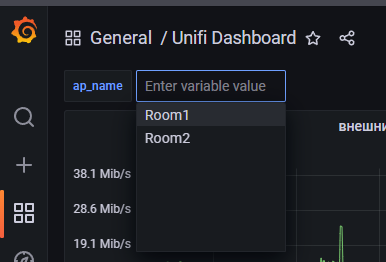
now create a graph and write formulas there

A: irate(ifOutOctets{ap_name=~"[[ap_name]]"}[5m])*8
A.Legend: {{ap_name}} {{ap_ip}} {{ifDescr}} out
B: irate(ifInOctets{ap_name=~"[[ap_name]]"}[5m])*-8
B.Legend: {{ap_name}} {{ap_ip}} {{ifDescr}} inmultiplying by 8 is necessary because ifOutOctets is a value in bytes, and we need a graph in megabits / sec
multiply by -8 so that the incoming traffic is displayed down, yes, I know that there are transformations, but it worked somehow crookedly for us, the graph disappeared completely, and we didn’t understand what was wrong
and at the output we get the opportunity to view the chart for any of the access points: