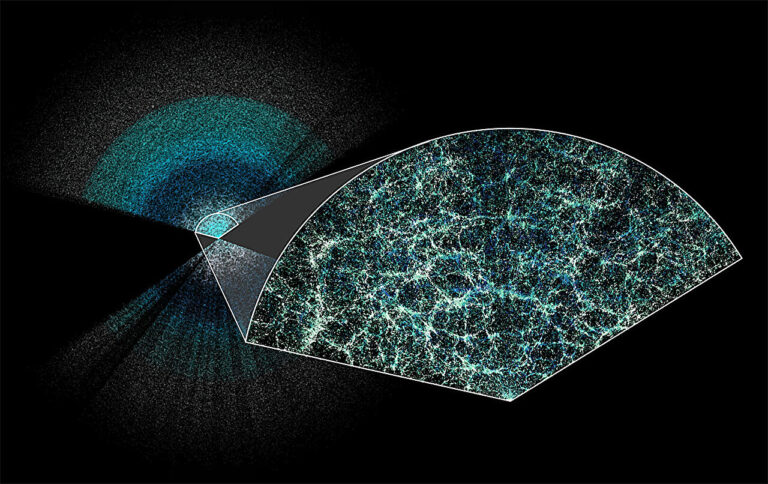studying the composition of release 2.8

At MyOffice, we not only produce software for organizations and private users, but also actively cooperate with educational organizations. Product «MyOffice Education“, which includes applications for working with texts, spreadsheets and presentations, appeared in our line seven years ago. All this time, we are developing its capabilities taking into account the needs of target users: adding new tools and optimizing existing functions.
At the beginning of April we released a major product update 2.8. He also touched upon “MyOffice Education”: the product version 2.8 has been improved to make academic tasks even more convenient and efficient. What features have appeared in the updated solution and how they can be useful when working with documents, read below the cut.
“MyOffice Text”: more tools for quick and correct document preparation
In the MyOffice Text application, we have significantly expanded the range of tools that allow you to flexibly work on the design of various educational materials. Here are the most significant innovations.
Add and edit endnotes
Footnotes are indispensable when performing research tasks when you need to provide reference to a particular part of the text, or refer to a specific source, for example, when preparing an abstract or report. In the text editor “MyOffice Education” 2.8, in addition to adding regular footnotes, it became possible to insert endnotes. By default they appear at the end of the document; Display at the end of a section is supported if configured in a third-party text editor.
If necessary, you can edit or copy the endnote to another text document. This can be especially useful for a teacher when preparing and developing work programs, original activities and lesson scenarios.
You can add an endnote using the command menu (“Insert > Footnote”), the toolbar (“Insert” section), or using a keyboard shortcut [Ctrl]+[Alt]+[E].

Flexibly customize headers and page numbers
Users of MyOffice Education 2.8 have received more opportunities to work with headers and footers in text files. Now supports setting the first page header and footer, as well as setting the header and footer for even and odd pages for duplex printing – this is especially convenient when preparing a document for subsequent filing.
Header and footer settings are available in the command menu (“Insert > Header and Footer”) and on the toolbar (“Insert” section). You can also customize headers or footers by double-clicking at the top or bottom of the page, respectively.

Page numbering settings have also been expanded. The user can add special numbering for each section of the document, change the font, size and alignment of numbering by analogy with regular text. A double numbering setting is available – when page numbers are displayed both at the top and bottom.
You can set up numbering on the quick access panel (object type “Page number”).

Work more efficiently with text files containing tables
In MyOffice Text, text wrapping around tables has become available – this feature makes it easier to display information or save space on the page. The tool makes it easy to adjust table alignment and indentation to the text around it to optimize documents for reading.
The corresponding settings are available in the command menu (“Format > Table > Customize Table”), on the toolbar (section “Table”), or by right-clicking on the table: using the “Customize Table” command in the context menu.

Also in the text editor it became possible to divide cells in a table into several rows or columns. The function simplifies the work of users with complex tables when preparing educational or administrative materials.
You can split cells using the command menu (“Format > Table”), a special icon on the toolbar and the “Split Cell” context menu, called up by right-clicking on a cell, or using a keyboard shortcut [Alt]+[Shift]+[M].
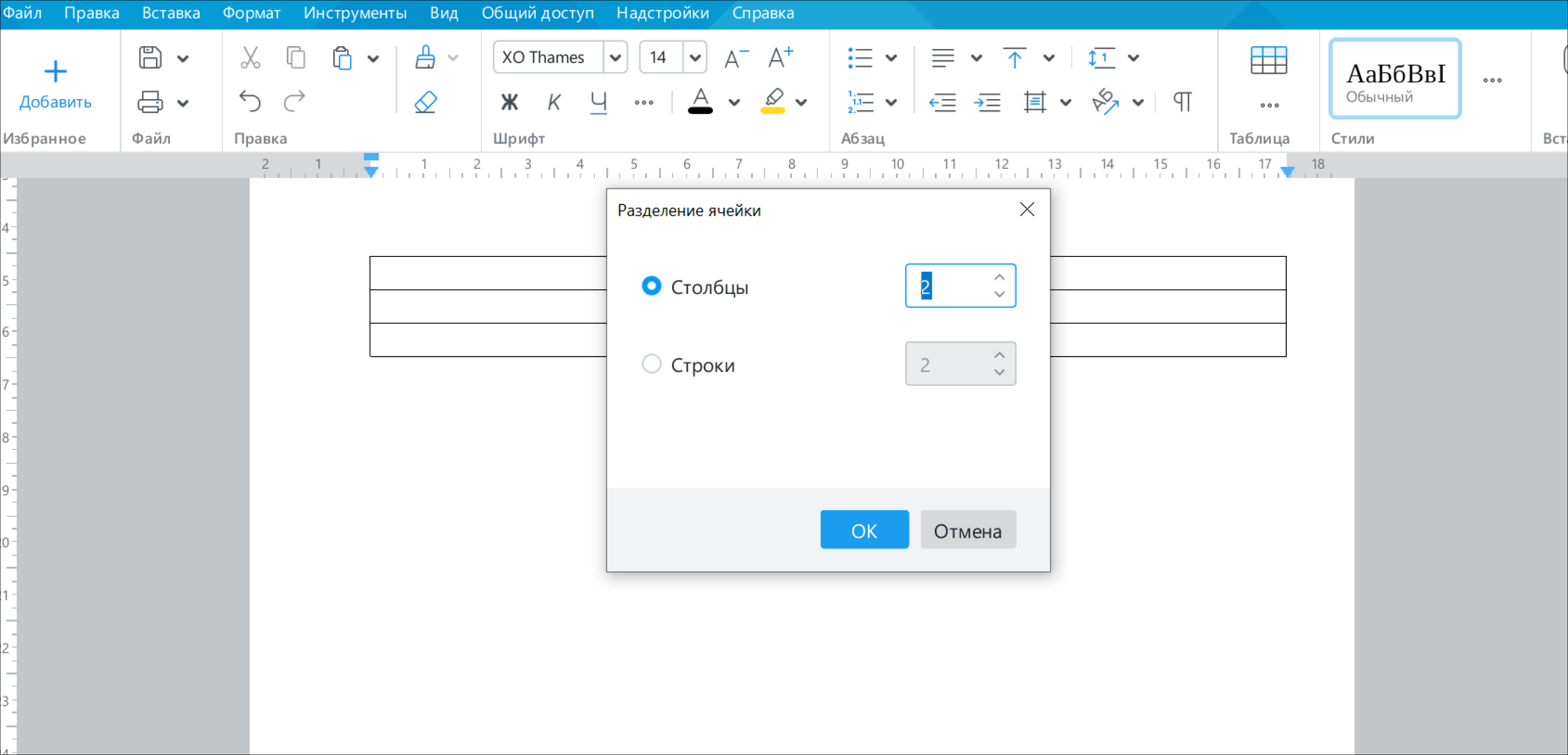
Speed up your text search
As part of the release of MyOffice Education 2.8, search in the text editor was improved. Now the user can quickly navigate through search results and see all the contexts of the words or phrases found. This simplifies navigation, allows you to evaluate the context and quickly find the necessary information. The function may be relevant, for example, when solving some tasks in computer science within the framework of the Unified State Examination/Unified State Examination, related to text search.
Search is available in the command menu (“Edit”), by clicking on the magnifying glass icon in the sidebar, or using keyboard shortcuts [Ctrl]+[F] or [Ctrl]+[H].

Make it easier to work with documents created in other editors
We continue to expand the compatibility of MyOffice Text with files created in other editors. In MyOffice Education 2.8 we added the definition of additional coordinates that can be used to position elements on a page in other editors. This ensures the exact location of objects in the document when it is opened in MyOffice Text: the user receives the document in the form in which it was created. The function greatly facilitates working with files from other editors containing graphics, illustrations and other visual elements of text design.
Reply to other users' comments
Now in a text editor you can not only leave your own comments, but also respond to already created comments from another user. This creates a chain of comments on a specific piece of text or question. Its copying/cutting and pasting is possible by copying and cutting the commented text or object to which it relates. The feature simplifies collaboration on written materials and the review process.

“MyOffice Table”: reduce the time spent working with large tables and simplify their design
Work with tables faster
In release 2.8 “MyOffice Education” we have significantly speeded up the work of individual formulas, filters and functions. For example, the VLOOKUP search and retrieval function is now 20-50 times faster, depending on the file. Filtering is accelerated 2-3 times faster, and memory consumption at the document loading stage is reduced by 20%. All this will allow you to work with massive files more efficiently and with less computational delays.
By the way, you can learn how certain formulas and other useful tools work in “MyOffice Table” from a series of training videos from our “Knowledge Hub“
Documents in .xlsx format containing many formulas open in MyOffice Table many times faster than before. The performance gain is due to a new mechanism for managing the calculation of formulas: instead of recalculating them, the application uses the existing results of formula calculations from the file cache.
Details about how we improved the performance of formulas from a technical point of view, read this habr article.
Another innovation is designed to speed up the execution of tasks in the table editor – automated removal of duplicate data. With this feature, users can process information quickly and avoid wasting time manually clearing duplicates. This will allow students to work more effectively with “heavy” tables and filtering data in them. And for administrative staff, it is more convenient to operate with large volumes of data when, for example, you need to obtain a list cleared of duplicates from the source data.
You can delete duplicates in the selected range of cells in the command menu (“Data”), or using the toolbar (“Data” section).

Cite various sources in spreadsheet documents
Now in spreadsheet documents the user can make links to source data located in another local spreadsheet file. The function can be useful, for example, for administrative staff to create final reports that include source data from different spreadsheet documents.
Instructions for creating such links available here.

And thanks to the new opportunity create hyperlinks onto different sheets of the document, it has become more convenient to work with multi-page tabular files. The user can easily create a table of contents and switch between pages.

Work efficiently with tables created in other editors
In “MyOffice Table” the processing of the apostrophe character in a cell has been changed to correctly display data in text format. Now files created in other programs and using an apostrophe will open correctly in MyOffice Table. Moreover, the user can enter data in text format, and the formatting will be preserved when other users open the file.

The spreadsheet editor also supports drop-down lists, which are used to enter data in spreadsheet documents. The function allows you to comfortably work with documents created in other programs that contain drop-down lists.

General improvements to text and spreadsheet editors
Some of the changes introduced to MyOffice Education with the release of release 2.8 affected both the text and spreadsheet editor.
Among them:
The ability to create visual diagrams directly in the editors. The new release introduces new types of shapes – lines. For each line, you can choose the presence of arrows, color and thickness, so that the diagram looks professional and neat.

Expanded ability to insert hyperlinks into a document using the context menu. Simplifies the work of users and avoids errors when manually entering the path to a file. In the MyOffice Education 2.8 editors, you can insert links not only to web pages or email addresses, but also to external documents. You can select a file through the usual system explorer window.

New hotkeys for quick and easy text formatting. Now, depending on the cursor position, the user can delete part of a word or the entire word with one keystroke. Yes, in versions for Windows and Linux [CTRL] + [Backspace] deletes all characters from the beginning of the word to the cursor, and [CTRL] + [Delete] — all characters from the cursor to the end of the word.
***
If you represent an educational organization, you can download the distribution kit “MyOffice Education” 2.8 on our websiteby filling out a short form. For educational institutions, the product is distributed with zero license costs. We will be happy to answer your questions about the composition and functionality of the product in the comments!
Also on May 21, “MyOffice Knowledge Hub” will hold an online lecture where it will tell and show how to use “MyOffice Education” in the classroom. Register for the lecture you can follow the link.