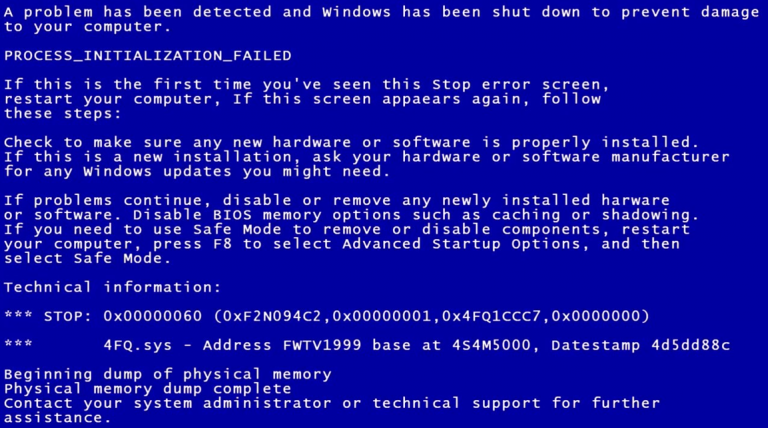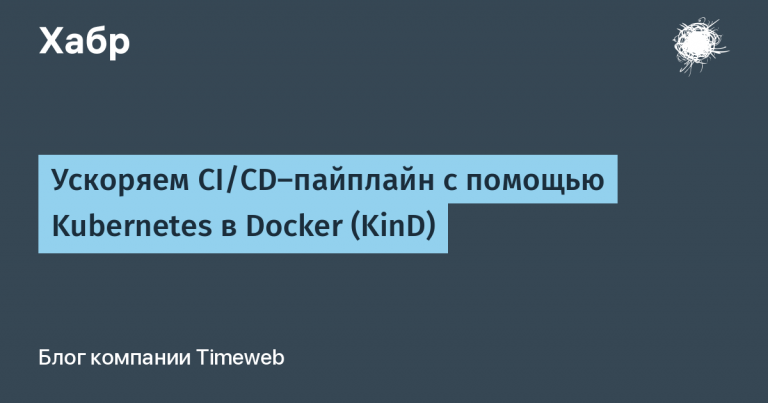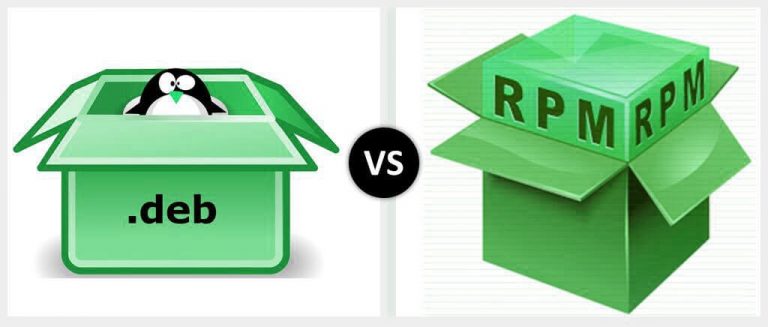Managing secrets in ArgoCD using argocd-vault-plugin with Kubernetes auth
Theoretical part
To begin with, it is worth noting that in ArgoCD, by default, there is no way to secretly manage credentials (logins, passwords, tokens, etc). The ArgoCD documentation provides list of possible credentials management solutions. In my opinion, the closest to native is the option of working with secrets through argocd-vault-plugin (AVP) using Kubernetes auth in Vault. The scheme is as follows: argocd-repo-server authorizes in Vault using the Service Account token, in the Secret manifest in < ... > substitutes the required value, and creates a secret.
Practical part
Setting up ArgoCD
Below are examples of the necessary additional settings for installing ArgoCD using the official helm chart.
Setting up argocd-server
Setting up the application config argocd-server, to connect the plugin:
# -- [General Argo CD configuration]
# @default -- See [values.yaml]
config:
configManagementPlugins: |
- name: argocd-vault-plugin
generate:
command: ["argocd-vault-plugin"]
args: ["generate", "./"]Create an application main, which will be app of app, and will create the rest of the Application:
# -- Deploy ArgoCD Applications within this helm release
# @default -- `[]` (See [values.yaml])
## Ref: https://github.com/argoproj/argo-cd/blob/master/docs/operator-manual/
additionalApplications:
- name: main
namespace: argocd
additionalLabels: {}
additionalAnnotations: {}
project: default
source:
repoURL: https://github.com/dmitrii-dmnk/argocd-vault-plugin-demo.git
targetRevision: master
path: apps
helm:
valueFiles:
- values.yaml
destination:
server: https://kubernetes.default.svc
namespace: argocd
syncPolicy:
automated:
prune: true
selfHeal: trueSetting up argocd-repo-server
It is possible to include an AVP in several ways, but the simplest and least time-consuming option is using initContainer. The scheme is as follows: at the start of the argocd-repo-server application, initContainer downloads the required plugin. Using volume of type emptyDir, we mount the downloaded plugin in argocd-repo-server.
Setting volume and volumeMounts in argocd-repo-server:
# -- Additional volumeMounts to the repo server main container
volumeMounts:
- name: custom-tools
mountPath: /usr/local/bin/argocd-vault-plugin
subPath: argocd-vault-plugin
# -- Additional volumes to the repo server pod
volumes:
- name: custom-tools
emptyDir: {}It was previously mentioned that requests to get secrets from Vault will be made by the application argocd-repo-server, so he needs to set up a serviceAccount:
## Repo server service account
## If create is set to true, make sure to uncomment the name and update the rbac section below
serviceAccount:
# -- Create repo server service account
create: true
# -- Repo server service account name
name: argocd-repo-serverConfiguring initContainer for plugin download:
# -- Init containers to add to the repo server pods
initContainers:
- name: download-tools
image: alpine:3.8
command: [ sh, -c ]
args:
- wget -O argocd-vault-plugin
https://github.com/argoproj-labs/argocd-vault-plugin/releases/download/v1.6.0/argocd-vault-plugin_1.6.0_linux_amd64 &&
chmod +x argocd-vault-plugin && mv argocd-vault-plugin /custom-tools
volumeMounts:
- mountPath: /custom-tools
name: custom-toolsThe above settings are collected in one file argrocd-values.yaml, and available on github.
Applying the above settings in ArgoCD
For demonstration purposes, you can use the ready-made argocd-values.yaml configuration, and deploy ArgoCD, for example, to minikube.
Clone the repository with the settings:
git clone git@github.com:dmitrii-dmnk/argocd-vault-plugin-demo.git;
cd argocd-vault-plugin-demo/helpersApplying parameters with helm:
helm upgrade -i argocd argo/argo-cd
--atomic
--create-namespace -n argocd
-f argocd-values.yaml
--version=3.29.5At this point, ArgoCD setup is complete.
Vault setup
If Kubernetes auth is not yet enabled in Vault, it can be enabled with the following command:
vault auth enable kubernetesIn case Kubernetes auth was just enabled with the command above, you need to configure additional parameters with the following command:
vault write auth/kubernetes/config
issuer="https://kubernetes.default.svc.cluster.local"
token_reviewer_jwt="$(cat /var/run/secrets/kubernetes.io/serviceaccount/token)"
kubernetes_host="https://$KUBERNETES_PORT_443_TCP_ADDR:443"
kubernetes_ca_cert=@/var/run/secrets/kubernetes.io/serviceaccount/ca.crtIt is worth paying attention to the parameter issuer=”https://kubernetes.default.svc.cluster.local”, which is required for Vault 1.9.0 and Kubernetes 1.20 and above. It is strongly recommended that you read the official Vault documentation for more details. Kubernetes auth method.
To demonstrate, let’s add an additional KV storage of the 2nd version, and put in it test secret:
vault secrets enable -path=avp -version=2 kv
vault kv put avp/test sample=secretCreate and apply a file with policy for argocd-repo-server:
cat << EOF > /tmp/policy.hcl
path "avp/data/test" { capabilities = ["read"] }
EOF
vault policy write argocd-repo-server /tmp/policy.hclCreate auth in Kubernetes role for argocd-repo-server:
vault write auth/kubernetes/role/argocd-repo-server
bound_service_account_names=argocd-repo-server
bound_service_account_namespaces=argocd policies=argocd-repo-serverCreation of App of secrets
To follow the GitOps approach, you need to add Application to the main git repository that ArgoCD relies on. The added Application should create a Secret with the parameters from the Vault. Below is Application example with env options for AVP:
apiVersion: argoproj.io/v1alpha1
kind: Application
metadata:
name: app-of-secrets
namespace: argocd
spec:
destination:
namespace: argocd
server: https://kubernetes.default.svc
project: default
syncPolicy:
automated:
prune: true
selfHeal: true
source:
path: apps/secrets
plugin:
env:
- name: AVP_TYPE
value: vault
- name: AVP_AUTH_TYPE
value: k8s
- name: AVP_K8S_ROLE
value: argocd-repo-server
- name: VAULT_ADDR
value: http://vault.vault:8200
name: argocd-vault-plugin
repoURL: https://github.com/dmitrii-dmnk/argocd-vault-plugin-demo.git
targetRevision: masterSecret manifest for application app-of-secrets. It is worth paying attention to the AVP annotation indicating the path to the secret in Vault. The full list of annotations for the plugin is available here argocd-vault-plugin.readthedocs.io
kind: Secret
apiVersion: v1
metadata:
name: example-secret
namespace: default
annotations:
avp.kubernetes.io/path: "avp/data/test"
type: Opaque
stringData:
sample-secret: <sample>At this point, the secret in the default namespace should have a value from Vault. You may need to do a hard refresh in ArgoCD UI, or run the command:
argocd app sync --force app-of-secretsOutcome
Setting up ArgoCD comes down to: inserting a binary AVP file, creating an Application with env parameters, and creating a Secret with stringData and an annotation. As bonus small was written head script, which automates the deployment of ArgoCD and Vault in minikube. Criticism, wishes, suggestions are welcome.
I would like to express special gratitude for the preparation of images melpomane