how we use Fine BI plugins
For more than a year, we at BI Consult have been working with the Chinese platform for self-service BI analysis – Fine BI. We work, study, integrate and tell. This time we want to focus on an interesting and relevant issue – Plugins.
We will tell you about the plugin store, compile a list of useful plugins for you, show you how plugins are installed without SMS, registration and disposable SIM cards.
At the end of the article you will find a list of all plugins that support English with a description, which are confirmed by the vendor and ready to go.

For business! Let’s start with the plugin store provided by FanRuan.
It can be found directly in the distribution kit by following the path Manage > Plugins or by following the link in shop.
It is important if the section Manage unavailable, you need to contact the administrator to grant access to the section. In order for the list of available plugins to be displayed, you need to log in with your FanRuan account.

Initially, plugins were used to fix bugs in versions or to empower users and administrators. Many plug-ins in the store were written for the FineReport reporting system and then rewritten for Fine BI, which still creates confusion to this day. This is because some are only for Report, others are for Fine, and others are for everything at once.
Since the Fine BI 6 version was released, many plugins from the store have lost their relevance, as they were added to the original functionality of 6. But still, there are several useful features that you can “screw” on 6 yourself.
Useful plugins for version 6:
Enhanced CSV Dataset – Allows you to create Server Dataset entities from connections to CSV, TSV files. In the future, accordingly, you can configure automatic data updates.
BI Automatic Log Cleaning – Automatic cleaning of logs.
BI Toolkit – Advanced administration panel, tracking.
Add Additional Super Administrators – Removes the restriction to add only one Super Admin (Expands to a maximum of 3 Super Admins).
mobile settings h5 – Allows you to customize the dashboard view in the mobile version. Remove items from the mobile version, while leaving in the Desktop.
These plugins are also must have for version 5.
Is it worth adding Dashboard Adaptive BI5which allows you to configure the automatic adaptation of the dashboard, which was implemented only in version 6.
In general, almost all plugins in the store will be useful for version 5 in one way or another. Most plugins are free, but some cost money. Plugins are created by FanRuan itself, as well as by a huge community of FineBI and FineReport lovers and users. Actually, you yourself, with the proper level of qualification, can write your own plugin and send it to us. We will send your plugin to the vendor and after moderation it will appear in the market. The vendor guarantees that all plugins on the market have been moderated and the software is absolutely safe.
Plugin installation guide
The system supports two approaches to installing plugins:
Online download of plugins from the FanRuan store,
Offline download of plugins from local computer.
Online installation
Using this loader is suitable when you have access to an external network and when you need to automatically synchronize new versions of plugins from the store. Go to section “Manage > Plugins”click on the “Not Login” window to authorize under an account on the FanRuan portal. Next, in the search box, enter the name of the plugin you want to add from the store.
Install the plugin Enhanced CSV Dataset. The plugin allows you to add connectors and create a server Dataset from CSV and TSV files.
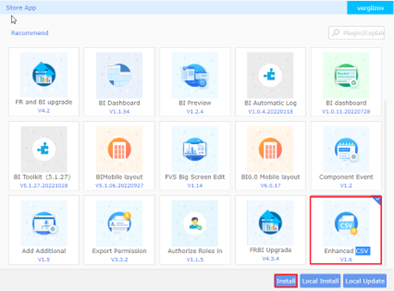
Select a plugin from the list and click “Install” to download it – upon successful completion, you will receive a system message with the download status “Success” and the added plugin will be displayed on the right panel of used plugins. Now you can download updated data in CSV format and the corresponding button when choosing a format.

Offline installation
Using this loading method, you can add plugins with limited access to an external network or DMZ environment of the FineBI server. Install the plugin mobile settings h5, which allows you to edit the view in the mobile version.
The first download step is to download the plugin from shop.

Go to “Manage > Plug-in > Install from Local” and select the downloaded archive plugin. As a result of the addition, the plugin will be displayed on the My Plugins tab.
Note: In some cases, the system may not recognize adding a plugin via Local Install, in which case you need to move the plugin to the plugins directory manually. To do this, copy the archive with the plugin to
%FineBI installation directory%\webapps\webroot\WEB-INF\plugins and restart the FineBI server.
The installed plugin allows you to edit the view of the mobile version, hide components, adjust the order and some functionality of the components.

To do this, go to the dashboard editing mode Edit>More>Mobile layout

If the topic of writing plugins is relevant for you, write in the comments and we will release an article where we will analyze this issue in more detail.
We hope the article was useful to you.
And as promised, we leave you the holy grail of Chinese BI software.
plugin | Version | Price | Description |
Custom BI date formatting | BI:5.0、6.0 | Free | Support for dd.mm.yy and dd.mm.yyy format |
Custom BI number formatting | BI:5.0、6.0 | Free | Custom formatting properties, including integer group capacity, decimal point character, integer group separator |
Upgrade detection tool | BI:5.0、6.0 | Free | When upgrading from FineBI 5.1 to 6.0, templates and datasets are validated before and after the upgrade. |
Platform Font Configuration | BI:5.0、6.0 | Free | Customize commonly used fonts and change BI panel fonts globally from platform configuration. |
multilingual solution | FR:11.0、10.0 BI:5.0、6.0 | Free | Allows users to switch the display language of the platform according to their usage habits. Five languages are currently supported: Simplified Chinese, Traditional Chinese, English, Japanese, and Korean. Other languages require custom development |
fine_conf_entity visual configuration | BI:5.0、6.0 | Free | The platform configuration information is written to the Fine_conf_entity FineDB table and can only be changed by modifying the table fields. Users can securely change the corresponding configuration using the “Fine_conf_entity visual configuration plugin”. |
Multi-domain ldap authentication | BI:5.0、6.0 | Free | Supports simultaneous connection to multiple AD domains for LDAP login authentication. |
Add Super Administrator | BI:5.0、6.0 | Free | A super administrator can add an additional super administrator to the system. The added super administrator has the same system privileges as the default super administrator and assists the super administrator in system administration. |
Enhanced Role Management | BI:6.0 | Free | The administrator logs into the data decision system, clicks Management System > Permission Management > General Permissions Configuration, and adds the Move Users permission to Roles in the Manage Users permission section. |
Batch authorizing Roles | BI:5.0、6.0 | Free | Super admins need to grant administrative privileges to all sub admin roles, but when there are too many roles, it’s inconvenient to manually select them each time. With this plugin, you can grant administrative privileges to all roles with one click. |
Permissions Export | BI:5.0、6.0 | Free | Automatic sorting of user information and permission details. Users can export to Excel. Automatically generates server datasets associated with permissions, supports setting options, and allows users to directly call datasets for permission previews or regular scheduling. |




