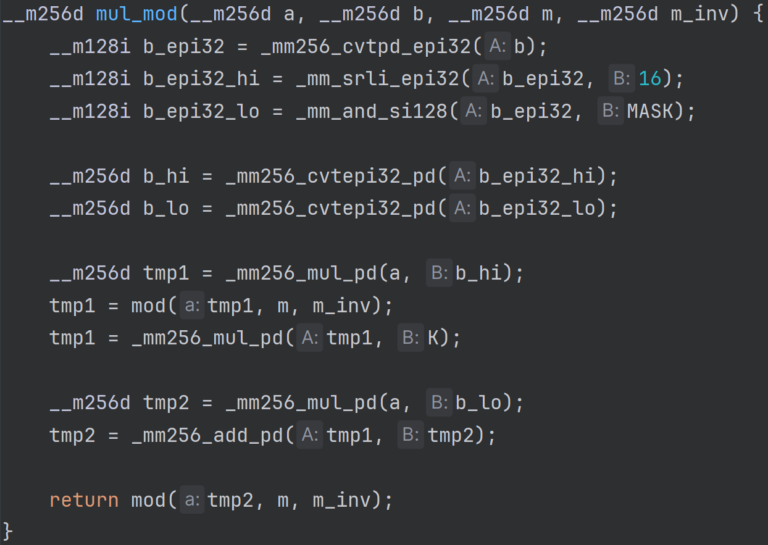How to set up a prefix in PortProton
To the program PortProton to run Windows games under Linux added option use wine installed in the Viola OS and wine-etersoft.
The list of software that can be launched using PortProton has expanded significantly.
We will show you step by step how to create and configure new prefixes in PortProton to use system wine. The same instructions can be used for built-in wine in PortProton.
Step 1.
Launch PortProton, go to the “WINE SETTINGS” tab.
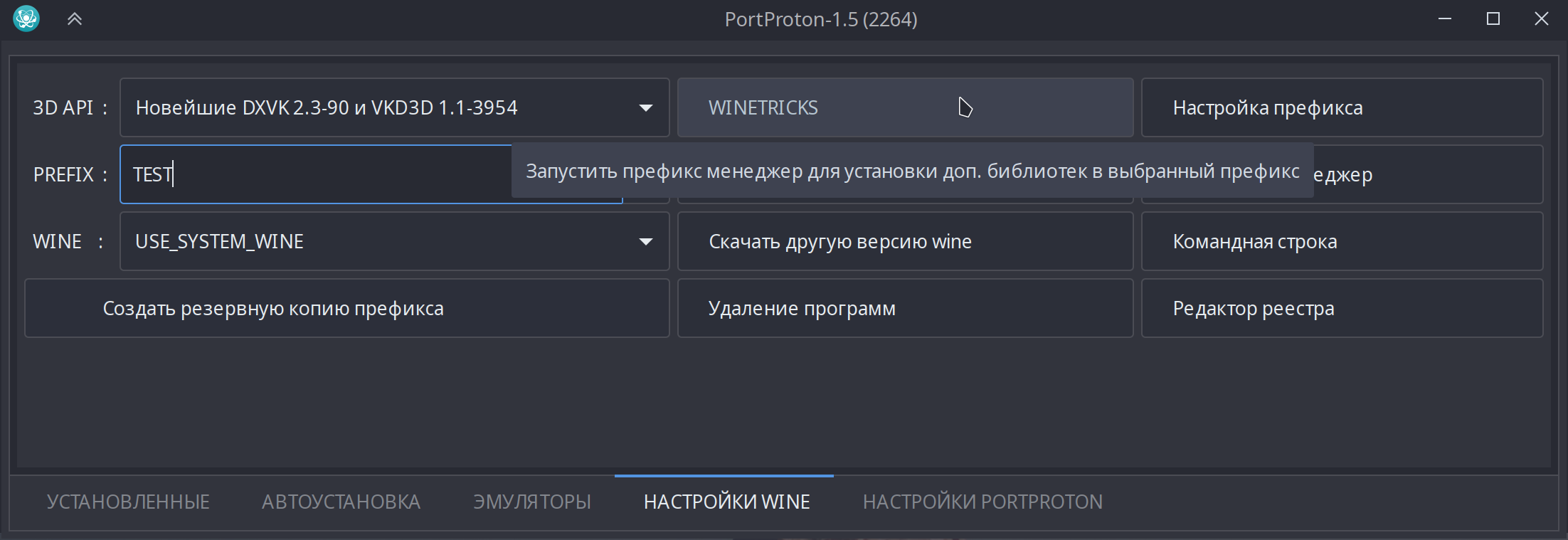
If wine is already installed, in the WINE field you will be able to select USE_SYSTEM_WINE.
To create a new prefix, enter its name in the PREFIX field.
If you need to add third-party libraries to the selected prefix, click the WINETRICKS button. To determine which libraries you will need, look for recommendations for the application you want to install on the website wine. If libraries are not needed, go to Step 4.
Step 2.
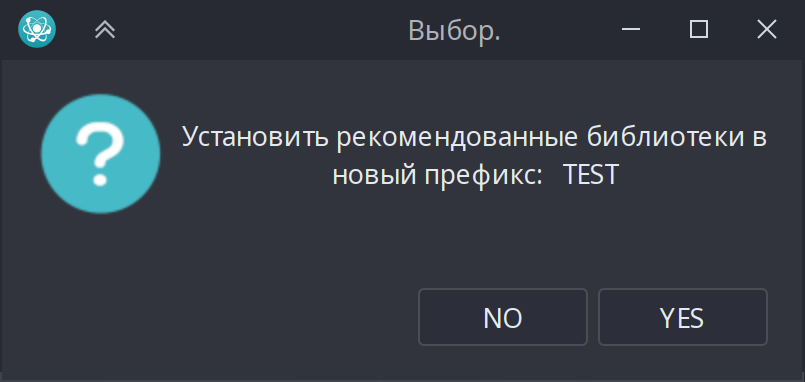
It is proposed to preinstall the recommended libraries in the new prefix: vcrun2005-2022, mfc42, mfc140, openal physx. In most cases they will be useful, we recommend answering “YES”.
Step 3.

Regardless of your choice, the next step will open the PREFIX MANAGER window. Select the components and fonts you want to install. Click OK. Some libraries may take up to 10 minutes to install.
Step 4.
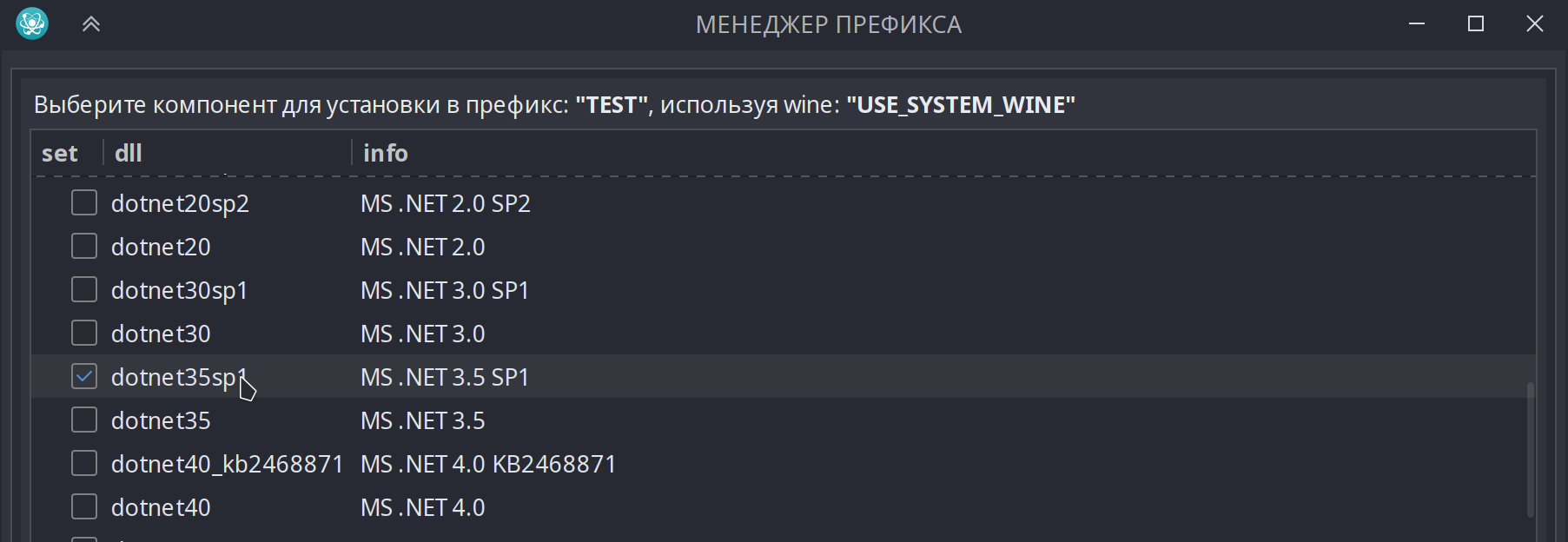
After installing the add-ons, the prefix manager will open again and a check mark will appear next to each successfully installed library.
After this, all PortProton windows can be closed.
Step 5.
In your file manager, go to the directory where the application installation file is located. Right click, select run using PortProton.
Step 6.

Select the desired version of WINE (system or built-in) and PREFIX in which the application will be installed. If you enter the name of a prefix that does not exist yet, it will be created, and a window for selecting recommended libraries will appear (see Step 2). Click “LAUNCH”.
Step 7
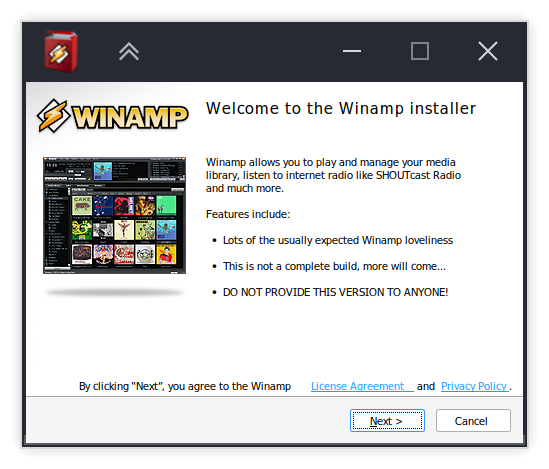
The standard program installation wizard will open. Complete all necessary steps.
Step 8
Create a shortcut to the installed application. There are two ways to do this.
1 way.

Launch PortProton, in the “INSTALLED” tab, click “CREATE SHORTECT”.

A search will be made for exe files using existing prefixes in PortProton. Find the one you need and click “OK”.

You can change the name of the shortcut and choose the path where it will be placed.
Method 2.
Run the executable file using PortProton by opening it in a file manager. Default prefixes path: Home/PortProton/prefixes.

Find the required exe file in your prefix and run it using PortProton, click “CREATE SHORTECT”. Select a name and path.
Step 9
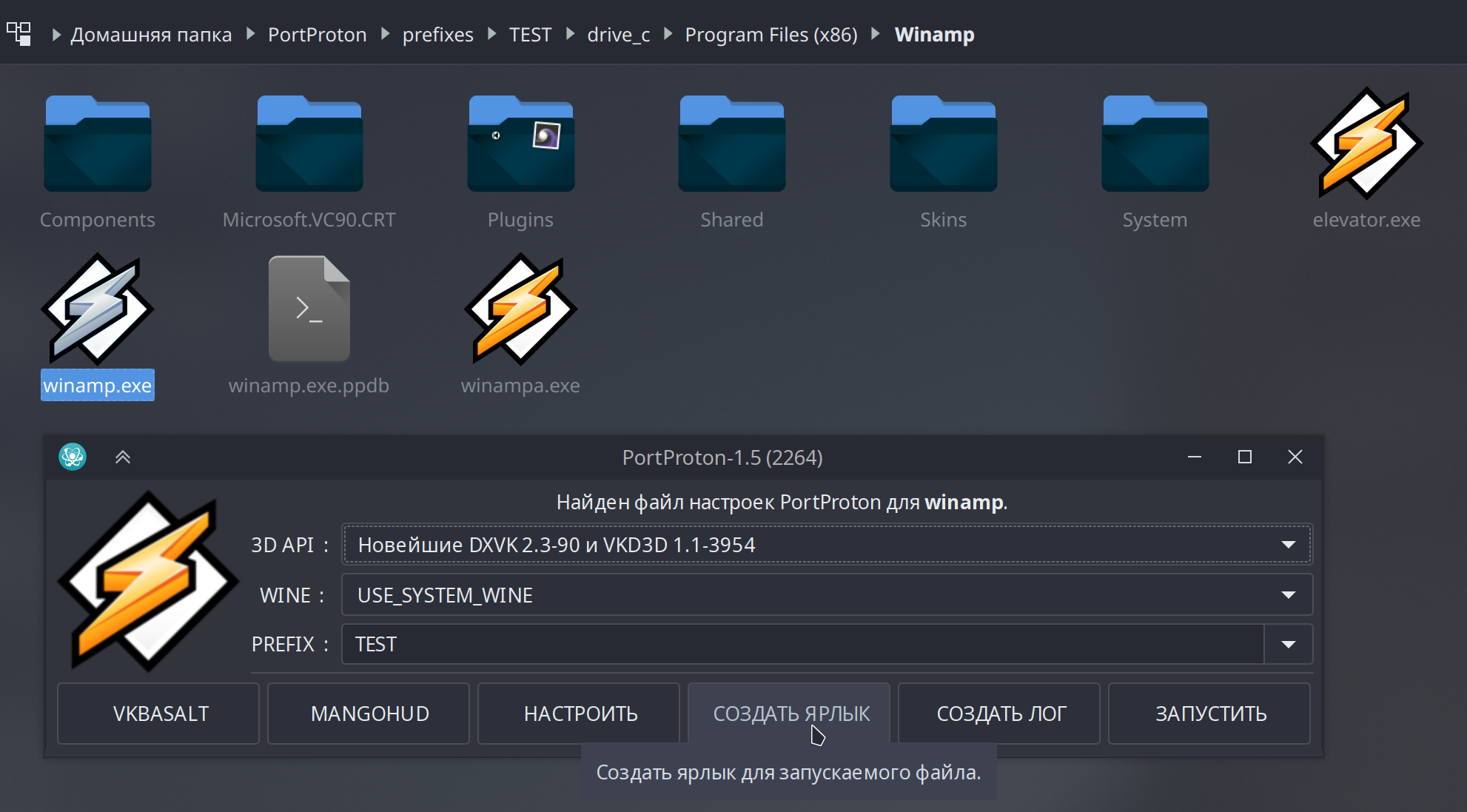
The first time you launch an application using a shortcut, make sure that the WINE version and PREFIX name are selected correctly. This only needs to be done once, PortProton saves the settings for each exe file. Click “LAUNCH”.
Find out more about using wine in Viola OS on the page ALT Linux Wiki.