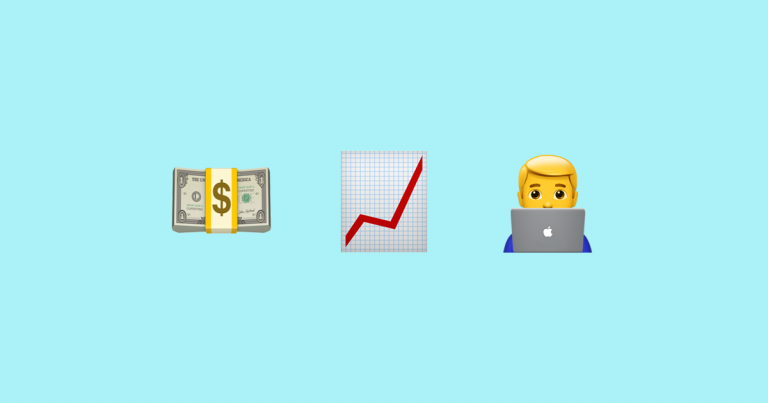Unchartevice 3310 – review of a laptop for work
The pain of choosing a laptop for running Linux. Review of your own laptop Unchartevice 3310. All the pros and cons from an uninvolved user. All assessments given by me are purely subjective and do not pretend to be objective.
Having decided to change my laptop, I tried for the first time in my life to choose a laptop specifically for Linux similar systems. Using Linux Ubuntu/Mint at home and at work since 2014, I have become firmly convinced of the development of this system, in contrast to, for example, Windows/MacOS. Those. over time, all the good innovations from Windows/MacOS one way or another are implemented in Linux. And something new Windows/MacOS can no longer offer – then only cloud AI linked to Windows/MacOS and turning into a brick if some corporation/state suddenly doesn’t like you for some reason.
Next I will review Unchartevice 3310 and compare it with my real laptops. My work profile is mainly FrontEnd (VSCode + extensions) running Docker/PostgreSQL/Figma and, of course, browsers with DevTools.
What did you compare it to?
Unchartevice 3310 (Linux Mint)
MacBook Pro 15 (late 2017) (macOS)
ASUS Zenbook Pro UX501JW (touchscreen) (Linux Mint)
All photographs were taken on a regular smartphone, in the most amateurish way. So don't scold.

What did you pay attention to?
Proprietary things should definitely be avoided. For example, a fingerprint in Lenovo Thinkpad and the like – I haven’t tried it myself, but according to messages on the forums on Linux will work on open drivers or not at all. Money will be paid for the functionality, but it will not work.
There should only be one built-in video card. Should not be built-in or discrete. Discrete graphics card from Nvidia will work with proprietary drivers, switching between discrete/embedded will work with proprietary drivers, but the power consumption of discrete will quickly force you to plug into a wall outlet. The built-in video card should definitely be Radeon or Intel. Radeon – it will be open Mesa driver. For Proton/Wine and for games – just right. And what's good for gaming will be just fine for everyday work. If there is a discrete video card, there will immediately be a huge power supply from 100 W minimum, the weight of which is not indicated and is tricky, as for example in ASUS Zenbook PRO or DELL XPS.
You need to take the processor because of the video card AMD. Bundle Intel processor + built-in Iris was also considered by me. However, when I came across a description that the video card with the architecture RDNA2 costs in Asus Rog Ally and something similar in Steam Deck – then I decided to firmly choose only Radeon 780M. Built-in video cards from Intel They cannot boast of such speed.
There should be a lot of RAM. Asus/MacBook laptop with 16 GB (DDR3) – this is good, but I want more, since I decided to change. And DDR5 in terms of speed at least. It must be possible to add/replace all RAM – it should not be soldered to the motherboard.
Built-in connector LAN (RJ45) must be required. Powerful WiFi The router doesn't help. There are days when it feels like someone or something is jamming WiFi in my apartment. As a result, there are a lot of packets with errors, but you need to quickly attend the call – in this case, only the wire can save you. I had laptops with LAN and without. For example ASUS offered an adapter with USB on LAN – the speed on it is almost the same (if you buy USB 3.0 LAN – 1 Gb), but carrying an adapter blank with you is generally inconvenient.

The pre-installed operating system must be free or without it at all, i.e. if this Windows Home something else that didn’t go anywhere. But if it's worth Windows Professional – then the laptop manufacturer has already paid for it, this is already included in the price, which means the money was wasted. And also there should be no protection on UEFI/BIOS from installing another system.
Touch screen only if you know why. On Asus It only helped me a couple of times when testing mobile browsers at work. No support Android Studio – for example, launch the emulator and make gestures that require several fingers – pinch, turn. Such a screen needs to be protected from pressure – therefore there will be protective glass – so there will definitely be more glare.
What did you choose from?
To sum it up: AMD Ryzen + Radeon 780M (currently the top-end integrated video card), volume RAM must be at least 32 GB DDR5 – more than my previous 16 GB, definitely built-in LAN (RJ45).
A search using all possible parameters yielded the following options, with identified shortcomings:
Lenovo Thinkpad T16 Gen 2 – CPU from Intel, RAM soldered
Lenovo ThinkPad X1 carbon – CPU from Intel, RAM soldered, no LAN
Lenovo IdeaPad Pro 5, Xiaoxin Pro 16 – RAM soldered, no LAN
Lenovo Yoga Slim/Air/Pro – little RAM for the money, soldered RAM, Windows, CPU from Intel, no LAN, most often 14″ screens
ASUS Zenbook Pro – CPU from Intel, discrete video card, RAM soldered, DialPad controller – which is only for Windows + a bunch of other software only for Windows, no LAN, Windows
DELL XPS 15 – CPU from Intel only, discrete video card, RAM soldered, no LAN, Windows
Housing – materials and weight
The housing must be metal (aluminum) or plastic with good thermal conductivity. According to personal feelings, the aluminum body removes heat better and distributes it throughout the body. The aluminum case also does not creak when you lean your hands on it (Yes, sometimes it happens that I lean half my weight with my elbows on the laptop).
In the laptop Unchartevice The body is aluminum/metal – according to personal feelings, the thickness of the material here is on the verge of not breaking/bending – barely enough. It doesn't feel monolithic MacBook or ASUS. And the case sometimes creaks when leaning, which has never happened in neighboring laptops. But by saving on the thickness of the body, we gained weight.


The photographs above show why you should not buy a laptop with a discrete graphics card – unless of course you have a need for it.
Rating – 4
Housing cooling
Cooling is mediocre, one fan. Incorrect air intake and blowing according to me. But due to the fact that it has an economical processor, it copes (the test in the summer heat is yet to come). In most cases the fan doesn't even turn on! Cooling of the case is sufficient. It’s good that they installed an economical one AMD Ryzen 7840U and didn’t install a hotter processor AMD Ryzen 7840HS. In most cases the processor does not work at full capacity for me.
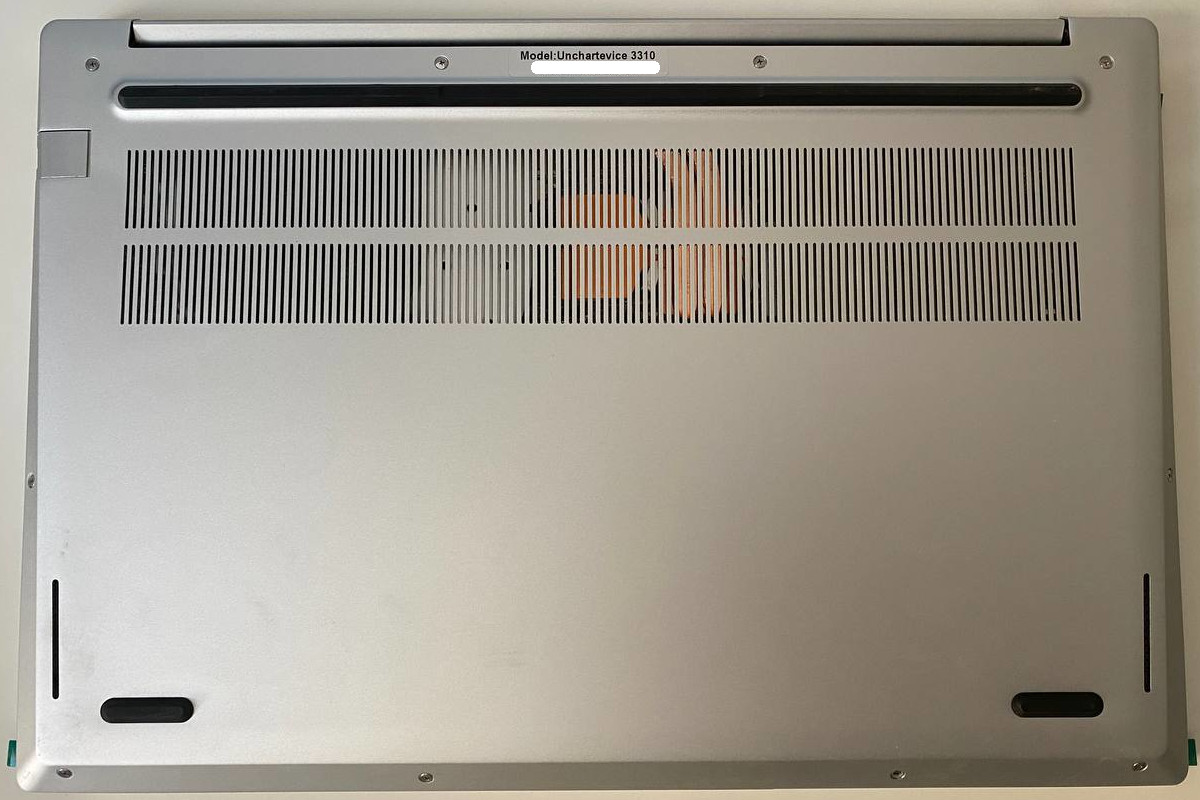
Cooling should be two fans and in the middle with a copper tube – which one is on ASUS Zenbook Pro for example, when there is a discrete video card, or even with a built-in video card, such as in Lenovo.

The air intake should be from underneath, but so that when the laptop is on your lap (possibly on a blanket) there should still be free space for air intake either from the side or from the side of the cable/canopy, i.e. covers. The hot air should not be blown downwards, but towards the lid (loop/canopy) – this is the best place that does not interfere with working on a blanket or standing on the table, and does not blow/burn your hands if they lie on the sides of the laptop. The most successful thing for me is this or ASUS Zenbook Pro or at MacBook Pro – both have air intake and blowing out into the back cover.
Rating – 3
Screen and its body
Small frames around the screen – enough to grasp with your fingers and close and open. But the case is flimsy and the screen bends when opened. Opens 180 degrees – great.
Can't open with one hand MacBook, although the authors write that it opens, but for me this is not critical. But the fact that I can’t find a way to hook my finger at all is a total disaster. On MacBook They made a normal deepening a long time ago – why not do the same is a mystery to me. Even ASUS has a normal depression.
Rating – 2
Screen and resolution
The 16″ diagonal is the best size/convenience ratio. Especially with thin frames.
Resolution 2560×1600 16:10 is neither here nor there and quite inconvenient if you use 1 to 1 for the Linux interface. (MocBook This is a separate caste, I’ll keep quiet about his screen…). The most popular resolution now is 1920*1080. Accordingly, you need either 1920*1080 16:9 or twice as much while maintaining the proportions, so that you can set the scaling to 200%. The clarity is good. The brightness is excellent – it seems even brighter MacBook. The illumination is uneven on a black background, but this does not interfere. The least glare of the three.
Clarity/contrast is still good MacBook the best thing. I tried to photograph and show as much as possible.

Rating – 4.5
Keyboard and backlight
The keyboard itself is the best of the three in terms of clickability. Slightly louder than MacBook.
I often work at night. The backlight is strange, the backlight color is blue – not suitable for the eyes – who came up with this… Mostly, the backlight on keyboards in reviews is viewed vertically from above – but when you sit, you look from the side at an angle and you can often see LEDs that are really blinding. From here you can't see the keys themselves because of the light. On a laptop Unchartevice – the direction of the LED backlight comes out from under the keys at the wrong angle – straight into the eyes and blinding. Three brightness modes are quite enough. On MacBook too many brightness modes – redundant for me. On ASUS enough too.

But I have a keyboard Logitech MX Keys S – this is where the ideal keyboard backlight is for me. All keys shine brightly and evenly. If you sit on the side, the LEDs hardly dazzle. This is what we want to strive for in laptops.

Score – 2 (1 point for having it and 1 point for changing the brightness mode)
Keyboard layout and mechanics
There is a Russian layout. There is a digital panel – great. There is a star button instead Windows – Great! No Buttons Home/End/PageUp/PageDown in an organic position – this is very important to me. I know some commands Vim or I can customize VSCode – but this is not the same. Moving to the beginning and end of a line/page should occur natively, in any program, especially in the terminal, and I should not hold down a quantillion keys, for example, to move from the beginning of a line to the end along with selection (i.e. End + Shift press at least two keys). You have to turn off the digital pad and use Home/End. On MacBook successfully made a solution with moving to the beginning/end of the line Fn + left/right, but separate buttons are still better. It needs to be placed somewhere near the arrows Home/End/PageUp/PageDown and so that they are pressed without any Fn+ those. native. Again, look at the keyboard layout Logitech – almost ideal, I would like to lower these buttons lower and closer to the arrows. On MacBook The layout is also not ideal – it’s terrible to make other characters of the Russian alphabet, such as “?” – but the review is not about him.
It’s good that the power button is separate, and not like on MacBook – mixed with regular buttons. It doesn’t press well when you first turn it on; for some reason you need to hold it for about 0.5 seconds for the laptop to turn on. Which is strange among all three laptops.
Rating – 3
Audio connectors, sound and LAN
Audio works, built-in sound system works without any complaints. The 3.5mm 4-pin connector – which is important, the microphone also works – i.e. if you connect a headset with a microphone and headphones via a 4-pin connector, everything will work even on Linux.
The sound volume is not bad, although there are too many high frequencies, but the middle and especially low frequencies are the least of the three laptops. And the location of the speakers is Unchartevice below, i.e. again wrong, you take the laptop on your lap and it plays with the blanket… But apparently many people do this, ASUS They also play downwards, although there is supposedly a mesh for the speakers on top – but this is a false mesh. Here MacBook I placed the speakers correctly – up, and therefore they play louder.
The best sound was on ASUS as for me, but unfortunately I have one left speaker, so in the video I can’t convey how much better the sound quality is even than MacBook – apparently the sound is on ASUS from the company Bang & Olufsen does its job.
But if you do everything wisely, then I would put the speakers up, and put the speakers like on a laptop Lenovo Y570 – which I once had. Powerful speakers from JBL – did their job, I still haven’t encountered a bassier sound than on that laptop. Nice to listen.

But turning off the microphone and camera with a separate switch was still done incorrectly, in my opinion. This switch is implemented through breaking contacts on the motherboard, as far as I understand, i.e. works even in Linux. For example, if you turn it off, then open the browser to some page where you need to access the camera and microphone (WebRTC) – JavaScript It will determine that there is no access and will request it from the browser. And even if you turn on the switch, the camera and microphone will not appear – you will have to restart the browser. As for me, a physical shutter on the camera is best – so in software the camera always remains available. But with microphones (there are apparently two of them), it’s more difficult to make a physical plug – but I think it’s also possible to come up with something so that the microphone remains programmatically accessible at all times.
LAN speed is enough. My provider has 150 Mbps download and 460 Mbps upload. Through NAS it turns out 70 MB/s but it rather depends on my NAS.
Rating – 4
Touchpad and trackpad
If all the previous disadvantages can still be tolerated, then this is worth dwelling on in more detail.
After I worked for about 2 years at MacBook – I realized what its charm is. It's a trackpad! And I now understand the difference between a trackpad and a touchpad. If you try to delve deeper into physics and mechanics, it seems to me that a touchpad is a touch panel; the bottom of the panel is supported by elastic materials, as a result of which you can press the panel. So this elasticity is too much for the fingers. And you won’t get super soft returns.
If you examine the trackpad, it is a touch panel, but at the bottom it is supported by “piezo motors,” as it seems to me. These are materials that move when electricity is applied. So that's when MacBook If turned off, the trackpad cannot be pressed. When enabled, the trackpad also works. Due to this, clicking/pressing anywhere on the trackpad is very soft, your finger does not get tired. And in addition, you can adjust the height (stroke) of pressing, most likely by the supplied voltage.
Let's return to the touchpad. You can configure a click in the system so that it is triggered when you touch the touchpad. A double click corresponds to a double tap. But it is the “squeezing” that creates the biggest problems. For example, try using one finger + all these double taps to select several folders and then drag-and-drop them to the next window. Touch twice, don’t let go the second time, select, touch again twice, don’t let go the second time and move… All this is much easier on a trackpad. The trackpad is organically more pleasant for humans. Fingers need tactile feedback. The click must be accompanied by a click. The clamping must be accompanied by clamping on the trackpad.
And besides, for example in ASUS You can press the touchpad anywhere. IN Unchartevice The touchpad can only be pressed at the bottom and partly at the center line. On all laptops under Windows/Linux For some reason they only install touchpads. I don't understand why this is so. Perhaps some patents do not allow installing a trackpad, but no, take it SteamDeck – we put trackpads on the sides – just perfect. The left one seems to scroll the page/window, the right one acts as a cursor.
In total, to make the laptop enjoyable to use, you must install a trackpad! Make it a basic firmware so it works in any Linux. Basic – this means clicking anywhere and it will be a click in the system, holding and holding will be holding in the system, but a click with two fingers is the right mouse button. This is enough for basic functionality to work like a clock. And then you can write specialized software for Linux, for super-duper settings, clamping, height, recoil, etc. And you can load it after the system boots.
Score – 2 (1 point for size, the best size among the three and 1 point for sensor responsiveness, also the best among the three)
Conclusion
Is it worth the money – yes, I couldn’t find something similar for 120,000 thousand rubles, especially since I want to believe that the manufacturers will not give up on modifications and will continue to improve this model. As they write in the comments that they are making improvements and it makes me happy.
When did the second one deliver? SSD M2I was pleasantly surprised that they left a bolt for it in advance and I didn’t have to look for a suitable one!

Why am I writing a review? So that manufacturers listen and finally make something suitable with a trackpad, and I will buy it when I update my laptop again. Is it really that difficult to copy a trackpad from MacBook. Just for fun, I’m waiting in the comments for options for laptops with a trackpad under Linux.