Mathcha – illegitimate son of Word and Latex
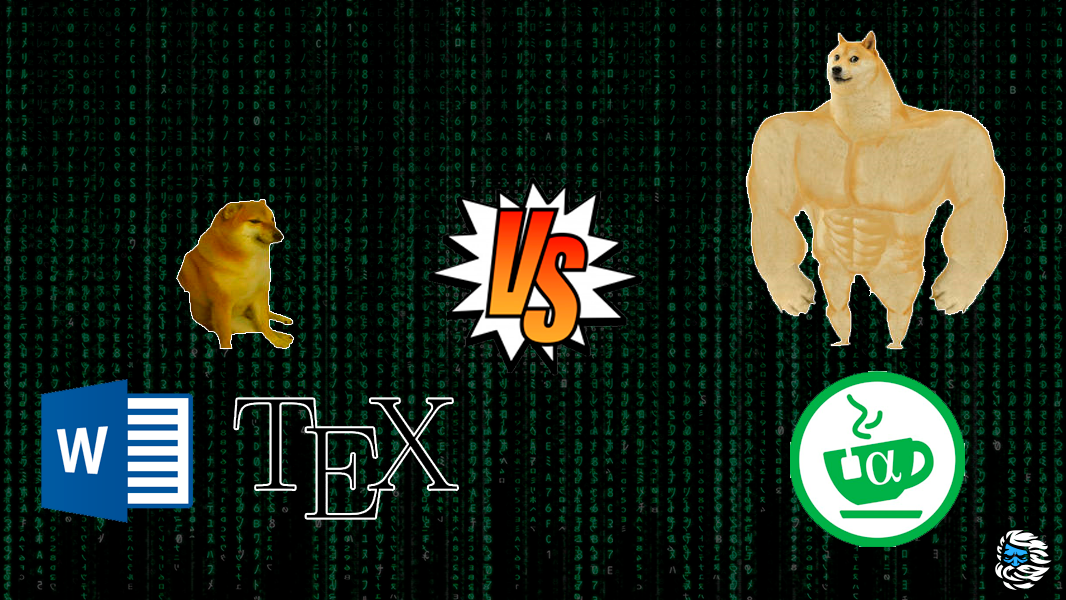
Some time ago I had a need to write simple texts that included mathematical reasoning, formulas and calculations. With the help of examples and guides from the Internet, I was able to master the very basics TeX and fulfill the assigned tasks. But the thought that I was shooting at sparrows with a cannon did not leave me, so I was very happy when an acquaintance showed me the editor Mathchawhich included the possibilities Word and TeX at the same time. I think this service is too underrated and many will like it, so I am reviewing it.
Disclaimer: this review is based on the author’s experience with the tool and is not an advertisement for the service Mathcha.io
What are we dealing with?
Mathcha.io – online WYSIWYG (What You See Is What You Get) a text editor that has support for formulas, formula blocks, pictures, highlighted code, as well as some other features that will not be discussed in this article (checkbox, inserting videos from Youtube, creating diagrams and pictures).
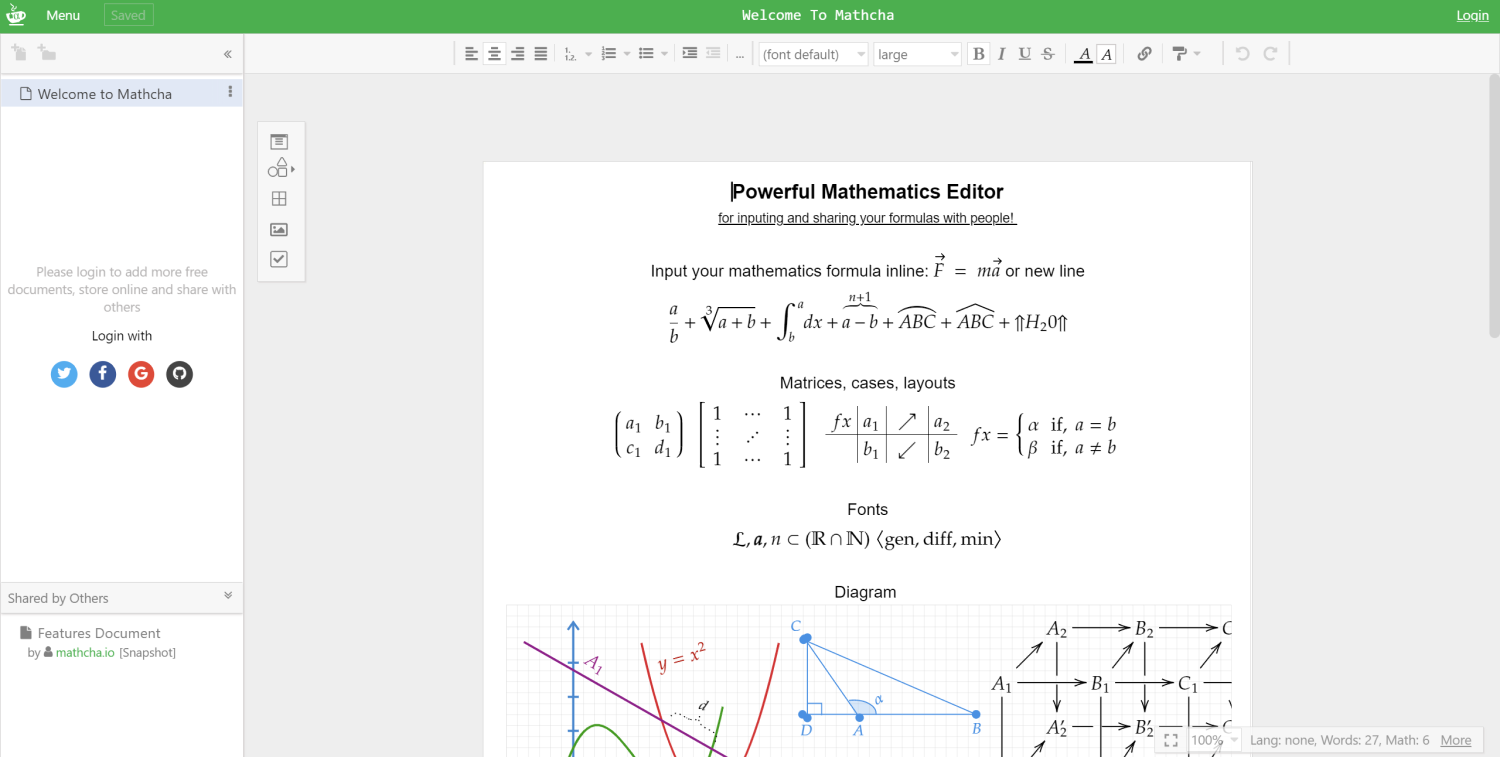
Working with the program
Text
The program interface resembles Word, which helps you quickly navigate. Above there are different formatting tools: text centering, bold / underline / italic, links, style copying, lists, font (5 in total), text size and color. All this helps to work with regular text in one click (including thanks to the generally accepted ctrl+b and the like).

Mathematics
That’s what it was all about. There are 2 ways to connect formulas: inline-math and math-container (the first can be embedded in lines of text, and the second – only as a separate block, which is logical for mathematical calculations).
Life hack: you can create inline-math at the current cursor position by typing $… I did not find a way to disable this in the settings (maybe there is one). But by default, instead of the usual dollar sign, you have to write $ + Enter, which is very inconvenient in financial documents. In regular TeX, this problem also exists, since $ denotes the beginning of a formula.

Syntax from TeX – Symbols
In formula blocks, you can use symbols and constructs from TeX, but with some changes. To open a character search, you need to type a backslash (similar to TeX).
Most of the symbols can be found in the drop-down list by name:
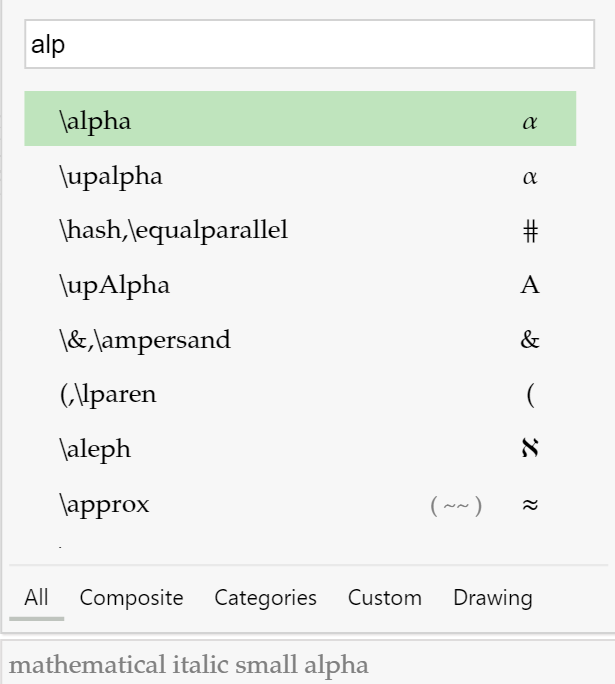
Also, a very convenient feature when you cannot describe a symbol in words – search by picture:
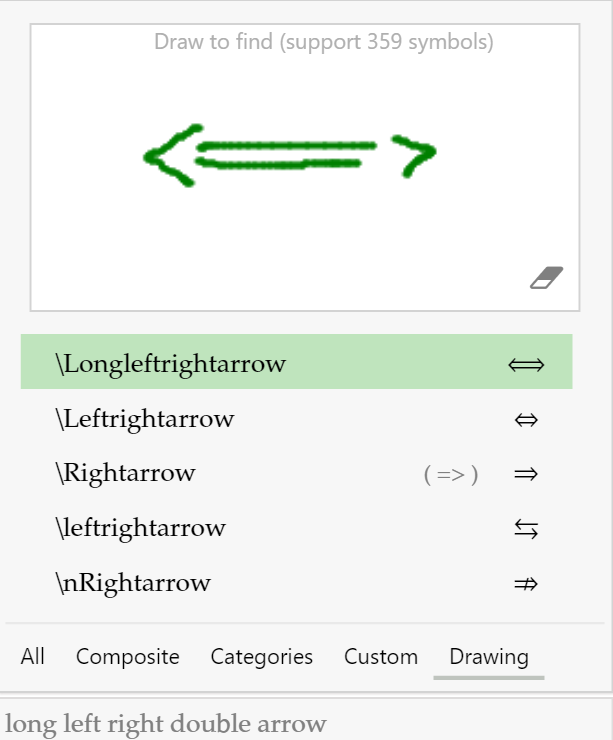
And also there is an autocorrect “programmer” icons for mathematical, for example, <= (less than or equal to) is replaced with a whole character.
Mathematical constructions
Another important part of mathematical formulas is constructions: fractions, roots, quantifiers. All this is in Mathcha, in the same backslash list. By the first characters of the name, you can see design options and places where design parameters can be located.
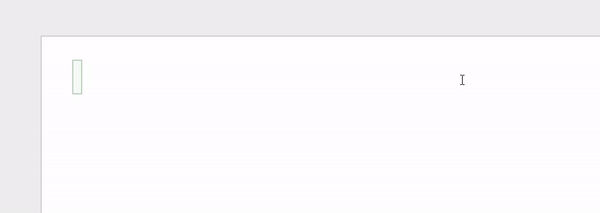
Pattern search also works
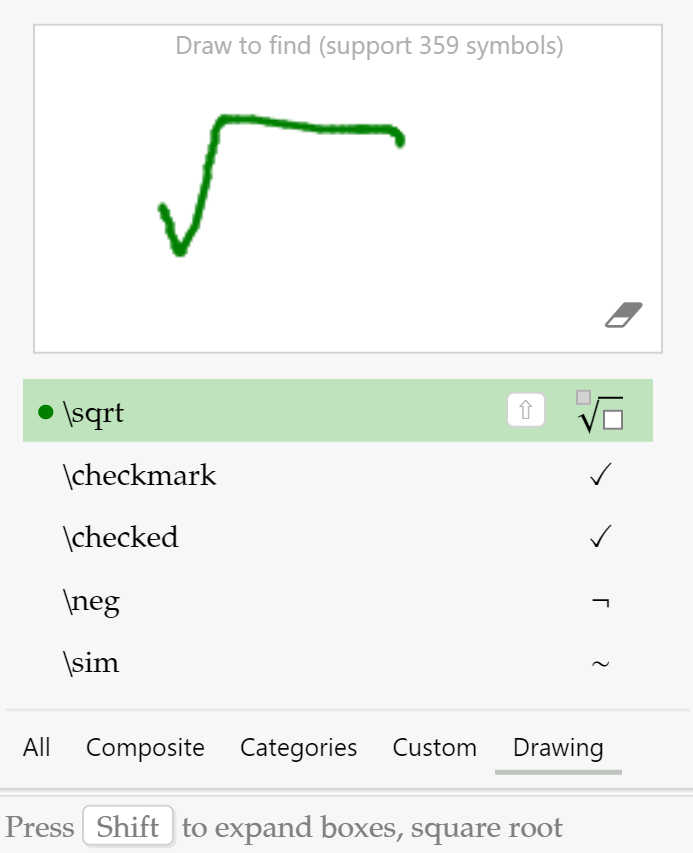
Is it so convenient?
But this is where the main omission of mathcha developers arises, which greatly complicates the work: after each special character, you must press Enter… Even if you typed the title completely. Yes, the fraction preview looks good, and it’s also very useful when the numerator and denominator are complex, but for example typing frac{3}{5} often faster than frac <Enter> 3 <стрелочка вниз> 5 <стрелочка вправо>…
You can import from TeX anywhere in the document (including in math blocks), but for this you need to print from-latex <Enter>, then write the formula as in TeX (there is also a preview in this window), and then with the mouse click on OK… This may take even longer than the first option.
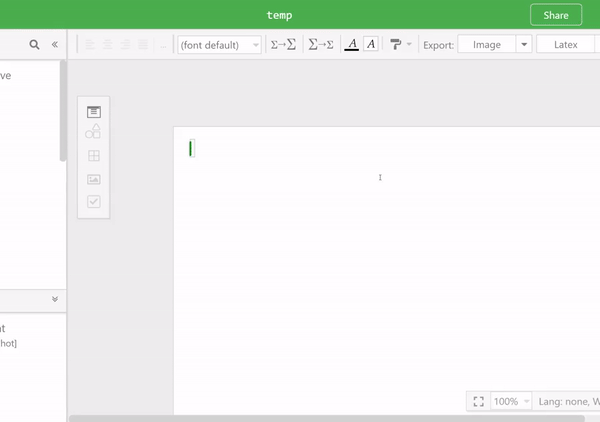
Another problem is that the boundaries of formula blocks are not displayed in any way when the cursor is not in them. Because of this, it is almost impossible to find an empty formula block.
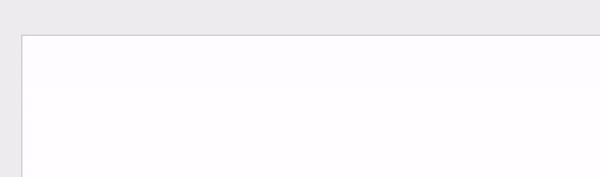
Insert pictures
You can insert a picture into a document from the clipboard, from a device or by url. Also, 50 megabytes of your pictures are stored linked to your account. You can caption pictures or open them in full screen.
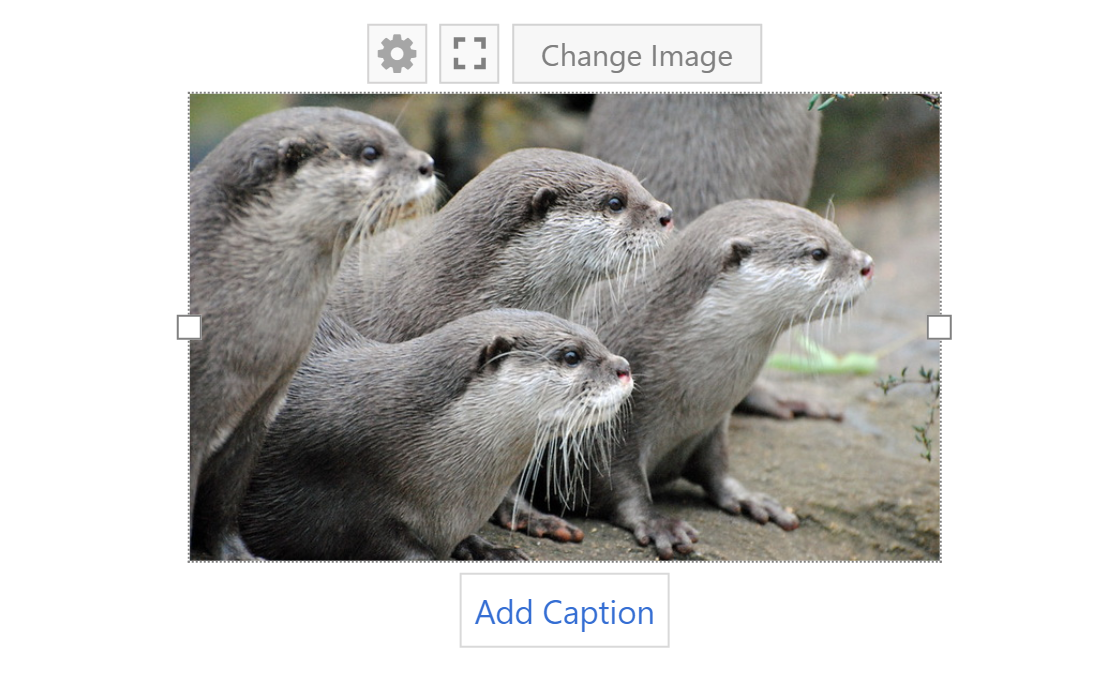
The code
There is support for blocks of code with highlighting and other design.
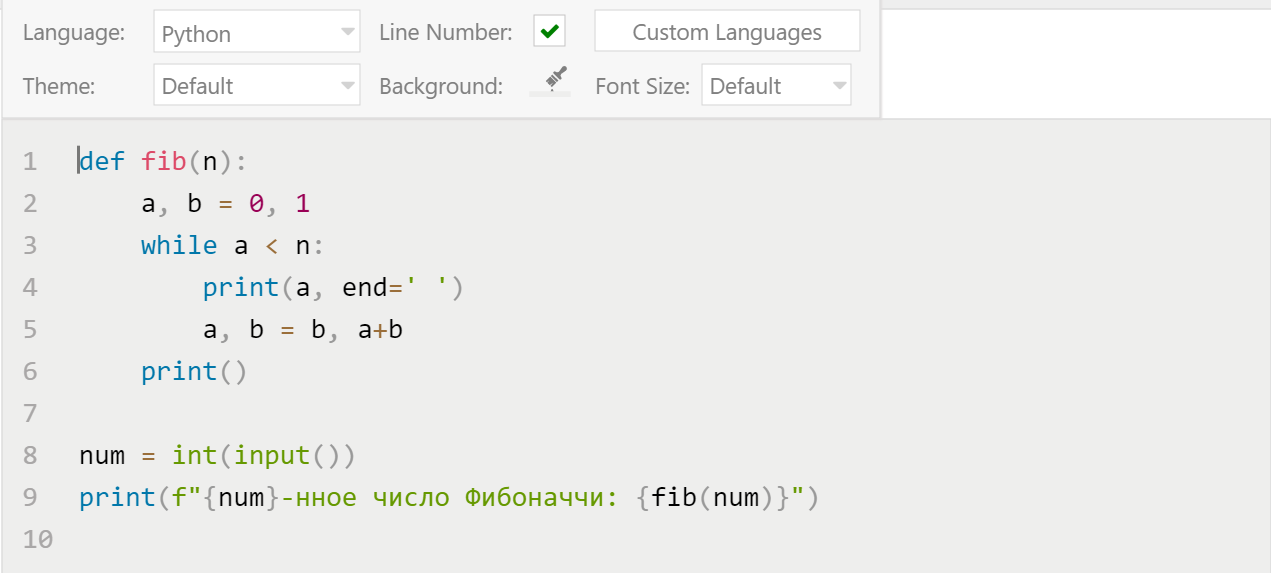
Communication with the outside world
Export to PDF
The only way to export a document to PDF is to click the Print button (ctrl+P) and then select “Print to PDF” (depending on the OS). You can select the margins and page format, as well as headers and footers.
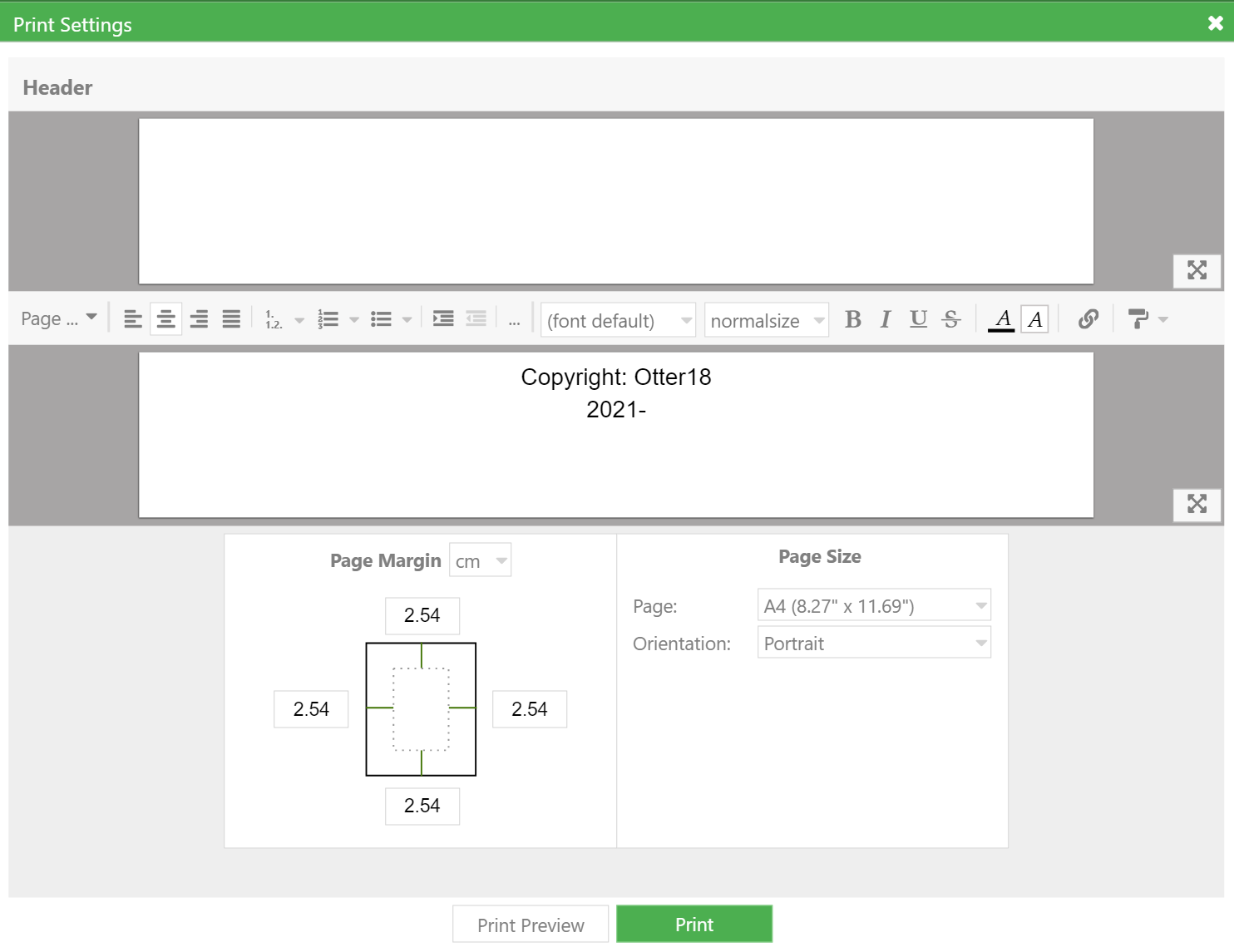
Export to TeX
It is possible to export the selection as the body of a TeX document, but full compatibility is not guaranteed.
Share document
You can share the document with a direct link to the site mathcha.io in the format read-only… Also recently there was an opportunity to add collaborators to a document, but I have not tried how well synchronization works when working together like this.
Desktop version
There is a paid ($ 3 per month) offline version that has some advantages over the online version. It has support for exporting to the format .mathcha, and also some limits are removed. Without a license, the program is in the read-only, that is, you can still export the file from the online editor to .mathcha, and then open it for reading in the desktop version (open the online version .mathcha files cannot). Also, the advantage of the offline format is privacy, that is, your documents are not stored somewhere on the Internet.
conclusions
Mathcha is a standalone tool that uses TeX as well as other types of content. I would not recommend using it for people who have extensive experience working with ordinary TeX documents (since prompts start to get in the way at high print speeds). Also, you should not consider Mathcha as a complete replacement for TeX, since its capabilities are very limited (for example, the lack of external packages). When working in it, you will be “locked”, that is, it is not always easy to take out the current developments outside the editor. I have never lost documents from the mathcha repository, but I cannot be completely sure about its reliability.
I recommend using Mathcha as an alternative to TeX editors for creating simple documents. I have used it in many situations, and never experienced great difficulties.
Cloud servers from Macleod fast and safe.
Register using the link above or by clicking on the banner and get a 10% discount for the first month of renting a server of any configuration!






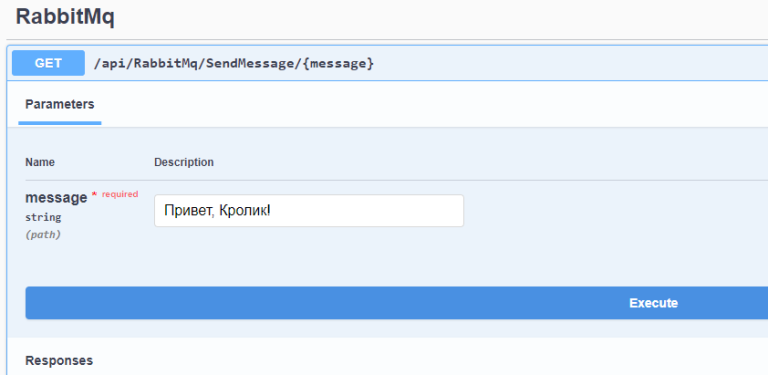
Unfortunately Mathcha is down and its developer is nowhere to be found.