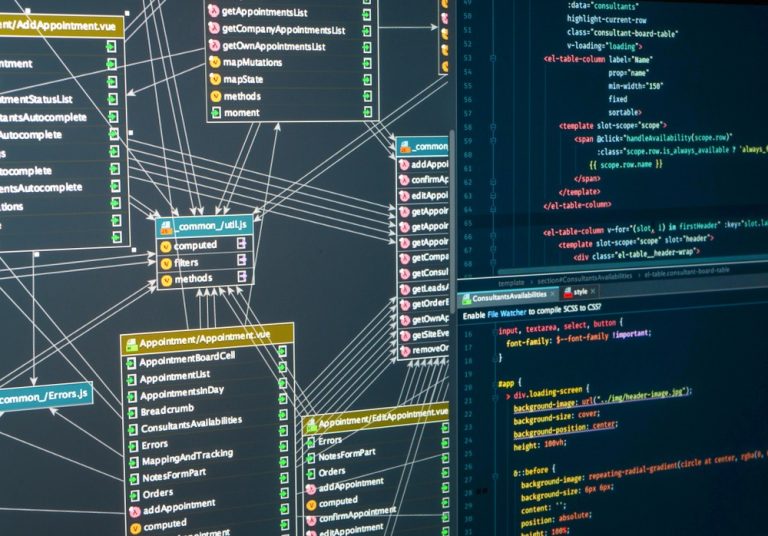LINUX + FL Studio + paid VST (32+64)
Yes, I once wanted to write my own DAW for Linux. But until I have done this, you can use FL Studio.
This is the instruction for those who also want to work with their favorite DAW in Linux, but without going through all that hellwhat I had to go through, bit by bit collecting pieces of information from ancient forums and correspondence from five years ago with Wine developers.
I'll tell you in advance what I was able to achieve:
Distribution: Artix GNU Linux (OpenRC)sound system PipeWire:
FL Studio 21
Guitar Rig 5
Nexus 2
Izotope Nectar 3
ShaperBox
Redirecting sound from FL to a virtual microphone (voice processing for calls and voice messages, playing sounds and music into the microphone to friends in discord)
Everything on this list works! What else is needed for happiness?
We won’t say where we got licensed FL Studio and a bunch of paid VST plugins. We bought them) Honestly, honestly)
What are the requirements?
FL Studio and most VST plugins are evil, proprietary software that does all sorts of crap, and only the developers, swimming in money from selling user data and rubbing the “connect via remote access” button, know what the real capabilities of their creations are.
This applies even more to cracks if you pirate. Wow, how bad you are! But we don’t pirate, we buy everything ourselves! $200 per month per plugin.
So a ready-made solution requires, at a minimum, shielding FL Studio, installers and cracks from main and user filesand the inability to bypass this shielding.
Option 1. QEMU virtual machine (I do not recommend)
It is absolutely safe, and thanks to full system emulation, it works flawlessly, but is terribly slow and resource-intensive. Besides, it’s not particularly convenient.
I experimented a lot and was able to achieve almost no audio delay, so just keep the command:
qemu-system-x86_64 -name "WIN10" \
-hda <Путь-до-системы> \
-machine q35,accel=kvm \
-cpu host \
-smp 8 \
-m 8G \
-device AC97,audiodev=pwsnd \
-audiodev pipewire,id=pwsnd,out.name=source,out.stream-name=pw,in.mixing-engine=off,out.mixing-engine=off,in.buffer-length=16,out.buffer-length=16,in.latency=20000,out.latency=20000 \
-nic user,id=nic0,smb=<Путь-до-общей-папки> \
-vga qxl \
-global qxl-vga.vram_size=4294967
You can make a script from it for easy launch. I also indicated the path to the shared folder in order to transfer installers, samples and projects; in Windows itself, for it you need to go to Explorer at \10.0.2.4\qemu, it is advisable to add to favorites. Oh yes, you will also need to find drivers for the emulated AC97 sound card (the latter were released for Vista, it seems), and install them in a special system boot mode (to install unfinished drivers). Other sound cards (for example virtio) work with a huge delay, and it is impossible to work with it. To install the system itself, accordingly, you need to add the flag -cdrom <путь-до-ISO-образа> \.
IMPORTANT: If you still want to use this terrible option, then I advise you to switch the sound driver in FL Studio to ASIO4ALL. It allows you to set a very small delay. If you run Guitar Rig separately, and select this option in it, and configure the buffer, there is practically no delay, I don’t feel it.
Perhaps this method is good if your processor has integrated graphics to transfer it to a virtual machine, or if you have as many as two video cards. But without this it lags too much. Too many resources are spent on rendering, and plugins have almost nothing left.
Option 2. Flatpak + Lutris + Wine
It works very quickly, conveniently, but not very stable. Wine is one hell of a piece of crap. If something goes wrong, he won't tell you anything. You will have to build theories and guess, write down gigabyte logs. And to study these logs, to make guesses, you need to be a low-level programming genius and know what each .dll file in the Windows folder does. However, if you solve all the errors, no problems will arise. I did it for you.
Why such a long combination of Flatpak and Lutris? Because it's convenient, it allows reliably shield Wine from the main system (I know that there is a sandbox mode, but it works every now and then).
First install Flaptak, then through it Lutris, and also preferably Flatseal (to configure the rules of Flatpak programs) and highly desirable ProtonPlus (allows you to install different runners for Lutris).
The best version of Wine I've tried: wine-ge-8-25-x86_64 (write it down like that)
In Lutris, you create a prefix for FL Studio, install, check that it works, and exit.
IMPORTANT: There are a few things you need to do before installing VST plugins.
Many VST plugins check the license by deriving a “Computer ID” from your hardware. And for some reason, it changes if you connect different drives, or even a flash drive, to the computer. And if “ComputerID” does not match what was specified during registration, the plugin will simply crash upon launch, and may even drag FL Studio along with it. And you will never know what the problem is. You will curse the creators of Wine.
To prevent this problem from bothering you in the future, and in general, to further secure the system, you can block the Wine prefix from accessing disks and force it not to clutter up the dosdevices folder.
In Lutris, select FL, click the menu next to the Wine icon -> “Wine Settings” -> Libraries -> New library replacement: winedevice.exe -> Add -> Edit -> Disable.
Then go into the “dosdevices” folder of the prefix with FL Studio, and delete all folders except “c:”. They won't bother you or your VST plugins anymore. If there are more humane ways (or if this one does not work completely), please indicate in the comments.
By the way, because of this problem, most likely, all this is problematic on a portable system (for example, on an external drive). But you can keep the activators close and not remove them, so that if something happens, some license is lost, you change the processor or video card – you can quickly activate the lost plugins.
Also, you need to slightly adjust the prefix (Lutris -> RMB in FL Studio -> Settings):
Prefix architecture: Automatic
Enable DXVK and VKD3D, the rest is not needed
Prefer system libraries (required)
After this, you can install VST plugins via “Run EXE inside Wine prefix” by installers and activators.
BUT: all installers and files next to them must be inside the C drive of the prefix, because we have shielded the environment!
ALSO: Each plugin can have a unique pain point, here is my list of solutions:
Guitar Rig 5
After installation, you need to go to “Add or Remove Programs”, select “Microsoft Visual C++ 2013 Redistributable” (if there are two or more of them, do it for each), and click “Uninstall”, and in the window that opens click “Repair”, after which closeNexus 2
1. Before installation, you need to install “vcrun6sp6” via Winetricks, otherwise the installer will throw the error “did not find isskin.dll in temporary files”.
2. After installation, through the “Wine Register” go to the address “HKEY_CURRENT_USER\Software\reFX\Nexus” and change “ContentPath” to the path to the folder with the library, example: “C:/Nexus content/”.
Well, now the most important and difficult thing – 32 bit plugins.
I'll try to explain the situation no swearing. When you run 64 bit FL Studio, you can't just force it to run 32 bit VST plugins. Because, most likely, they use 32-bit pointers, which do not reach the memory that can contain 64-bit programs. But there is a way out – run a 32-bit program that will launch a 32-bit plugin. This condition is called “bridged“. The same thing happens when you launch 32 bit FL Studio and open a 64 bit VST plugin in it.
So.
If you open any VST plugin right now, which should be in the “bridged” state, FL Studio will freeze. Again, no word on what this problem is. Hmm, maybe Wine is complete garbage, right? Not really.
I spent a lot of time, but I found the cause and solution to the problem: display. DISPLAY, CARL. No conflict between a 32-bit environment in a 64-bit environment, no trouble with interprocessor-interarchitecture communication. With the display, edit pound him.
All in all – when you installed another VST plugin and found it through “Manage Plugins” – DO NOT HURRY TO CLOSE “Manage Plugins” AND TEST THE PLUGIN. Check the plugin capacity. If it's 32 bits, you need to do this trick:
1. Launch this plugin. FL Studio freezes to death.
2. In Lutris, open “Wine Task Manager”
3. In the “Processes” tab, find “libridge.exe *32” and end this process
4. Miraculously, FL Studio freezes. We need to close it
This is all needed for FL Studio to initialize the settings for this plugin in the registry. So let's go to the “Wine Registry”, in it at the address “HKEY_CURRENT_USER\Software\Image-Line\Shared\Plugins\Fruity Wrapper\Plugins\VST” you need to find the element that appears (for example – Nexus and reFX Nexus), and change “BridgedExternalWindow” to 1.
Thus, this plugin will open “separately” (by the way, without clogging up the list of open programs) and work quietly. True, MIDI keystrokes are not read from a regular keyboard; if you are focused on this plugin, you need to point at the background, but a MIDI keyboard allows you to solve the problem. Well, the window with the plugin may be hidden somewhere, so you have to frequently press the large “Toggle” button to turn the plugin window on/off.
Yes, it’s not very convenient, but what can you do? You can spam the Wine developers so that they fix this joke.
Audio redirection
Remember how I mentioned this joke at the beginning of the article? You may have tried installing proprietary virtual cables on Windows to redirect audio from FL Studio there. Everything is the same here, only open-source.
But I only tried it on my favorite one PipewireHow this is done in the terrible and terrible PulseAudio – I have no idea.
Creating a virtual cable aka a fake microphone (you can bind it to autoload X from SDDM – file ~/.xsession):
pactl load-module module-null-sink media.class=Audio/Source/Virtual sink_name=my-virtualmic channel_map=front-left,front-right &
Connect the program (FL Studio) to the virtual microphone (I haven’t figured out how to bind it, I have to write every time after starting FL):
pw-link FL\ Studio:output_FL my-virtualmic:input_FL
pw-link FL\ Studio:output_FR my-virtualmic:input_FR
Next, in pavucontrol you select this virtual cable as the main microphone (so that different programs think that this is your main microphone) and, in principle, play with the input and output of different programs, fortunately pavucontrol allows you to do all this very simply and conveniently.
Total
Working FL Studio, working plugins.
You can professionally edit sounds, write music, play guitar with real-time effects, make funny distorted noises into a microphone, or apply enchanting compressors to your voice to sound like a radio presenter. Isn't it a miracle?
Yes, the path is quite difficult, but not too difficult.
You have no idea how much time I spent on this instruction, how much I Googled, how many forums I scoured. Everything to create more or less convenient instructions for people like me, who ran away from Windows, away from proprietary software, and when forced to use it, shield it from their files.
I hope I helped someone. If you have any tips or corrections, write them in the comments.