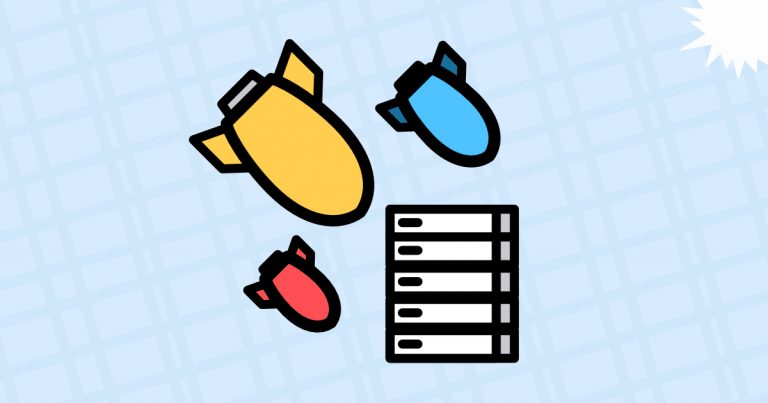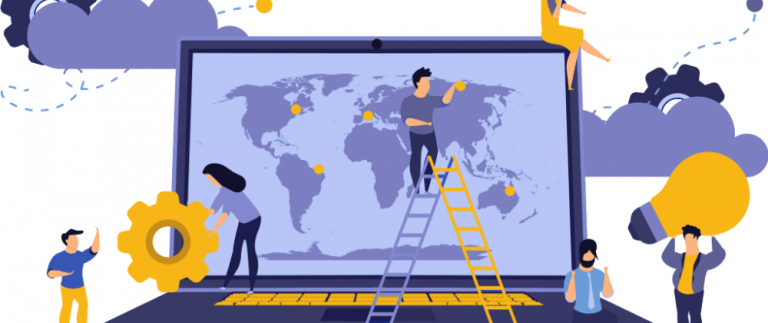Introduction to Mobile Farm
Mobile Device Farm Today

Mobile device farm.
The mobile device farm offers a convenient and fast way to test any mobile applications on a wide range of devices. We have greatly shortened the path to managing the final smartphone. Now it looks simpler, but there is room for growth in this direction.

Current connection diagram to mobile devices via a farm, release version.
Now devices exist independently – without layers between them and users. You can quickly take the phone you need, add it to your farm and work with it exactly as long as you need. And then send it back to the pool of free devices. You no longer need to be an administration specialist to set up work with devices.
We got rid of dependencies between devices, and the placement became denser and more convenient. Now you can service a single smartphone – without disconnecting other devices
The team of engineers carried out separate work on the failure points, which improved the farm architecture as a whole. We no longer depend on a single server to which the devices are connected. Service services are located in a reliable cloud, and devices and personal Raspberry Pi are in a separate installation. In other words, where engineers service them.
Users can assemble farms from any devices of their choice – right in the control panel. This allows you to rebuild the farm “on the fly”, depending on your tasks.
Rent in a couple of clicks
You can create a mobile farm for a price starting from 1 ₽/min. You will get access to a smartphone database for remote testing and assembling Android applications. In just a couple of clicks.
1. Go to the control panel, to the section Mobile farmselect the desired devices and configure their quantity. Click the button Create a farm.

Control panel, selection of devices for the farm.
2. If you forgot to add any of the devices, you can do this after creating the farm. Just click the button Add.

Control panel, mobile device farm.
3. In the list of devices, click LKM by the required serial number – the tester window will open.

Control panel, tester window.
4. Press the power button in the upper right corner of the screen or Start using – you will get access to the device's remote desktop.

Great – you're all set, you can test your app remotely on a real device.
The work is also simplified by the features built into the control panel. You can download your application directly from the browser, make changes to the file system, access logs and the terminal. And all this is in one window.

Control panel, access to the file system of a remote device.
Unobvious possibilities
Besides the fact that you can remotely access a database of 100+ mobile devices, there are some less obvious benefits worth mentioning.
1. You can not only swipe the screen, but also simulate different types of clicks. This is useful for testing applications where you need to check the layout, or find out whether the transitions between screens work correctly. Or make sure that the application correctly handles interruptions, etc.
2. You can check how the device will interact with the outside world through the tested application. All devices have access to a Wi-Fi network with Internet access. How to connect is described in more detail in the documentation.

Control panel, connecting a remote device to Wi-Fi.
3. There is no one else “on the phone” except you. Once testing is complete, the device is completely cleared.
4. The session time when working with the device is not limited. If necessary, you can rent a farm for a day, a week, a month or even a year – it doesn't matter, all the devices are yours.
5. Devices can be divided into different groups – both by commands and by tariffs. This will help if you need to distinguish for what tasks and for how long you take devices.
Honestly about restrictions
The mobile device farm also has limitations. Not all actions can be tested.
You can't make calls from these devices. Calls via mobile network do not work, as SIM cards are not installed in smartphones. We do not want to become another “Bank Support Service”.
The camera looks at Malevich's square. You can, of course, launch the camera, but you will just see a black screen. We are still thinking about how to implement the image feed.
Face ID and Touch ID are not available for reading data. It seems that no further comment is needed here. It is simply a fact that must be accepted.

Any questions left? Share your opinion in the comments!