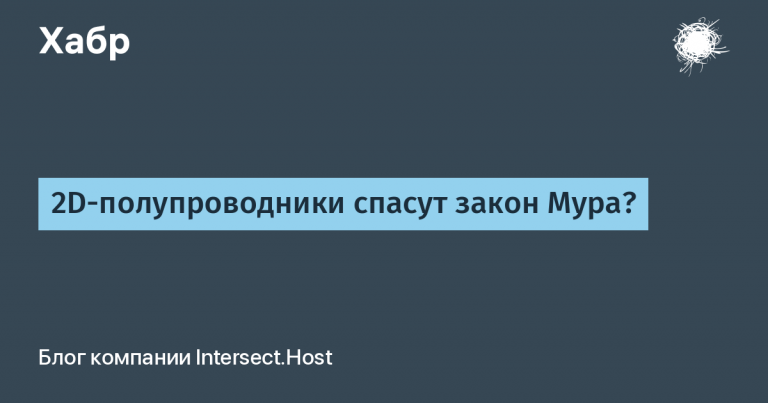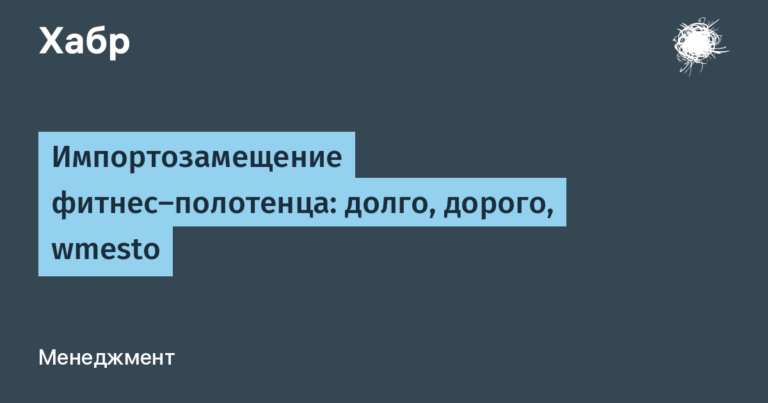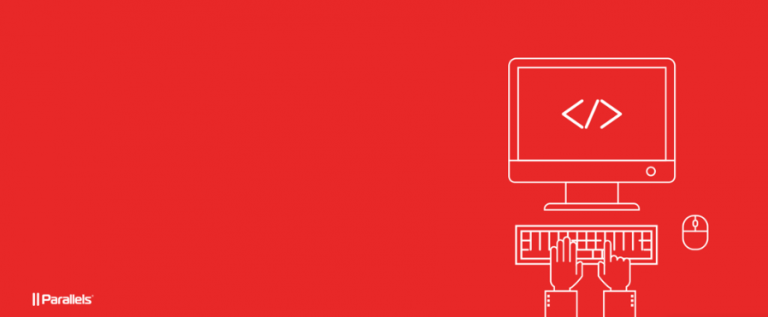change the tone (and not only) of sound from a computer in Windows
Music is my hobby, I like to play different musical instruments. I listen to a lot of music: from different streaming platforms, and I also have a large collection of just mp3 tracks on disk.
Very often you want to film, play along, or just imagine yourself as a rhythm guitarist (or pianist) on stage, play chords and relax.
Almost always I am faced with a problem: my guitar is tuned in Drop C tuning, and in the track they play in Drop Dor Drop C#.
Or, I’m listening to an instrumental in F-sharp major, I want to play it on the piano, and it’s much more convenient for me to play in G major (besides, the difference is very close – only half a tone).
I would like to slightly adjust the tonality or pitch of the output sound from the computer.
The time has come to figure everything out and do at least something!
What is the profit? We can attach any effects to all sound coming out from a computer – let it be a browser with a live concert on YouTube, a video player with an epic soundtrack, a program for working with music – some kind of music editor, if you are so passionate about music, or, corny, Winamp.
This is an instructional article on how to quickly set up the necessary functionality on a Windows computer.
I tried to write it in more detail, because… I’m sure many music lovers have never encountered VST plugins and similar programs at all, I want them to be able to set everything up.
If you have a musician friend who “plays with the computer” – tell him about it, maybe he’s been wanting something like this for a long time!
This article uses free software.
Principle of operation
The output sound from the computer (the default output device is “speakers”) is redirected to the “virtual cable” input, then it sends the sound to the audio processing program, and the already processed signal is output to the speakers.
Installing programs
VB-CABLE
First, you need to install a “virtual cable” VB-CABLE Virtual Audio Device

Unpack the contents of the archive into C:\Program Files\VBCABLErun the file VBCABLE_Setup_x64.exeinstall


A reboot may be needed, but everything worked for me without it.
Now in the sound settings it is possible to select the output device as CABLE Input (VB-Audio Virtual Cable) – choose

Pedalboard2
To process the sound with effects (in our case, changing the key), we will use the free program Pedalboard2 – this is the name of the group of effects for guitarists, where there are a bunch of all sorts of “pedals” (because it is more convenient to switch effects with your foot).
This fairly simple program allows you to create a chain of effects for processing an audio signal.
I found her on GitHubwith ready-made builds for MacOS and Windows

https://github.com/lrq3000/Pedalboard2/releasesdownload Pedalboard2-2.14-windows.zipunpack it somewhere, for example, in C:\Program Files\Pedalboard2
I immediately made myself a shortcut to my desktop to launch the file Pedalboard2-64bit.exe
After launch, the first thing you need to do is configure incoming and outgoing audio devices


IN Audio device type choose DirectSoundV input – where the sound comes from, i.e. our established CABLE Output (VB-Audio Virtual Cable)and in output – where the sound will play from, standard speakers/headphones – it may be called differently for you, it’s called for me Динамики (High Definition Audio Device)
If you connect the outputs (channels) Audio Input And Audio Outputthen we should hear the original sound from the computer, just like before all our magic.

PS If you use FL StudioI advise you to use FL Studio ASIO, it was also made with the possibility of simultaneous use of audio devices, i.e. you can work simultaneously in FL Studio and listen to music from your browser/player.
Plugins
Now we need to insert into the processing chain a plugin that changes the pitch of the sound (i.e. for a song this means changing the key), in English this is pitch shift.
Quickly on GitHub I found a simple plugin for this matter pitchShifter
https://github.com/kawaCat/pitchShifter-Vst/releases
Download pitchShifter.V1.01.zip and unpack the file pitchShift_x64.dll to a folder C:\Program Files\Vstplugins
Now in settings Pedalboard2 you need to specify the path to the plugins folder



Add C:\Program Files\Vstplugins and press Scan
Now, double-clicking on an empty space in the center of the program, a list with available plugins will appear – take ours pitchShift_x64

Connecting the outputs Audio Input with plugin input and plugin outputs with Audio Outputthe sound should appear again
To delete a connection (purple “wire”) you need to click on it with the mouse and click Del
The plugin has buttons
e – visual appearance of the pluginm – settings for MIDIb – bypass, on/off plugin
Click e and we can adjust the pitch of our sound)
Then you can save this setting as a default preset, so that when you turn it on Pedalboard2 Our pitch shifter loaded immediately.

I personally just made a shortcut to the desktop, open the program and reassign the output device in Windows when I want to play around with the guitar)
PS If this is your first time reading letters like VST – then read it immediately, what it is. There are millions of plugins in the world of recording and music processing, and all of them can be used to process your output audio from your computer.
This way you can also record what is playing on your computer. Very rarely – but also sometimes necessary.
PPS The instructions are written for Windows, as the most standard axis (I myself have not been able to switch to Linux for 15 years), but something similar can be repeated in MacOS and Linux. Same Pedalboard2 available for MacOS, you can find a lot of plugins (free and paid).