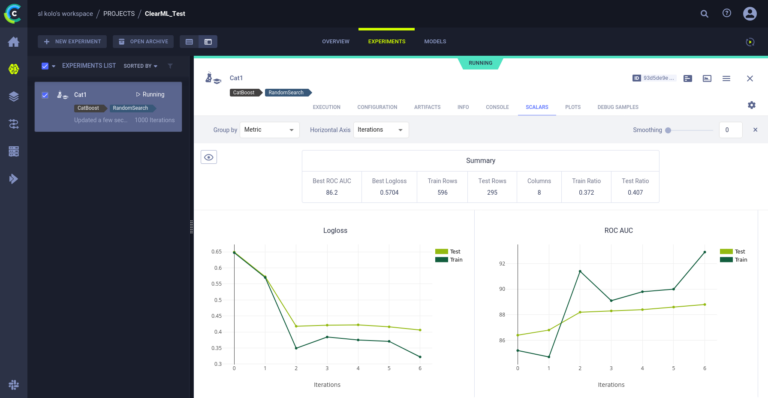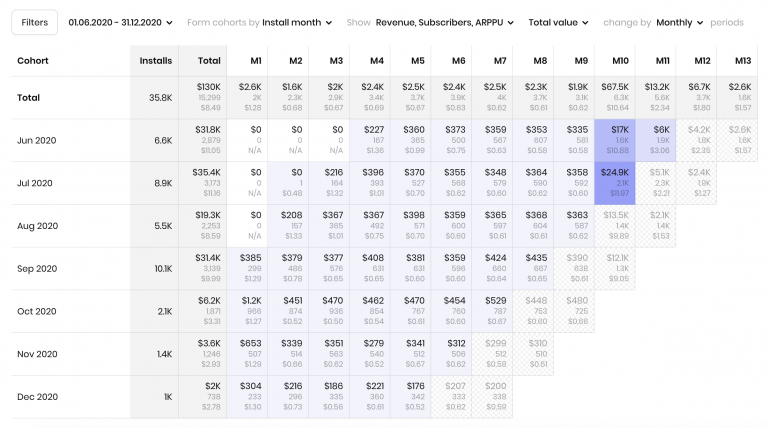Almost everything about Carbonio Docs
Carbonio Docs is a Collabora Online-based document, presentation and spreadsheet editor that is built into the Carbonio mail server solution and allows users to open and edit files directly from the Carbonio web client. Carbonio Docs also allows users to collaborate on documents. Read our article about how the Carbonio Docs service works, as well as what benefits users of the commercial version of this service get.

The Carbonio Docs node can be located on a separate server in the Carbonio infrastructure, or it can be installed as an additional node on any other node.
The functionality of Carbonio Docs in the commercial version of Carbonio differs from the functionality of Carbonio Docs in the Carbonio Community Edition in that the commercial version supports adding multiple nodes and then combining them into a single server pool. In other words, if in the Community Edition co-editing for users will be available only when both users connect to the same Carbonio Docs server, then in the commercial version, users can edit the same document when connected to different servers. This allows better load balancing between Carbonio Docs nodes in systems with a large number of users, providing fault tolerance and seamless use of this service.

Installing Carbonio Docs
To install a new Carbonio Docs node in Carbonio CE, you need to:
Add required repositories and install packages on it carbonio-docs-connector-ce carbonio-docs-editor service-discover-agent
Run command carbonio bootstrap to integrate the node into the Carbonio framework and service-discover setup-wizard for node integration in Carbonio Mesh
Run pending-setups -a to add a new service to Carbonio Mesh
To install on an existing Carbonio CE node integrated into Carbonio Mesh, you need:
Install packages carbonio-docs-connector-ce carbonio-docs-editor
Run command pending-setups -a to add a new service to Carbonio Mesh
Installing Carbonio Docs in the commercial version is significantly different. In addition to directly installing applications, it also requires integration with the appropriate database in PostgreSQL. This step is one of the mandatory steps in the installation of the commercial version of Carbonio and is performed on the server with PGPool-II, where the package is installed carbonio-docs-connector-db and it is integrated with the corresponding database PGPASSWORD=P@$$w0rD carbonio-docs-connector-db-bootstrap carbonio_adm 127.0.0.1

To install a new Carbonio Docs node in Carbonio, you need to:
Add required repositories and install packages on it carbonio-docs-connector carbonio-docs-editor service-discover-agent
Run command carbonio bootstrap to integrate the node into the Carbonio framework and service-discover setup-wizard for node integration in Carbonio Mesh
Run command pending-setups -a to add a new service to Carbonio Mesh
To install on an existing Carbonio CE node integrated into Carbonio Mesh, you need:
Install packages carbonio-docs-connector carbonio-docs-editor
Run command pending-setups -a to add a new service to Carbonio Mesh

All Carbonio Docs files will be in the /opt/zextras/docs folder. Carbonio Docs logs can be found in the /opt/zextras/docs/log/ and /var/log/carbonio/docs-connector/ folders.
How Carbonio Docs work
When a user opens a document in Carbonio Files or an attachment in an email, the web client establishes a connection to the Carbonio Docs server, which receives a copy of the file and launches a copy of the editor that is displayed in the user’s browser.
When changes are made on the client side, not the entire document is sent to the server address, but only the changes made. This allows you to maintain the integrity of the document even in the event of network breaks, and also reduces the intensity of the use of the Internet channel.
In addition, the system of sending only changes in the document without transferring the document itself makes it possible to achieve their incrementality and, if additional users are connected to editing the document, reproduce the order in which they were made, regardless of which of the users working on the document made them.

Using the Carbonio Docs
Carbono Docs can be used to edit attachments as well as documents, spreadsheets and presentations stored in Carbonio Files. When creating or uploading documents in Carbonio Files, the user has the option of double-clicking on them to open them in the appropriate editor. The editor’s interface depends on what type of document you’re opening and whether you have write or read-only permissions to the file.
If the user has read-only rights, a preview of the document will be loaded, the functions of which are limited to viewing, printing and downloading the document.

By the way, the Carbonio Docs editor is fully compatible with Microsoft formats and allows you to both open and save files in docx, xlsx and pptx formats, which will later be fully opened in native editors
If the user has editing rights, a full version of the editor will be loaded, allowing you to make changes.
The interface of the editors repeats the familiar interfaces of LibreOffice Writer, LibreOffice Calc and LibreOffice Impress. Accordingly, users familiar with these products will be able to fully use Carbonio Docs without additional training.
The interface localization language depends on the browser language. If you need to change the localization of the interface manually, you need to edit the link that opened the editor and either add or change the &lang=ru appendix in it, replacing ru with the localization language you need.
Installing additional fonts
To add additional fonts, you need to install them on the Carbonio Docs server. In the case of using several servers in one system, the fonts must be installed on each of them separately.

Consider the process of adding proprietary fonts from Microsoft. To add them to the Carbonio Docs server, follow these steps:
Install the appropriate package apt-get install msttcorefontsby accepting the license agreement in the process.
If you have declined the license agreement, to reinstall, enter the command apt-get install –reinstall ttf-mscorefonts-installer. During the execution of this command, you will be prompted again to accept the license agreement
Once the font installation is complete, make a backup copy of the folder /opt/zextras/docs/generated/systemplate/usr/share/fonts/
Copy fonts to Carbonio Docs, set permissions and reload service
cp -Rf /usr/share/fonts/* /opt/zextras/docs/generated/systemplate/usr/share/fonts/
chown -R carbonio-docs-editor:carbonio-docs-editor /opt/zextras/docs/generated/systemplate/usr/share/fonts/
systemctl restart carbonio-docs-editor
To add your own fonts, copy them to the /usr/share/fonts/ folder and follow step 4 of the previous instruction
For questions about testing, purchasing, granting a license and consultations, please contact by mail sales@svzcloud.ru to the exclusive partner Zextras.