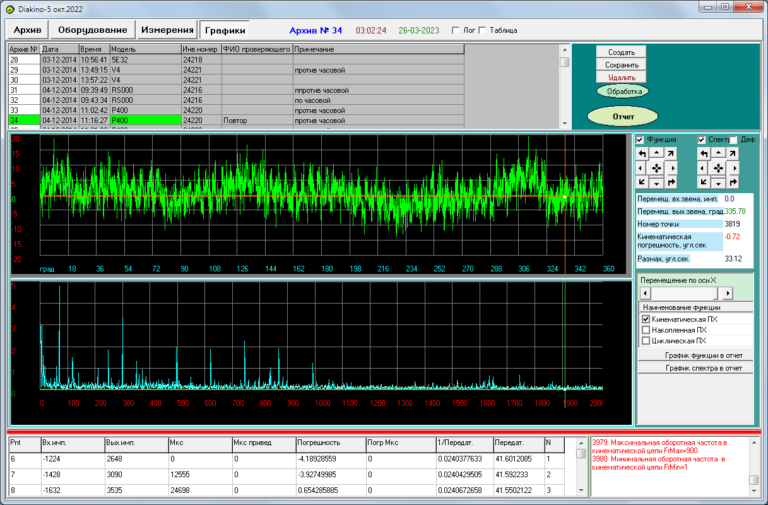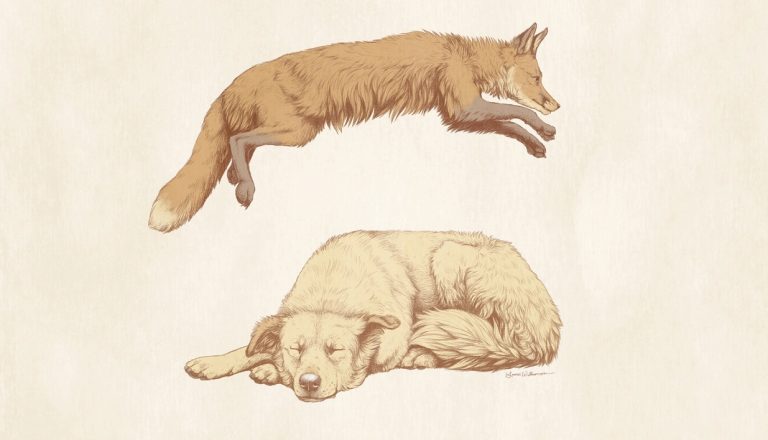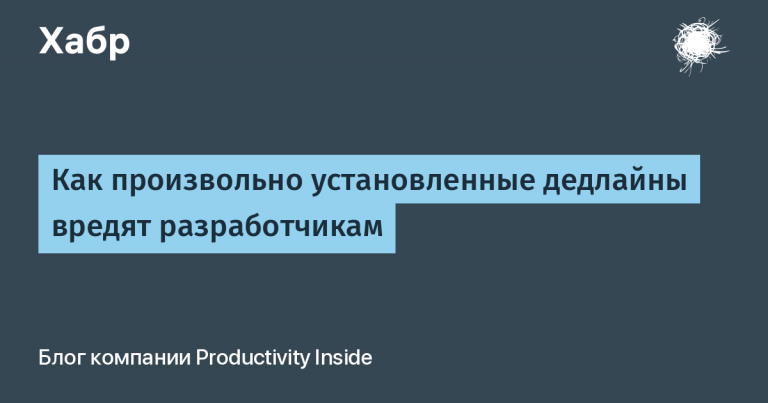A new look at old games. Part 2. Hexen II (1997) + Portal of Praevus (1998) + FTEQW (source-port)

This guide will briefly cover five main points:
1. Running Hexen II on modern systems – Windows 7 / 10 / 11, x64. The Linux scenario has not been tested, but given the installation of FTEQW, this option is supported.
2. How to add the Portal of Praevus add-on to the Steam version.
3. Deploy FTEQW source-port with Vulkan support.
4. Some technical and gameplay subtleties, including improved graphics.
5. Setting new levels.
Let me start with the fact that the usual ports for games on the Id Tech 1 engine will not work here – Hexen II uses a modified version of the Quake I engine. The variety of these, in comparison with Doom, is also minimal, in addition, most of the ports have not received updates for the last few years. By elimination, the most optimal choice becomes FTEQW. Why optimal? Whatever resolution you want, lots of fine-tuning, unlimited frame rate, in addition to OpenGL, Vulkan is supported. The port is not limited to specifically supporting Hexen II – it can also run Quake I/II/III.
Additional steps for original CD version.
*. Install the game, find and install patch 1.11, having previously placed it in the game folder.
*. Expand the add-on.
*. Find and install patch 1.12A for the add-on.
1. Download the port from FTEQW. Place fteglqw64.exe or its Vulkan version in the game folder and then launch through one or another .exe. If you are using the Steam or GOG version of the game, you will need to rename one of these .exes to glh2.exe to have overlay support, screenshot capabilities, etc., getting rid of the original file.
2. Because on Steam the add-on is not included in the kit, you can download it Here, then add it to \Steam\SteamApps\common\Hexen 2\Portals, i.e. From the original installed version, only the Portals folder is required.
3. Music.
You can download tracks for the original game Herefor add-on Here. Subsequently, the files from the first archive should be placed in \data1\music or \Steam\SteamApps\common\Hexen 2\data1\music, and the files from the second archive should be placed in \Portals or \Steam\SteamApps\common\Hexen 2\Portals, respectively.
4. Graphic arts.
If you are interested in further image improvement, you can download high-resolution textures Here and add them to \data1\textures.

5. First person / third person.
To be able to switch between first and third person view, open data1\Autoexec.cfg in notepad and write the following into the file:
bind z “toggle chase_active”
Where z is the key responsible for switching views.
6. Let's start the game.

7. Despite the steps taken in the latest versions of the port, music may still not be played. On the one hand, it makes sense to check the volume settings, but on the other hand, thanks for the advice to a friend with the nickname TheMadLynx, the problem may be the lack of necessary plugins. To download them, start the game, open the console, ~, enter the command /menu_download, download the ffmpeg library. The problem must be resolved.
8. In the control settings, it makes sense to pay attention to movement to the right / left – by default, not movement is set here, but rotation, “Turn left” / “Turn right”. It is better to leave these fields empty and assign “Step left” / “Step right” instead.
9. Introduction.
The original disc came with an intro – you can download it Here. Unlike the introduction to the add-on, it is not played in the game itself and was only included in the kit.
10. To launch the original campaign, select “Old Mission”, and the add-ons “New Mission”. Demoness class in the port is also available in the original game.
11. The balance of difficulty here is arranged differently than in Doom / Heretic / Hexen. For the first launch, I do not recommend setting the difficulty higher than the second of the four available.
12. If you want to test weapons of all classes before starting the game, then open the console, ~, and enter the command /impulse 9.
13. Walkthrough V text format. It may be useful if you are playing for the first time.
14. Additional Content.
At first glance, it may seem that modding has relatively bypassed Hexen II, but this is not so. There are relatively not so many single maps and, in particular, wads, and not in a comparative context to Doom, as there are original Heretic / Hexen, nevertheless they exist.
In this vein, in the case of Hexen II, you can pay attention to the selection here – ETTiNGRiNDER's Fortress – Hexen II Add-ons. Most of what is listed here should, among other things, be compatible with the FTEQW source port.
So, for example, in the case of the linear collection “Mission Pack by Rino” of 21 cards released in the period 1998-1999, it is enough to have a .bat file (create a text document, place the commands below in it, then save it in the format as “All files” by entering an extension in the file name, for example start.bat) with content like:
fteqw -game mpbyrino -width 1920 -height 1080 +map rinoxxx +playerclass 3
Where mpbyrino is the name of the folder with the vad, then the screen resolution, then loading the first map, then the class.
If, when moving to the next level, difficulties arise with loading, an error like “Can't find maps / Sagrato map.bsp.”, then it makes sense to take the following steps:
1. You need to start the game, open the console, ~, indicate in it: “sv_saveentfile”. Close the game.
2. Open \Steam\SteamApps\common\Hexen 2\mpbyrino\maps\rinoxxx.ent.
3. Correct the value of “sargato map” to “sargato”. Launch the game again. The transition should now work fine.
Some features worth keeping in mind:
1. Tracks either from the original game or from the add-on can be played simultaneously. As a result, if you want to hear only the second ones, then you can perform both steps from point 3. If only the original ones, then only the first one, temporarily removing the .pk3 file with the tracks from the add-on somewhere.
2. Using the source port cuts off the short intro in the add-on. Perhaps this will be fixed in the future.
3. In addition to CD audio for the game, there were also tracks in MIDI format, which might sound worse. At the moment, FTEQW does not support MIDI, but support for such an option is in the developers' plans.