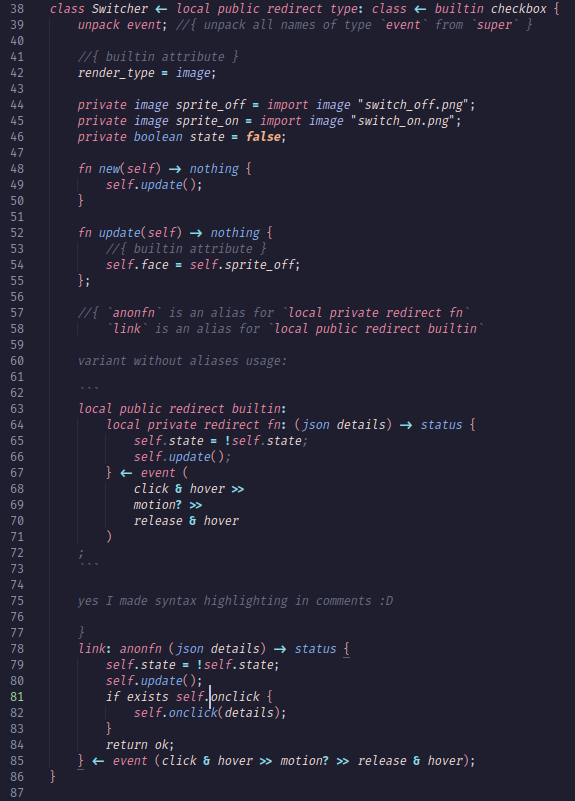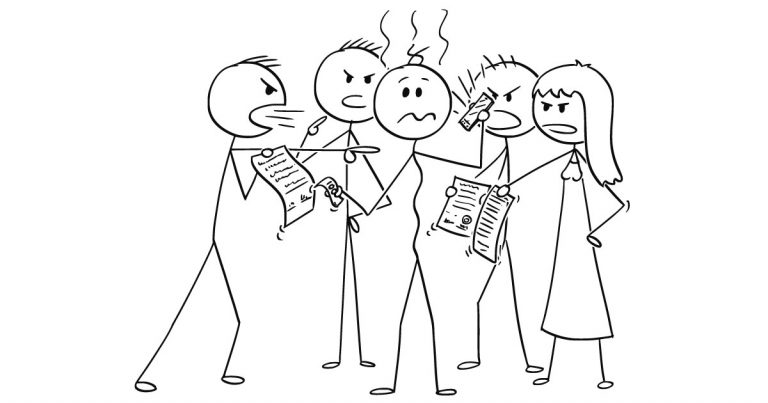Signal Integrity Analysis in PADS Professional (4/6)

We continue to master the basic capabilities of signal integrity analysis using the built-in PADS Professional tools.
IN third In this lesson, we learned how to run a simulation for a selected circuit and take measurements with a digital oscilloscope.
Today you will learn how to import a board into HyperLynx BoardSim for post topological analysis.
Lesson 4 – Exporting a Board Design to BoardSim
- From the START menu select PADS Pro Tools VX.2.x> PADS Pro Designer VX.2.x
- From the PADS Professional Designer start page, select File> Open and open:
C: SI_Analysis Lesson4 PCB HandDrillAll.pcb - You will now open PADS Professional HyperLynx BoardSim, a post topology analysis tool. Go to the menu Analysis> Export to HyperLynx SI / PI / Thermal

- Select the circuit you analyzed earlier – $ 1N1808 – click on the icon Select Nets by Name for SI Analysis on the toolbar.

Note: Special wildcards such as * and% can be used to aid in various search fields when you are unsure of the exact meaning of your search term. % – replaces one character (for example, U123 can be found by U %% 3). * – used to substitute unknown characters (for example, U123 can be found using * 3).
- scroll through the list and find the chain $ 1N1808_Battery_Protection or enter in the field Filter value * 1808 *…

- select the chain and press OKto get out of the window Net selection… You should now see this circuit highlighted on the board.
- You can assign models to this net as you did in LineSim. Click on the icon Assign Models or Edit Values for Components on the toolbar.

- In the section Pins select P16.1: press Select … for model assignment

- Libraries: Generic_mod.ibs
- Devices: generic
- Signal: 74AC11X: LINE-DRV

- Click OK to exit the dialogue Select IC Model
- In the section Buffer settings, select Output… Click Close to exit the dialogue Assign Models…
- To start modeling, select Simulate SI> Run Interactive Simulation … a window will open Digital Oscilloscope…
- Set the simulation settings at 400 MHz.

- Click Start Simulation
- Pay attention to the waveform. Exit the digital oscilloscope and return to the board in BoardSim

- To try and improve the signal, you will add termination. From the toolbar, select Add Quick Terminator

- Add capacitor in parallel for P16.1by selecting the appropriate radio button. Set the value to 20 pF… Please select Close and press Run Interactive Simulation one more time to run Digital Oscilliscope…

- Note that the waveform has improved markedly. You can compare this result with previous ones by checking the box Previous results on right.


- This concludes the lesson. Close HyperLynx and save the results
Materials for this and subsequent lessons can be downloaded HERE
You can also watch a video version of this tutorial:
- Select the circuit you analyzed earlier – $ 1N1808 – click on the icon Select Nets by Name for SI Analysis on the toolbar.