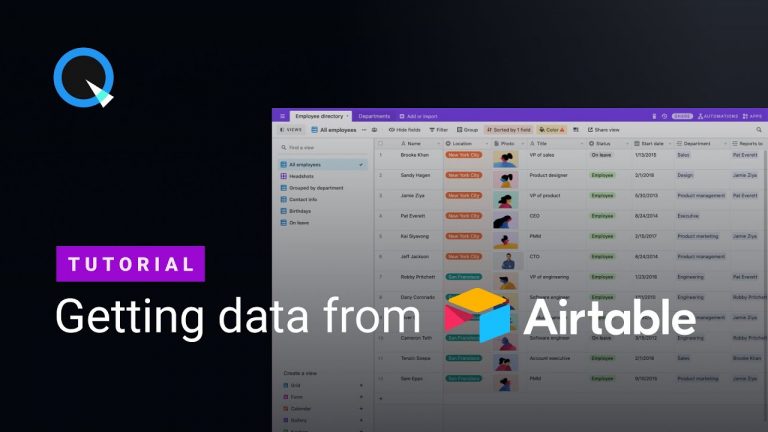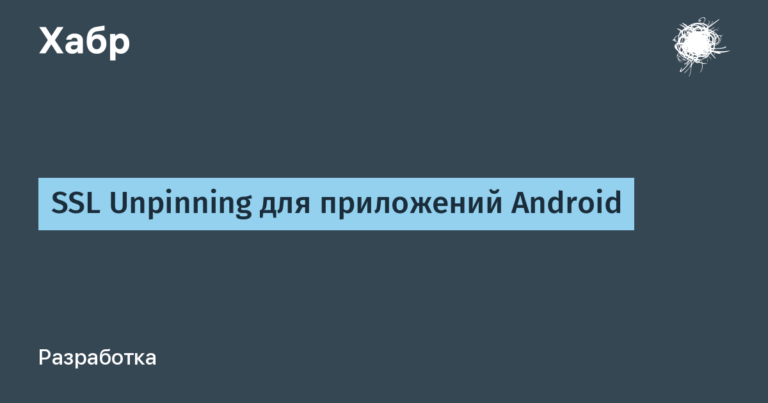Setting up SSO Authorization for BookStack
One of the most successful services (among those known to me) for storing internal documentation is BookStack. You can read how to deploy it and perform basic setup on the OF website, there is excellent documentation there. But the question of setting up SSO authorization using ADFS is information that is quite superficial, and even what can be found on the internet requires fairly deep knowledge of the topic. Therefore, I decided to share a compilation of information on this issue.
Setting up BookStack
Doesn't require a lot of settings, just edit .envfile,
nano /var/www/bookstack/.envBy adding the following content to the end of the file:
AUTH_METHOD=saml2
AUTH_AUTO_INITIATE=true
SAML2_NAME=ADFS
SAML2_EMAIL_ATTRIBUTE=mail
SAML2_EXTERNAL_ID_ATTRIBUTE=http://schemas.xmlsoap.org/ws/2005/05/identity/claims/upn
SAML2_DISPLAY_NAME_ATTRIBUTES=displayName
SAML2_IDP_ENTITYID=https://adfs.*****.com/FederationMetadata/2007-06/FederationMetadata.xml
SAML2_AUTOLOAD_METADATA=true
SAML2_IDP_SSO=https://adfs.******.com/adfs/ls
SAML2_IDP_SLO=null
SAML2_IDP_AUTHNCONTEXT=true
SAML2_USER_TO_GROUPS=true
SAML2_GROUP_ATTRIBUTE=groups
SAML2_REMOVE_FROM_GROUPS=false
#APP_DEBUG=true
#SAML2_DUMP_USER_DETAILS=true
#SAML2_ONELOGIN_OVERRIDES=<json_format_data>Setting up ADFS Server
Let's create Relaying Party trusts
Open the Relaying Party trusts snap-in after Click Add Relaying Party trusts

Next, select Claims aware and click Start
Select Data Source
Select Enter data about the relying parity manually

Let's set the Display Name
Give any clear name in the Display Name field

Certificate Configuration
Skip the certificate configuration by clicking next
URL Configuration
Select the item “Enable support for the SAML2.0” and then indicate in the field
https://book.***Ваш домен***.com/saml2/acs
Let's configure the identifiers
In the Relying party trust identifilers field, insert
https://book.*******.com/saml2/metadataand click ADD

Let's choose an authorization policy
in the list provided, select Permit everyone

On the finish tab, uncheck the box next to Configure claims issuance policy for this application

Setting up connection points
Open the properties of the created Party trusts and go to the Endpoints tab

Let's check the created assertion consumer endpoint

After which we will create Logout Endpoints, for this we click

and fill it in according to the screenshot

Setting up requirements issuance
Let's create a matching rule for value fields
in the window that appears, click Add Rule

Fill in the field as follows


c:[Type == "http://schemas.microsoft.com/ws/2008/06/identity/claims/windowsaccountname", Issuer == "AD AUTHORITY"]
=> issue(store = "Active Directory", types = ("http://schemas.xmlsoap.org/ws/2005/05/identity/claims/upn", "mail", "groups", "displayName"), query = ";userPrincipalName,otherMailbox,tokenGroups,displayName;{0}", param = c.Value);Let's create a value conversion rule
click Add Rule
Fill in the field as follows


c:[Type == "http://schemas.xmlsoap.org/ws/2005/05/identity/claims/upn"]
=> issue(Type = "http://schemas.xmlsoap.org/ws/2005/05/identity/claims/nameidentifier", Issuer = c.Issuer, OriginalIssuer = c.OriginalIssuer, Value = c.Value, ValueType = c.ValueType, Properties["http://schemas.xmlsoap.org/ws/2005/05/identity/claimproperties/format"] = "urn:oasis:names:tc:SAML:1.1:nameid-format:emailAddress");Done, you can check
Troubleshooting
to test the operation of ADFS, to view the information returned by ADFS in the browser in json format. The server can be uncommented in the file .env
APP_DEBUG=true
SAML2_DUMP_USER_DETAILS=true
SAML2_ONELOGIN_OVERRIDES=<json_format_data>In this mode, AUTHORIZATION WILL BE DISABLED