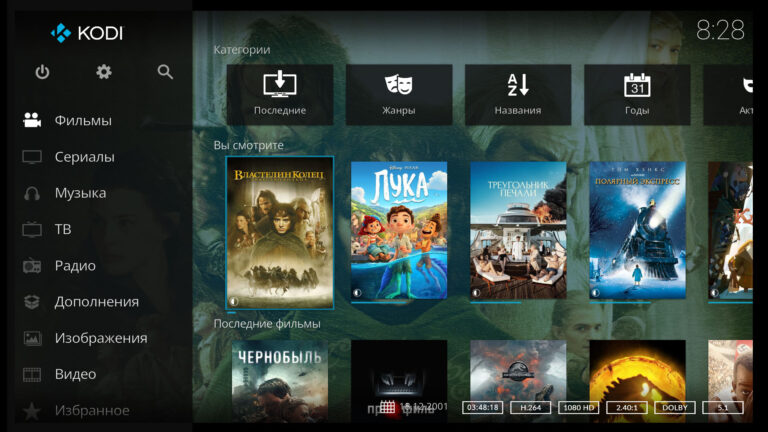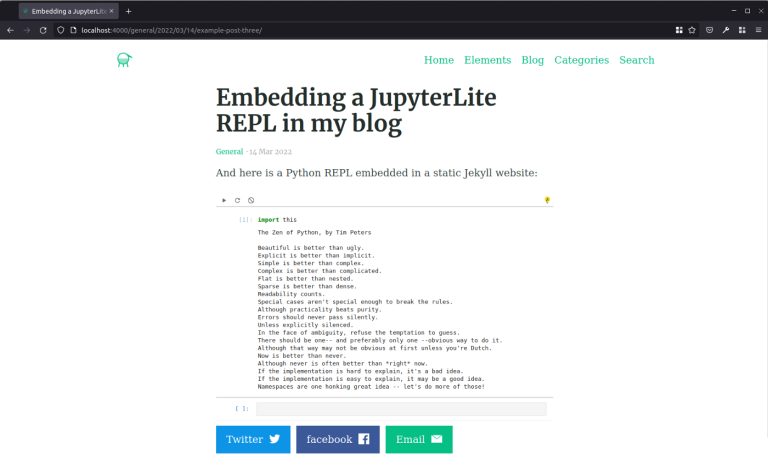Scratch Junior for children – all about starting programming for preschoolers

Does your child sit at the computer for hours and not let go of his smartphone? Don't worry: his passion can be directed in a promising direction. The free Scratch Junior program will help with this. It will teach your child to understand the principles of programming, count and write simple commands using bright visual blocks.
Scratch Jr is a virtual environment created specifically for teaching preschoolers the basics of programming. Working with visual tools is interesting even for restless kids: you have to control the colorful character Tic using blocks similar to commands in text languages. You can write a simple program and immediately see the result. Plus – implementation according to principles reminiscent of a Lego constructor: blocks will need to be attached to each other and connected. Thanks to this, you can make the virtual character Tick:
Move in different directions and pass a certain number of cells;
Increase or decrease;
Repeat the required actions;
Say hello and more.
We're at school Pixel We use Scratch Junior in programming courses for preschoolers and primary schoolchildren due to the simplicity of this visual language and the environment of the same name. Children like the direction: they are fascinated by the opportunity to create cartoons and animations, and complete other projects from scratch. Even a preschooler who is not familiar with code can cope with mastering the direction.
Scratch Jr should not be considered entertainment. This is an environment that will lead a child to understand the principles of programming, improve his thinking, and make him more rational. There are other advantages: we want to talk about them, the potential of the Scratch Junior environment and its capabilities.
What is “Scratch Junior”: details

We have already talked about the basics of Scratch Jr. Now we would like to note that this is an excellent tool for immersing children from 5 to 9 years old in programming. The visual language of the same name is based on the use of block commands: bright and colorful designs that children like, captivate them and involve them in the process.
While working with the internal tools of the environment, preschoolers and primary schoolchildren:
Get acquainted with the fundamental principles of programming: logic, consistency, clarity and accuracy of presentation and combination of structures;
They learn to carry out the first simple projects using the example of animation, colorful cartoons, and simple games;
They acquire skills that will be useful in the future if the topic of writing code fascinates them. As a result of getting acquainted with Scratch Jr, the foundations for mastering complex text languages will be laid.
How does a children's environment for learning the basics of coding work?
The structure of the environment depends on the selected version, but in general everything is the same. You can use Scratch Junior on your computer online or in the form desktop application for Windows and Mac. It is up to the user to install the program or use the web version. The functions are no different.
We also note that the developer – the team at the Massachusetts Institute of Technology Media Laboratory – has provided mobile versions learning environment for devices with iOS and Android operating systems. They are even suitable for tablets, say, iPad.
Let's look at the online version to show how everything works. Here is the default home screen:

Now about the possibilities. Look at the screenshot and remember the numbers: below, taking them into account, the main sections are described (the first is 1, the second is 2, etc.).

To the point:
The first section is for saving projects and loading them into the visual programming learning environment. If you plan to do something large-scale, you need to save regularly.
The second section contains two icons with rectangles. Clicking on the left will activate full-screen mode, on the right will enable cells, or coordinates.
The third section will help if you want to change the background (click on the icon with the image of a forest and clouds) or write text and place it on the work field (letters ABC).
In the fourth section, as before, there are two images. Clicking on the left one with the arrow will help you cancel Tick’s action, and on the right with the checkbox will help you launch the program. We will show a simple example of the latter below.
The fifth section will help if you want to place several conditional scenes in one project. If you click on the plus, a new workspace will be added.
The sixth section is the immediate field where Tick or another character will perform actions after writing the visual program.
In the seventh section, the user can write code using block constructs. Available visual commands are located in the menu, nested in squares of yellow, blue, purple and other colors. They can be seen above the black and white image of Teak at the bottom left.
The eight in our screenshot indicates a function designed to add new characters.
The ninth section will help you decorate your work area, add geometric shapes and other objects to it. It also has additional drawing tools so your child can color Tick and his friends.
We won’t talk about everything and fill up the article with screenshots: if the child likes it, he will be able to figure out the same drawing in no time. Just invite him to work on his own or find Scratch Junior lessons in the format video or text.
Bonus: introductory lesson for preschoolers
If you are our little reader or the parent of a child interested in the medium, we offer an introductory lesson. We prepared it to tell you more about the program.
Let's go to Scratch Junior onlinethat is, let's turn to the web version.
Click on the rectangle with the cells and move Tick to coordinates 1;1 using the mouse (you need to hold down the left button and drag the character to the desired location). This is what you should get:

Let's write the code. First, select the yellow cube and drag the green flag down. This is the beginning of our visual program. Next, click on the blue cube and select the parts of the “constructor” with the forward and up arrows. Let's drag them down. Click on the purple cube and select an additional command – the first one proposed. Let's add it to the general program. This is what you should get:

Let's set our own values. By default, units are written under the arrows. The Hi variable is specified in the dialog block. Let's write in order: 5, 5 and the word “Hello!” This is what you should get:

Click on the checkbox to launch the program. Tick will move to coordinates 5 and 5 and say “Hello!” Here's what will happen:

If the program seems incomplete, click on the red cube and close the sequence with the first command suggested. This is a block of the same color without arrows.
What you can create with Scratch Jr
It has already been indirectly noted that projects in Scratch Junior are represented mainly by animation and improvised cartoons. But the platform provides tools with which a preschooler can learn to do:
We believe that something else is more important – the benefits of classes in Scratch Jr, because a preschooler who has mastered this visual language will certainly not immediately become a programmer. We do not recommend creating illusions and feeding them: only thorough and long training will help you master the code. But it is worth considering that each new completed project will become a means of child development. We’ll tell you in what directions now.
How is the visual programming language Scratch Junior useful?
If you download “Scratch Junior” to a PC or mobile device and let your child work with it on a regular basis, you can get a number of advantages in terms of the preschooler’s development. This:
Start writing code. Programming in Scratch Jr may be carried out at the simplest possible level, but it bears fruit: the child begins to understand the principles of “adult” coding. This is logic, clarity of sequences and more. At the same time, an understanding is gradually being formed of which structures are responsible for what. In the future, if a child becomes interested in full-fledged coding, this will definitely come in handy: understanding the basics will become a good basis for learning;
Development of logical thinking. Scratch Junior programming lessons for kids or independent practice make the thinking process more active. The design of its logical components and their development is a direct consequence arising from familiarity with the basics of programming using the example of using bright blocks;
Increasing interest in a number of school subjects. The example we showed had coordinates and commands to move Tick to a new position. He took 5 steps to the side and the same number up. The example is banal and simple, but it is ideal for preschoolers and is positive in terms of their first acquaintance with complex mathematics. It is possible that this will somewhat simplify its study in the first school years;
Cultivating mindfulness. Working with code, even block code, requires attention. The fact is that even minor errors often become the reason that the program does not work as expected. It may seem that a language similar to a constructor, where complex commands are assembled from blocks, in itself eliminates the possibility of errors. This is not true: remember Lego to understand that incorrectly connecting parts spoils the final appearance of what you wanted to build.
So, Scratch Jr helps preschoolers and primary schoolchildren develop. Both in a narrow direction – programming, and in general. We are talking about the development of logical thinking, instilling attentiveness, as well as awakening interest in a number of school subjects.
And we want to summarize and complete the material. Finally, let’s ask a provocative question: do you think it’s worth teaching preschoolers to write code? If so, do you think Scratch Junior would be suitable?
The material was prepared by the Pixel programming school for children. We teach block programming to kids 5-9 in Scratch Junior and Kodu Game Lab. You can check out our course and see free lessons by ScratchJR.