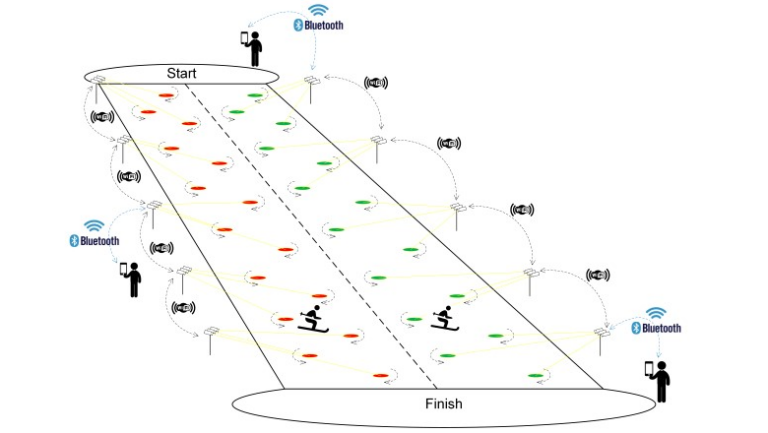New Yealink MeetingEye 500 VKS terminal
The vendor compensates for the withdrawal of the flagship Yealink M800 terminal from sales by introducing a new Yealink M500 terminal to the market. At first glance, given the identical form factor and similar functionality, this looks like a replacement in the model range. But when studying the characteristics and model index, it becomes obvious that the M500 is more consistent with the status of a junior model, and within a year, we should probably expect a real replacement for the flagship Yealink MeetingEye 800 – a new multi-camera, universal solution for conference rooms. There is a chance that it will be the M900, but in this article we will consider the MeetingEye 500, which is built on a new hardware platform.
What tasks does Yealink MeetingEye 500 solve?
The terminal is designed as a separate device with the ability to be installed both on a shelf/table and in a switching cabinet. M500 does not have built-in microphones and a camera, like the younger models, and is designed to work in large meeting rooms using external audio peripherals and pan-tilt video conferencing cameras with high optical zoom. The MeetingEye 500 terminal, if necessary, perfectly integrates into the existing infrastructure, connects to the acoustic and microphone systems available in the meeting room. The device can work with any video conferencing equipment via SIP/H.323: servers, cloud services, client devices. It also supports work with a PC as a USB peripheral and, in addition, has built-in software clients of some leading video conferencing services, which makes the Yealink MeetingEye 500 terminal a professional universal solution for large meeting rooms, which has virtually no analogues on the Russian market today.
Interfaces

The Yealink M500 terminal has an analog input and output, which allows it to be integrated into an existing audio infrastructure. The connectors are made in the Jack 3.5 mm form factor.
An HDMI video input on the rear panel allows connection of third-party HDMI cameras, video switches or content sources to the terminal, expanding the range of applications of this terminal and making it a solution no less capable of integration than the M800.
Meeting Eye 500 also has 3 LAN ports for connecting Yealink peripherals via UTP cable. The following devices can be connected to the terminal:

1. Yealink VCM35 Desktop Wired Microphone
The working voice pickup distance is up to 6 m with a 360° coverage area. Connection to the M500 terminal is made via a peripheral LAN port using a 5 m long UTP cable built into the microphone housing. Up to 8 such microphone arrays are supported in the system. Cascading of the VCM35 is not provided by the design, so if you need to connect several microphones, an additional PoE switch will be required. The previous VCM34 model with cascading into a chain, unfortunately, is not supported by this terminal model.

2. Yealink VCM38 Ceiling Wired Microphone
Coverage radius — up to 4 m. Connection to the terminal via UTP cable, cascading is possible via PoE switch. Up to 8 microphone arrays are supported in the system. The microphone array kit includes a telescopic boom, allowing you to lower the microphone to the required height during installation.

3. Touch Conference Phone Yealink CP965
Voice capture in a wide range of up to 6 m, at 360°. The power of the built-in speaker is 5 W. The phone uses noise reduction technologies. The touch screen provides ease of control in various usage scenarios. It is possible to expand the coverage area of the phone using Yealink CPE95 – a set of 2 wired microphones.

4. Yealink MSpeaker II Soundbar
Connection via UTP cable, operation via PoE switch is possible. The power of 2 built-in speakers is 10 W. Operation of up to 4 devices in the system is supported.

5. Yealink CTP18 Control Panel
Connection via UTP cable, operation via PoE switch is possible. IPS touch screen 8″ supports up to 10 simultaneous touches. Up to 4 touch panels can be used simultaneously in one system for joint, prompt discussion of content. Desktop or wall mounting is supported by choice (bracket included).

6. Yealink VCH51 4K Content Source Switching Device
Serves for wired content transfer to the terminal (USB Type-C/HDMI). In BYOD mode, allows you to connect MeetingEye audio/video codec systems for use as peripherals for other communication applications on the user's PC.

7. Yealink UVC84 and UVC86 Cameras
Controlled 4K video cameras with 12x optical zoom for large meeting rooms and conference halls. Pan and tilt are available in a wide range. UVC84 has the function of automatic image framing by two outer conference participants. UVC86 has a built-in microphone array and an additional wide-angle lens for analytics and recognition of the position of participants in the room. This allows the camera to not only frame the image by the outer participants, but also to automatically point the lens at the active speaker or smoothly track the lecturer in real time.
In addition, the M500 has resolved the issue with connecting VCM36-W wireless microphones to older MeetingEye models.

To initialize the microphone, you need to first connect the wireless microphone to the terminal via USB.
Also on the rear panel there are 3 HDMI outputs for displays and LAN for connecting to the organization's local network.
The USB ports on the rear panel can be used to connect other audio peripherals, such as the Jabra Speak 710 speakerphones — they are detected by the system as a microphone and speaker and work perfectly in tandem with the M500 even in cascade mode (2 x Jabra710). By the way, support for Yealink CPW90 wireless microphones has been discontinued in this Yealink terminal model, so you won’t be able to use discontinued wireless microphones with the M500.
Interface
The terminal has a Russified main interface with control via a remote control or touch control panel.

From the main page you can make a call: to an internal number, IP address or to an account from your address book.
The second icon activates the content demonstration mode – it can be used both in and outside the conference. There are several scenarios for connecting to the terminal to transfer content from devices brought into the meeting room.

Content from a PC can be transmitted using the WPP30 wireless content transmission adapter. The device connects to a PC via USB and can broadcast the screen, part of the screen or an application window in one click.
The second option is wired content transmission using VCH51. The device is connected to a PC via USB (with video transmission via USB Type-C) or HDMI, and a LAN connection is used to connect to the terminal. In the case of HDMI connection, the content source can be not only a PC, but also any other HDMI source.
To use the third option for broadcasting content, you will need to activate a wireless access point in the terminal settings. After connecting your smartphone to it, you can share the screen with the terminal.
Hidden text

You can also share your screen using Miracast technology.
The third icon on the main screen activates the BYOD mode — using the terminal with all connected audio/video equipment as peripherals for a PC. For the first time in the Yealink M500 terminal, this is implemented, including without using a wired connection, as in previous models of Yealink MeetingEye series terminals. To activate the wireless BYOD mode, a WPP30 USB adapter is required. And the wired BYOD mode, as before, is implemented using the Yealink VCH51 hub. This device has a USB Type-C for connecting to a PC and LAN for connecting to the terminal. If the PC supports video transmission via the USB port, then the picture from the laptop or PC will be transmitted to the terminal, and from it — to the TV. There is no need to pull another video cable from the PC to the TV. With this connection, the PC sees the terminal as a device for capturing audio/video and playback. If the PC does not have the ability to use USB Type-C as a video output, you will need to additionally connect the VCH51 to the PC video card output using an HDMI cable, which is also included with the hub.
The BYOD mode enables the Yealink M500 terminal to operate in mixed scenarios, where software video conferencing clients or a browser connection are periodically required. In the classic SIP/H.323 mode, the VCH51 functions as a wired content transfer adapter.
Since the firmware for MeetingEye 500 is based on Android OS, the developers have pre-installed several specialized software VKS clients for convenient work with various cloud or local video conferencing services.

When selecting a mode, the terminal changes the interface to one or another UC provider.
For example, the interface in the terminal mode of the Yealink Meeting Cloud video conferencing service looks like this:

And in the client mode of the local Yealink Meeting Server – like this:

In Zoom client mode, the terminal activates the classic Zoom Rooms connection window:

In addition to the main interface with detailed settings for the terminal, accounts and connected peripherals, the M500 terminal has a convenient web interface through which the administrator can remotely configure and update the terminal and all Yealink devices connected to it.

The terminal can now be updated not only from a previously downloaded file of the current firmware via the web interface, but also online, both via the web and from the main interface of the terminal. Automatic scheduled updates are also available.
M500 Use Case

Small meeting rooms for up to 4-5 people, where the TV is located close to the table, are covered by the model MeetingEye 400made in the “all-in-one” form factor. The terminal supports classic Yealink audio peripherals, but this, as a rule, makes no sense, since in such small rooms there is no need for additional sound and microphones – the built-in microphone array and soundbar do their job perfectly. And the lack of optical zoom of the built-in camera limits the distance of participants to three, maximum four meters from the terminal. If necessary, you can connect the VCH51 hub for content transfer and work in BYOD mode and the CTP18 touch panel for easy control and calling.

Medium-sized meeting rooms with the outermost participant no more than 6 m away from the TV are a task for a video bar MeetingEye 600. It is already equipped with a camera with optical zoom and in some scenarios can be supplemented with external microphones to increase the coverage area. Control panels, content transfer adapters and, in rare cases, additional acoustics are also used.

Large meeting rooms are the main area of application of the new terminal. MeetingEye 500. It is the M500 that ideally covers this scenario due to:
support for up to 3 cameras with automatic speaker focus and lecturer tracking mode. 12x optical zoom allows for a close-up of the speaker from a distance;
a wide selection of microphone arrays with various installation and connection scenarios: desktop conference phone, ceiling or table microphone systems, wireless microphones or speakerphones;
integration with an existing audio system – availability of analog connection interfaces.
MeetingEye 500 Multi-Camera Mode

The Yealink MeetingEye 500 terminal supports the connection of up to 3 Yealink UVC84 or UVC86 cameras. The connection is made via a UTP cable.

Several layout options are available for displaying streams from three cameras.

Thus, by controlling the format of sending the finished mosaic to the conference, we choose how the streams from all three cameras of our M500 terminal will be displayed by remote conference participants.

This can be a symmetrical layout, where all three camera streams are the same size. Or you can use the 1+N mode, where the main camera is displayed larger, and the others are in a reduced format. It is also possible to broadcast video from only one camera in maximum resolution and change cameras as needed.
Benefits of MeetingEye 500
In addition to the classic BYOD mode, in which the terminal acts as a USB peripheral for a PC, the M500 model has built-in VKS clients for various services, in particular Zoom Rooms. This allows you to work with Zoom without using the BYOD mode and without connecting it to a PC.
Wired content transmission with Yealink VCH51 is performed at resolutions up to 4K@30fps or 1080@60fps. Wireless content transmission with Yealink WPP30 provides resolutions up to 4K@30fps.
Once again, I would like to draw attention to the convenience of connecting Yealink M500 to a PC for working in BYOD mode. In addition to connecting to the terminal via the VCH51 hub, using only one UTP cable, it is now possible to not use a cable at all for BYOD mode. This is implemented using the new WPP30 adapter, which not only provides wireless content transmission from a PC to a terminal in SIP/H.323 conference mode, but also opens access for the PC to the terminal's audio and video peripherals. In one click, any PC or laptop in the meeting room can use professional Yealink equipment as easily and conveniently as a built-in camera, microphone, and speakers without wires. Thus, any participant with their own PC can easily use not only the meeting room, but also all the Yealink equipment in it for holding a conference.
Support for up to 3 cameras in SIP/H.323 conferences allows MeetingEye 500 to cover the need for a multi-camera solution without using additional video switches and controllers. In the future, firmware will be released with support and control of all three cameras in BYOD mode.
Also, in future updates, the terminal is expected to support the Visca/Pelco protocols, which in the scenario with a congress system will allow cameras to be directed according to previously saved presets when activating a particular microphone console.
Conclusion
Of course, the new Yealink MeetingEye 500 terminal is a universal and unparalleled solution for equipping meeting rooms for video conferencing in the current conditions. If you use hybrid connection scenarios from one meeting room (SIP/H323, browser, software clients), then this solution will cover this task completely. Support for several video conferencing cameras, flexibility in managing camera layouts and displaying video streams, the highest quality of sound and image – all this makes video communication convenient and effective.
If you are interested in this solution and are planning a pilot project, submit an application and receive equipment for testing in your infrastructure.
If you are an integrator: IPMatika request form
If you are the end customer: presale@prof-av.ru
Thank you for your attention! If you have any questions, I will be glad to answer them.