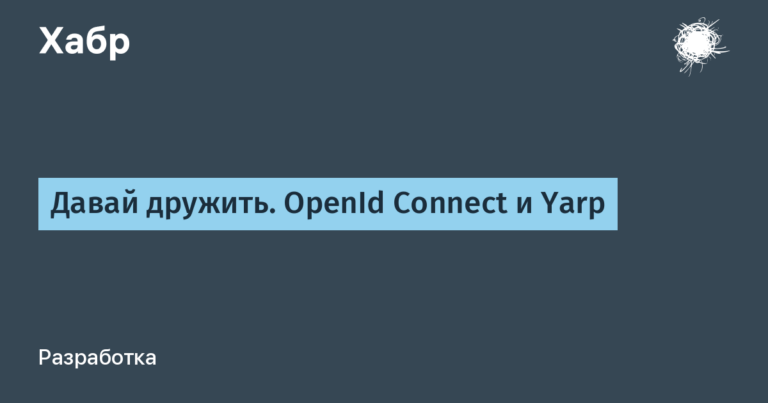modern QLED solution with a large diagonal and a frequency of 170 Hz
This is the model that was recommended to me last time. I chose it and didn’t make a mistake. The modern model of a QLED monitor with Mini LED backlight (more than a thousand local dimming zones) is a large format from TCL. Suitable for both professionals and gamers: HDR, vision protection 99% sRGB. Among the features, I will highlight the built-in KVM module, work from two sources at once (picture-in-picture and two pictures side by side), as well as backlight and a full-fledged USB-Hub/Dock for connecting a laptop or smartphone with a single cable with a high data transfer speed. There's even a built-in headphone holder.
In terms of packaging and equipment, TCL has everything at a high level – the cradle for the monitor itself, as well as the packaging of the equipment, have been thought out. All types of cables in the box are USB-C, USB-B, DP, HDMI. The power supply is wide and has a power of 260 W. There are Russian-language instructions, as well as a factory calibration report.


You don't have to install the original stand, but use a standard monitor mount (VESA 100 x 100). But please note that in this case the backlight part (in the rack) will not work. At the place where the stand is mounted there is a connector (contact pads and a mating part with a pogo-pin) to control the stand lighting. The stand is assembled without the use of tools.

The TCL 34R83Q model is a curved monitor (curvature radius R1500) with a wide format (21:9) and Ultra WQHD resolution (3440×1440 px). This monitor can be used both for games and entertainment (dynamic backlighting with local dimming zones and frame synchronization VRR 170 Hz), and for professional use: for design, for working with graphics, for photo processing, for video editing. It will also be convenient for home/office – the wide format allows you to place several working windows or documents side by side.

There are several types for connecting an external video source. These are two HDMI inputs (version 2.1, up to 100 Hz), one DisplayPort input (version 1.4, up to 170 Hz), one USB-C input. If you additionally connect it to a computer using a USB3.0 Type-B Upside cable, you can use two USB-A connectors in the monitor itself. By the way, there is a KVM switch function and you can connect a mouse/keyboard/printers/other peripherals to the monitor itself and switch between computers using the monitor menu.

Until I started installing it on a VESA bracket, I assembled the monitor with the original stand. This stand is wide, stable and allows you not only to tilt the monitor, but also to rotate it left and right. Tilt and rotation angles are typical (5 degrees rotation and tilt forward, 15 degrees tilt back, swing left and right up to 20 degrees).



Example of monitor properties when connected via HDMI (100 Hz) and DP (170 Hz). In the latter case, you can select the options 120, 144 or 165 Hz from the list.

Viewing angles are good – no complaints here. The matrix provides 8 bit + FRC color. To be more precise, the CSOT SG3402H03-1 matrix is used. The fast Mediatek MT9800 SoC is installed inside.

An enlarged section of the matrix under a microscope. The pixel is small, the density is high. In fact, this is a fast VA matrix (Fast HVA). I would like to point out the vision protection technology – it will not be superfluous when working at a monitor for a long time.

The tester shows no flicker (tested at 50%-80%-100%) and high brightness. In general, at 100% brightness you can get up to 900 nits (this is very bright when working close to the monitor), and peak brightness is stated at 1600 nits.

The calibration corresponds to the factory settings – the box included a report on setting up the monitor. Coverage 100% sRGB, 100% AdobeRGB, 99% DCI-P3.

I also appreciated the work of the backlight. There are two U-shaped lighting elements on the back of the case, plus linear lighting in the rack. The pulsation mode, color and brightness are adjusted from the monitor menu. Please note that when installed on a bracket (without the original stand), the backlight part will not work. In general, the lighting is normal – calm, not annoying – just right for the office.

If you need to call up a menu for monitor settings, you can use the compact five-way joystick, which is located on the bottom edge of the case, next to the TCL logo. I draw your attention to the menu sections regarding gaming capabilities, dynamic backlight settings, as well as the KVM switch module and control of monitor inputs.


Based on the menu settings, I note that there are the following operating modes: SDR (standard) and HDR (high definition). There are scenarios for working in each mode that implement various features of the dynamic backlight (the speed of dimming local zones). I left everything in standard mode – it suits me.

Previously, I had not watched movies on a monitor (I have a TV), but after purchasing the widescreen TCL 34R83Q I appreciated this opportunity. Black colors are rich, light colors are bright, and the rest are juicy.



Games with HDR enabled are also very colorful and look decent. As I said above, to activate synchronization and work at a maximum refresh rate of 170 Hz, connect via a DP cable (included).

Wide format is convenient for me personally because you can open several documents at the same time, arranging them in such a way that the sheet size corresponds to A4. This is very convenient when working with large volumes of documents. It is also convenient to work with 3D assemblies and complex models; in particular, the space allows you to place the necessary toolbars and auxiliary windows/applications.


I liked the ability to work with a connection using a USB-C cable. For example, you can assemble a workstation (monitor, mouse, keyboard) and connect it to a stationary device via DP, and via USB-C to a laptop. That is, no extra wires – just one USB-C cable to the laptop. And the laptop will also be charged – no separate charging is required for the laptop. This connection also works with smartphones – for example, working with a DeX phone via USB-C. Can activate picture-in-picture or split-screen function with HDMI/DP/TYPE-C

What I really missed from the previous workspace setup was a headphone stand. The TCL 34R83Q already has a built-in holder that allows you to hang on-ear headphones with a bow on the right side of the monitor. Fits full-size headphones. A really convenient thing and there was no need to look for and buy a separate stand.

The space on the desktop allows you to install a second one nearby – I'm still thinking about it. If you choose this model, then I’ll pay attention to a more compact option – TCL 27R83U (27-inch version). As for the sound, I have desktop speakers connected; if desired, you can add a small soundbar, just the size of the stand. Well, headphones are always at hand. The disadvantages include a massive stand – it is required to ensure the stability of the monitor, taking into account the angles of tilt and rotation. But this can be completely solved by installing the monitor on a bracket in cases where free space on the table is critical.