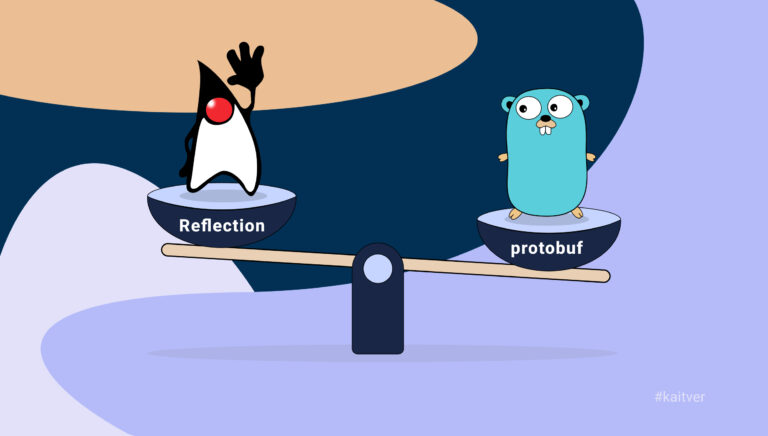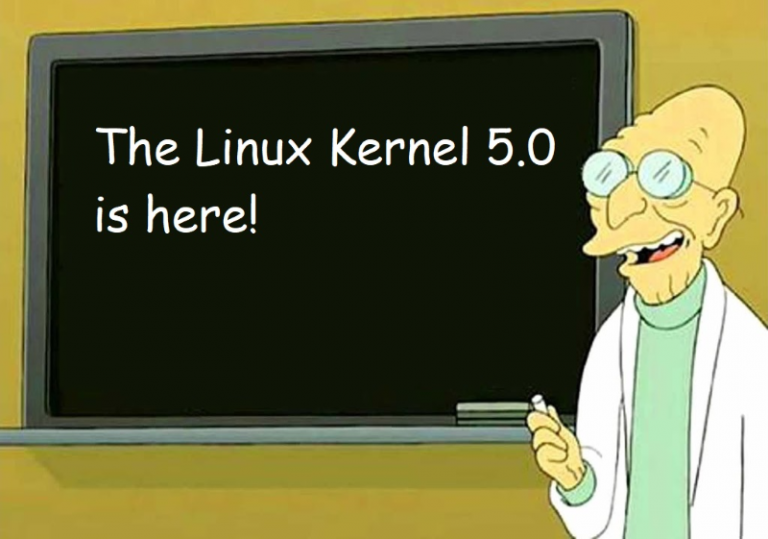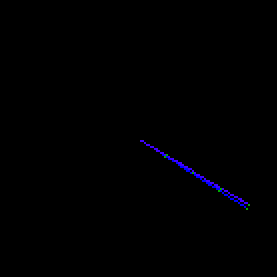Inventory from I to Z. We count IT assets
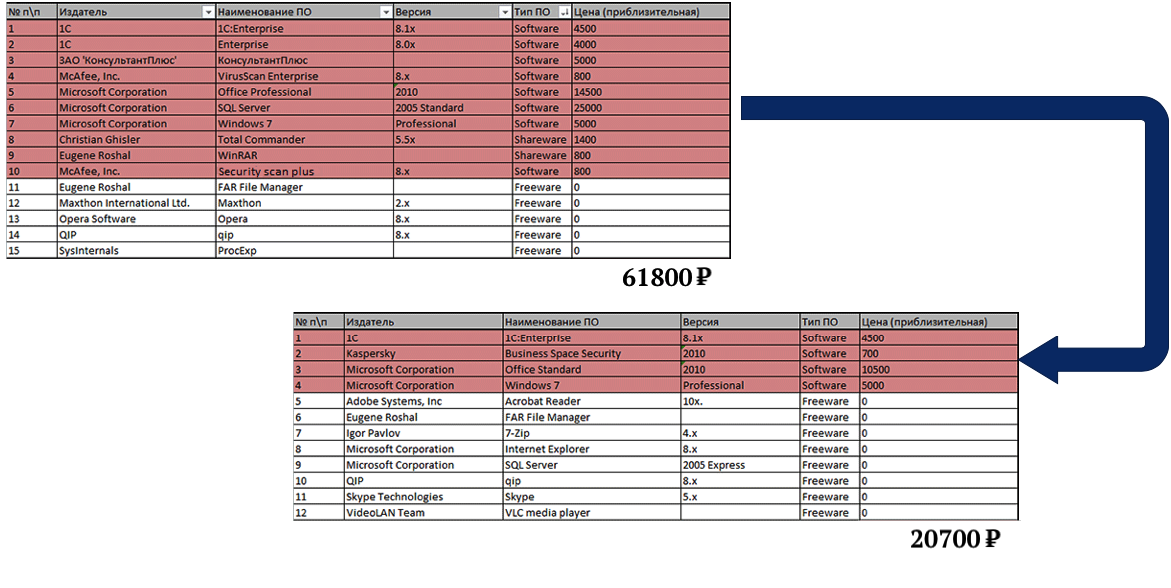
In this screenshot, the result of the work of Quest KACE regarding the computer accountant of one of the Russian companies. It turned out that part of the software is installed, but not used. Here are the prices at which this software was purchased. In your case, the price of software may vary, it is important to see only the essence.
This is the third article in the series about the tool for distributing software and patches, monitoring, inventory, IT asset management (including mobile devices), incidents and requests – Quest KACE. In the first article of the series, we talked about the built-in Help Desk system, in the second about license management. And today, about the management of IT assets in the broad sense of the word. It will mainly be about equipment, but let's also talk about contracts, agreements and software. At the end of the article is a link to the free KACE Express. Details by cat.
Assets are a changeable thing. Today the company bought something, tomorrow included it in the work, then the life of this thing came to an end, it was lost or stolen (this also happens). Tracking complex IT devices or software products is a race for change. We have nothing against Excel, but tracking changes with a large number of records can lead to confusion with the nomenclature and difficulties in controlling changes. That company from the title screenshot also tried to organize an inventory in Excel. Oddly enough, but KACE is suitable for small, medium and large organizations due to the scalability and, to no lesser extent, the vendor's pricing policy.
In this article, we will talk about one of the products in the Quest KACE line – the KACE Systems Management Appliance. But there are others: KACE Systems Deployment Appliance (KACE SDA, managing distribution of images of operating systems), KACE Cloud Mobile Device Management (KACE MDM, managing mobile devices).
In the image below, the main KACE dashboard with inventory data views. These squares can be customized and only those that are needed are displayed. Asset management at KACE begins by adding these assets to the automation system. Inside the selection on the image are menu items for performing an automatic inventory. Those. when installing credentials, devices can enter the system automatically (you only need to specify a range of IP addresses).
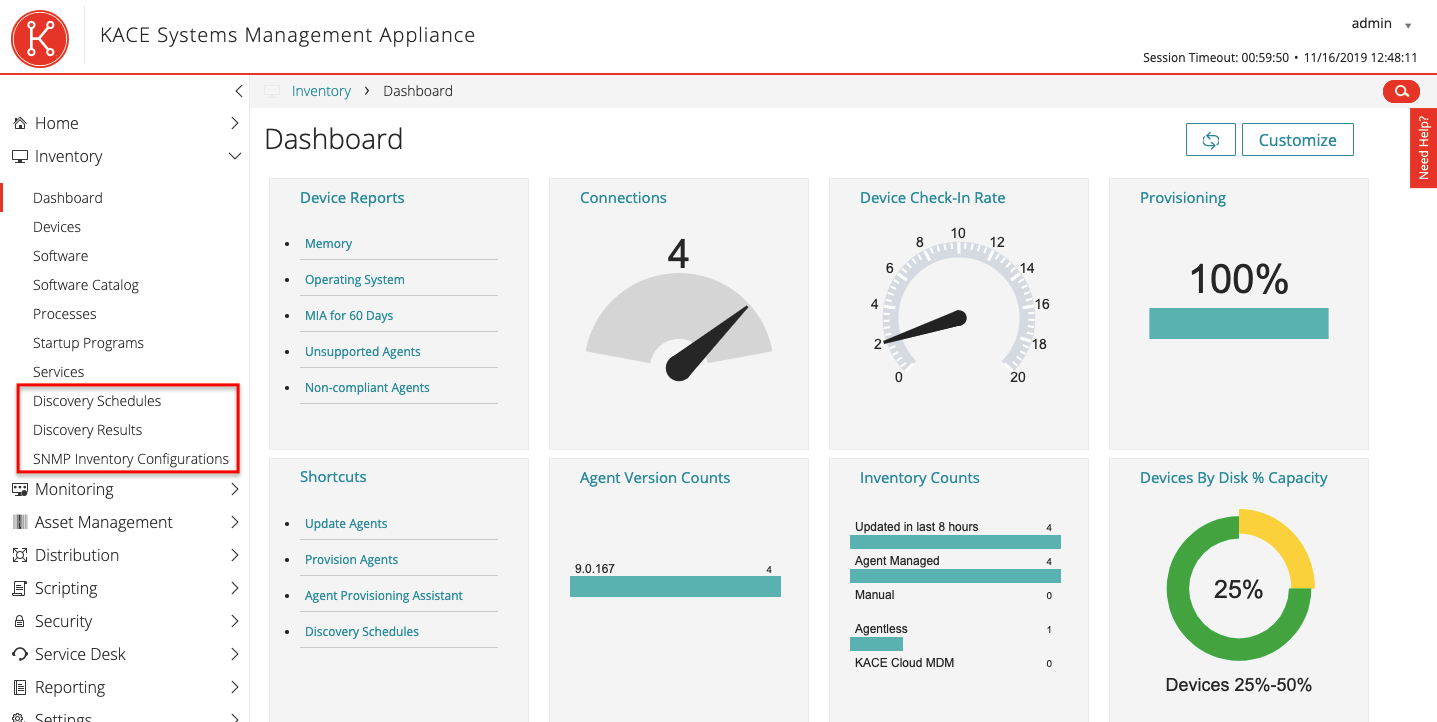
There are several methods for this in KACE: ping, port connection, export from AD, data from external systems (KACE MDM, Google G Suite, VMware AirWatch), port scanning, connection to equipment via a specific protocol (WinRM, SNMP, SSH) , direct connection to Vcenter and a combination of all of the above (Custom).
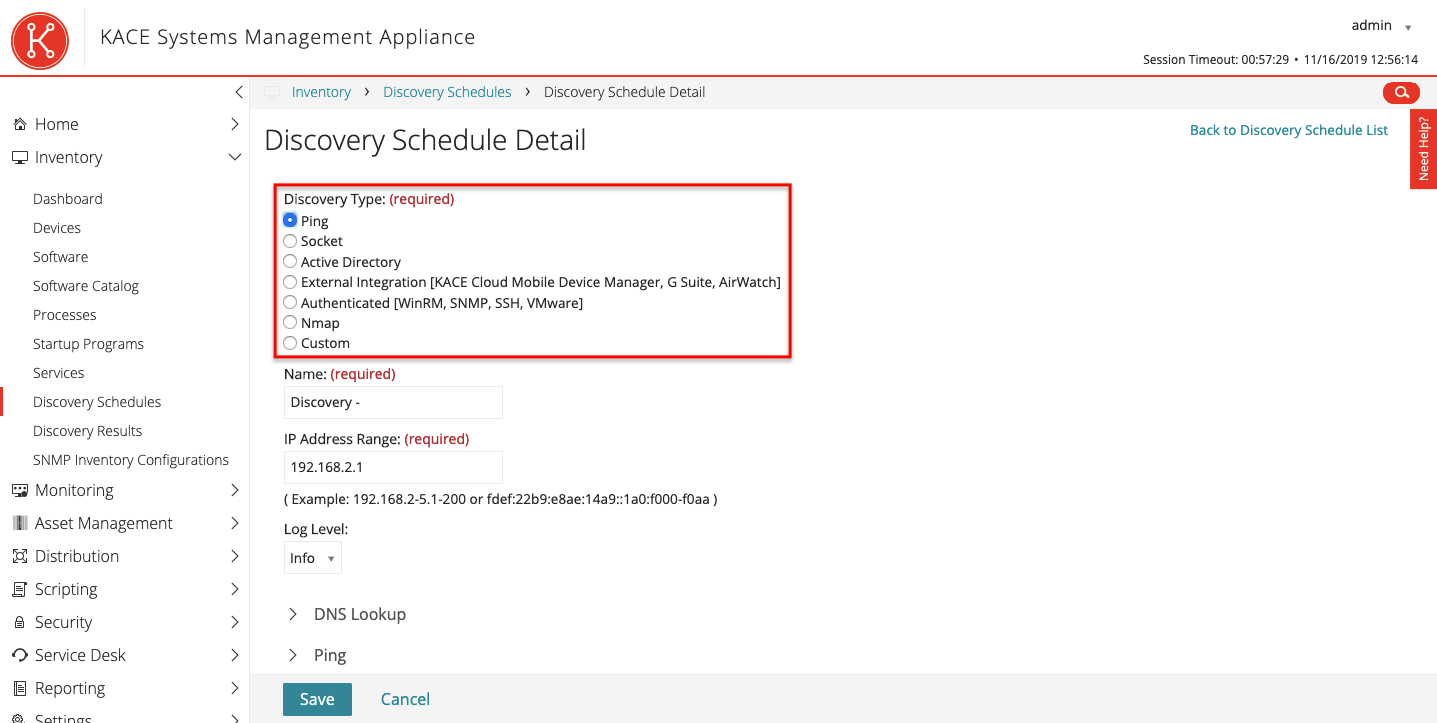
Discovered systems fall into Quest and then you can work with them: distribute agents, control changes, make reports, or just know about their existence. On all systems where you can install the agent, you can also distribute distributions and patches. And these are the majority of current versions of Windows, Mac and Linux. Agentless inventory and change control are available for a wide range of devices available over the network (usually SNMP).
After adding assets to KACE, they fall into the section with assets. In the Assets menu you can see a complete list. We will dwell on this section of the menu in more detail and analyze what can be controlled here.
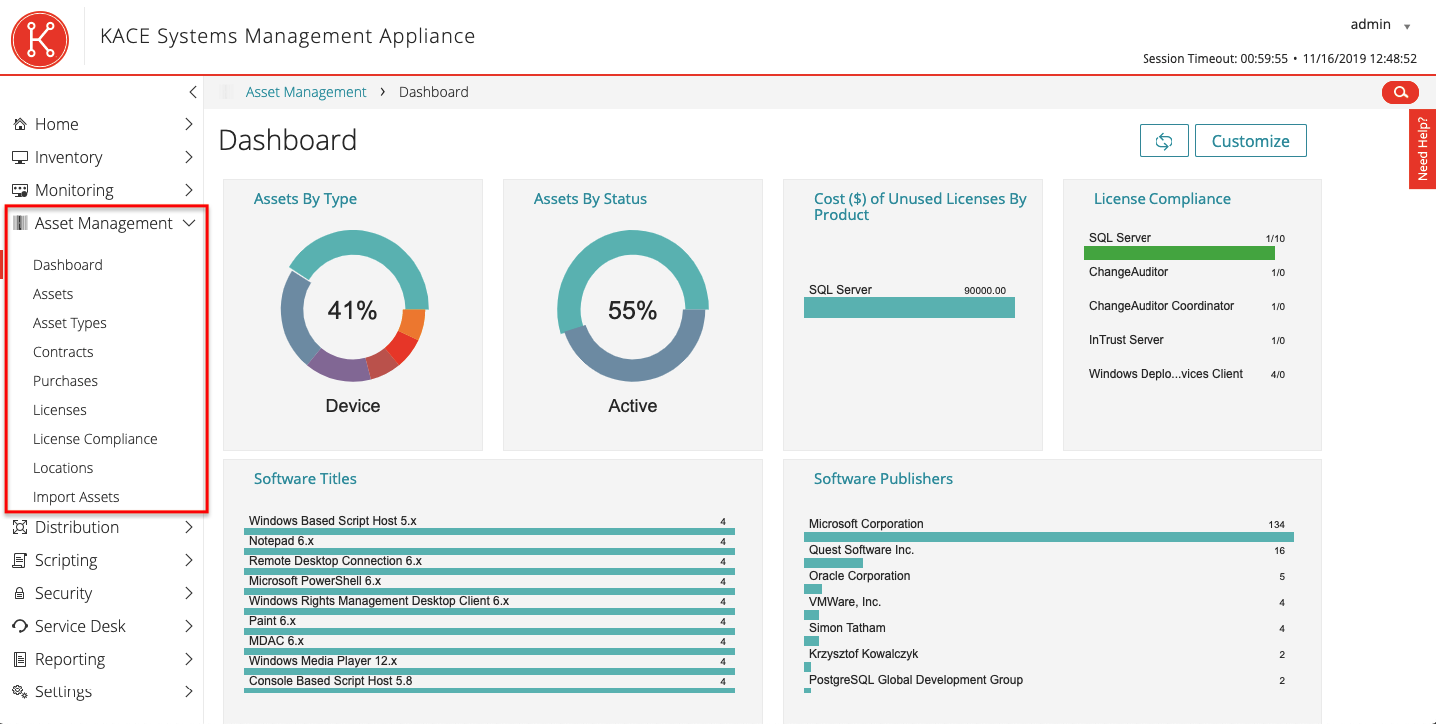
Any asset has a set of statuses: Active (active), Disposed (disposed of), Expired (expired), In Stock (in stock), Missing (lost), Repair (restored), Reserved (reserved) and Retired (deprecated). These names as well as the system interface can be Russified.
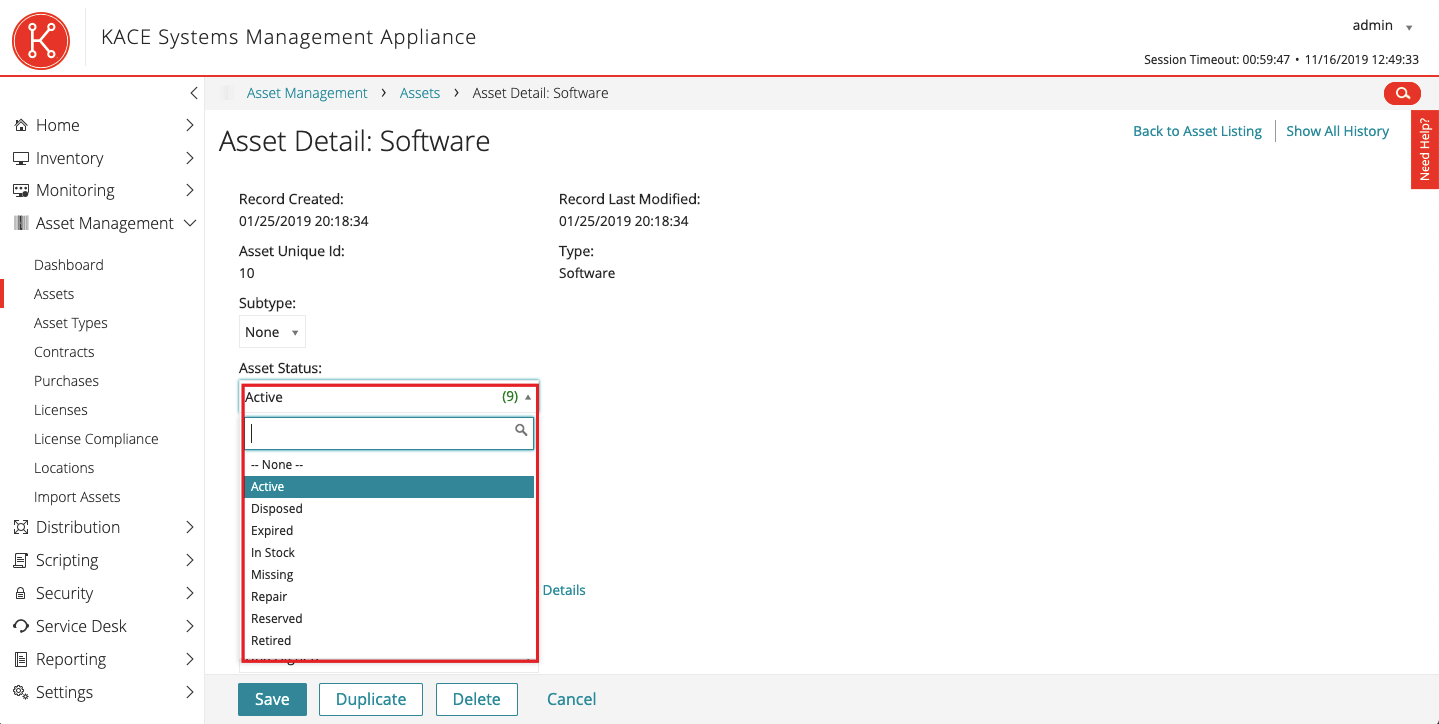
Additional fields available for filling depend on the type of IT asset: device, software, location, document, etc. If the equipment is physical, you can add a bar code to the system. The bar code is scanned through the KACE GO mobile application (available on iOS and Android) and appears in the main interface.
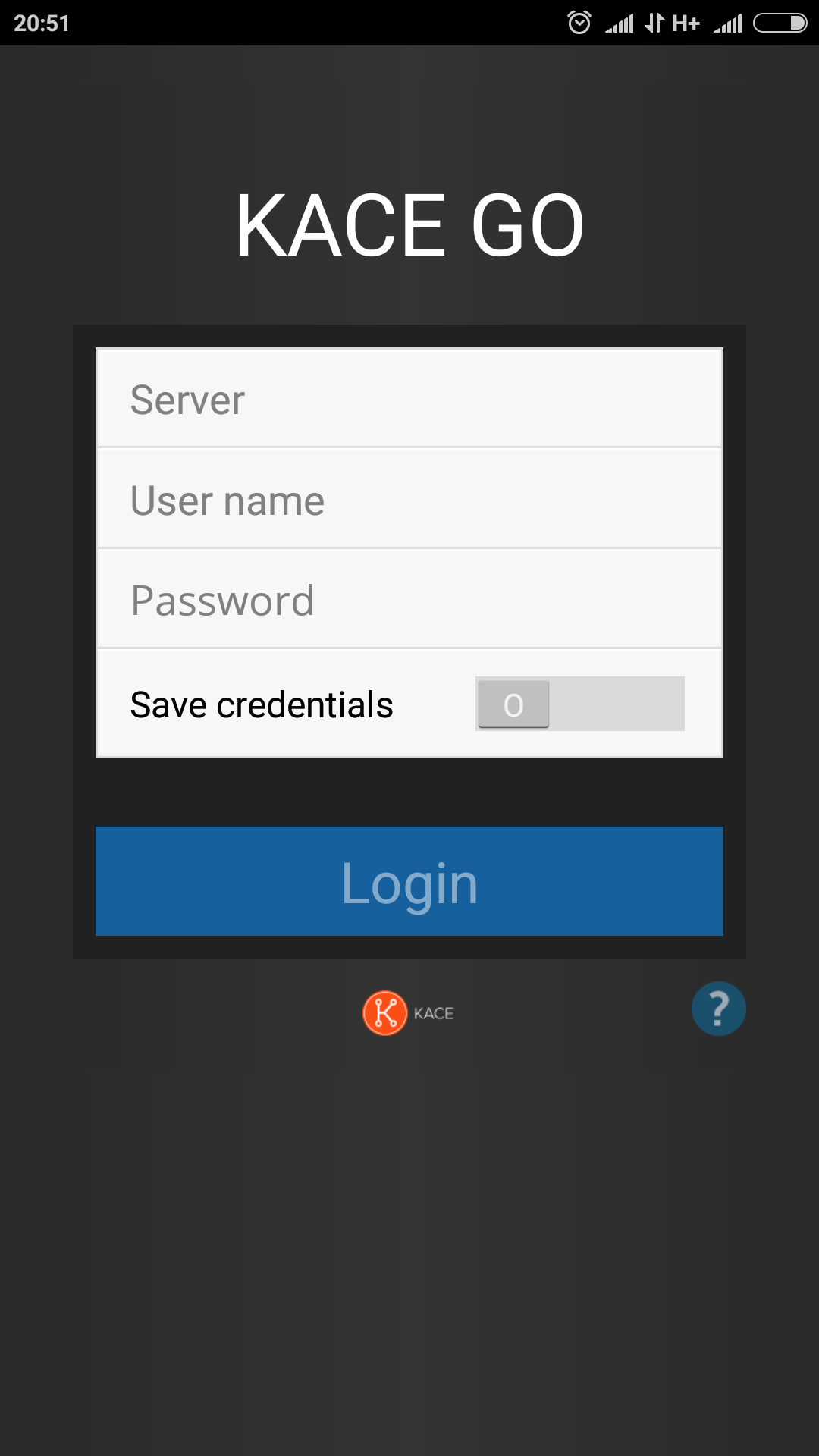 | 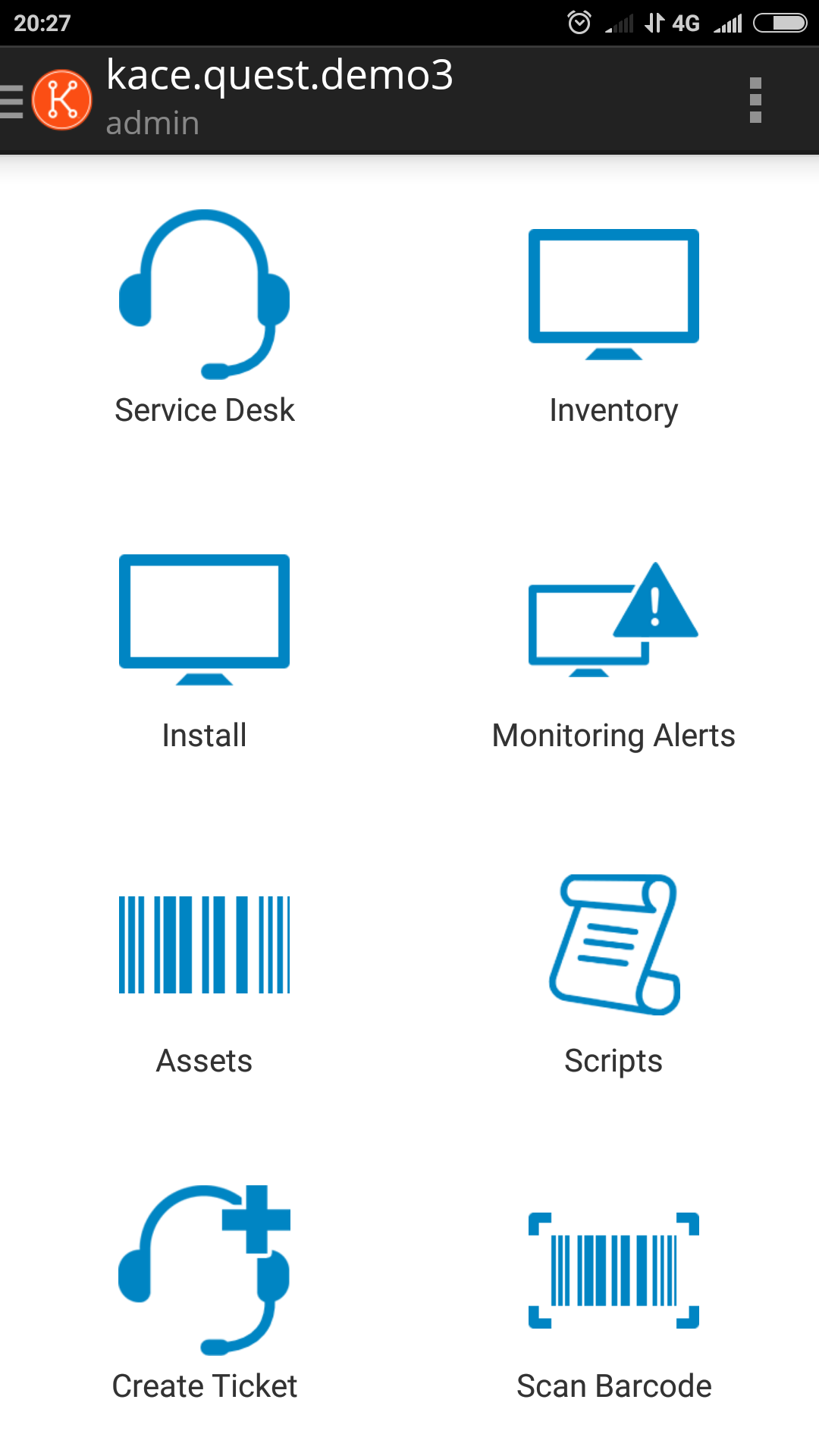 |
The next menu item is asset types. There are standard ones, but you can add your own. Each asset must be assigned one of these types. The number of assets of a certain type is indicated in the right column. From this view, as from any other, a report can be made.
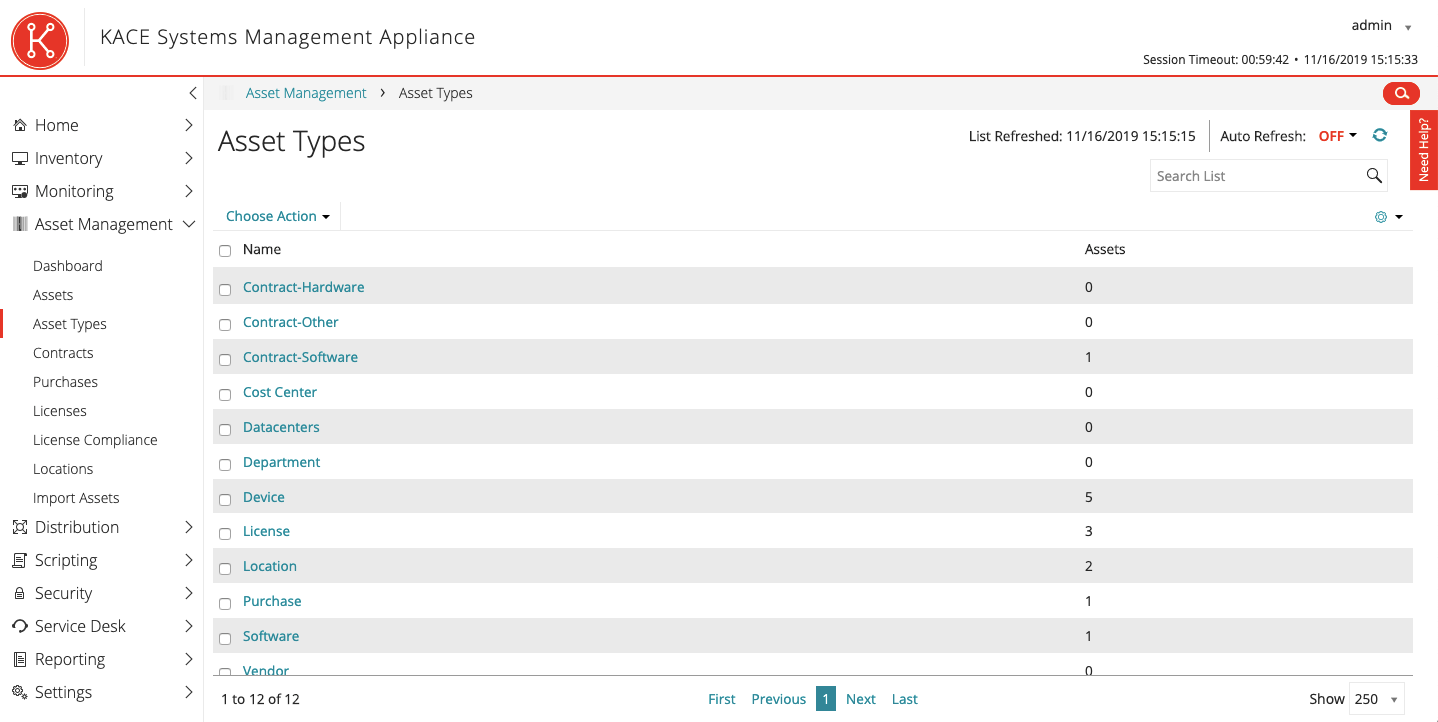
In KACE, you can also keep track of contracts, orders and licensed coverage (more about licensed coverage in the article). Contracts have the necessary attributes: start of action, end of action, cost, vendor, responsible, etc. The same goes for orders. Both entities can upload documents.
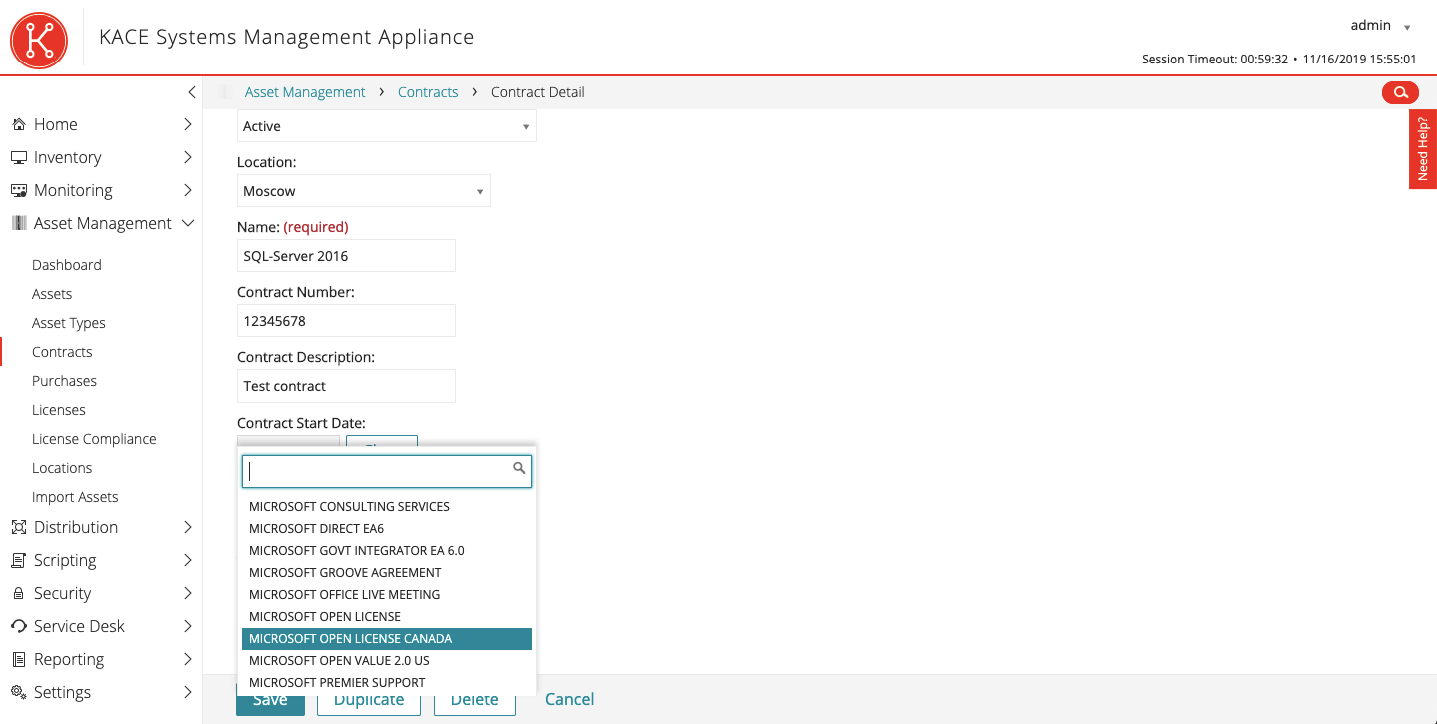
The next menu item is Location. Location is one of the attributes of all assets available in KACE. A tree structure is supported here if there are several more sites on the same location.
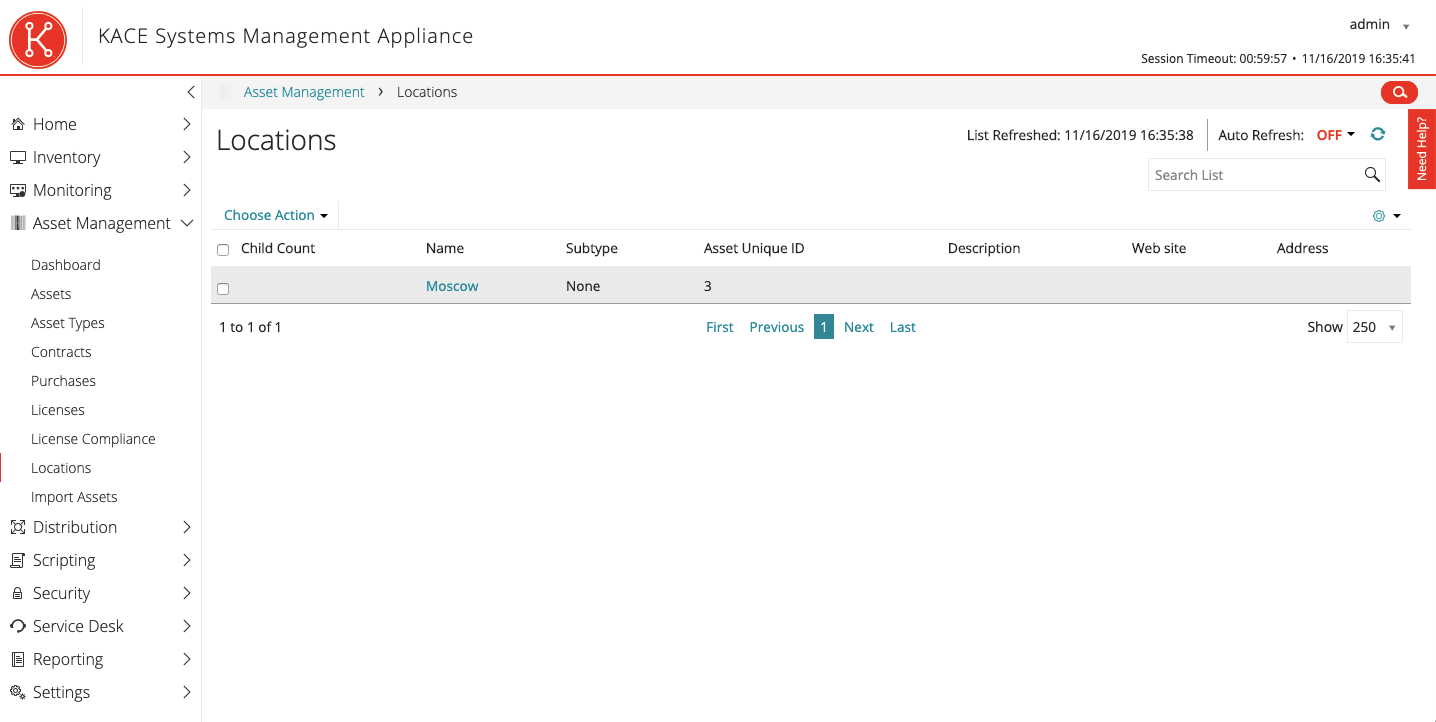
We have already talked about importing devices from external systems, but you can also download asset data via CSV files. KACE has an API, so the download process can be automated.
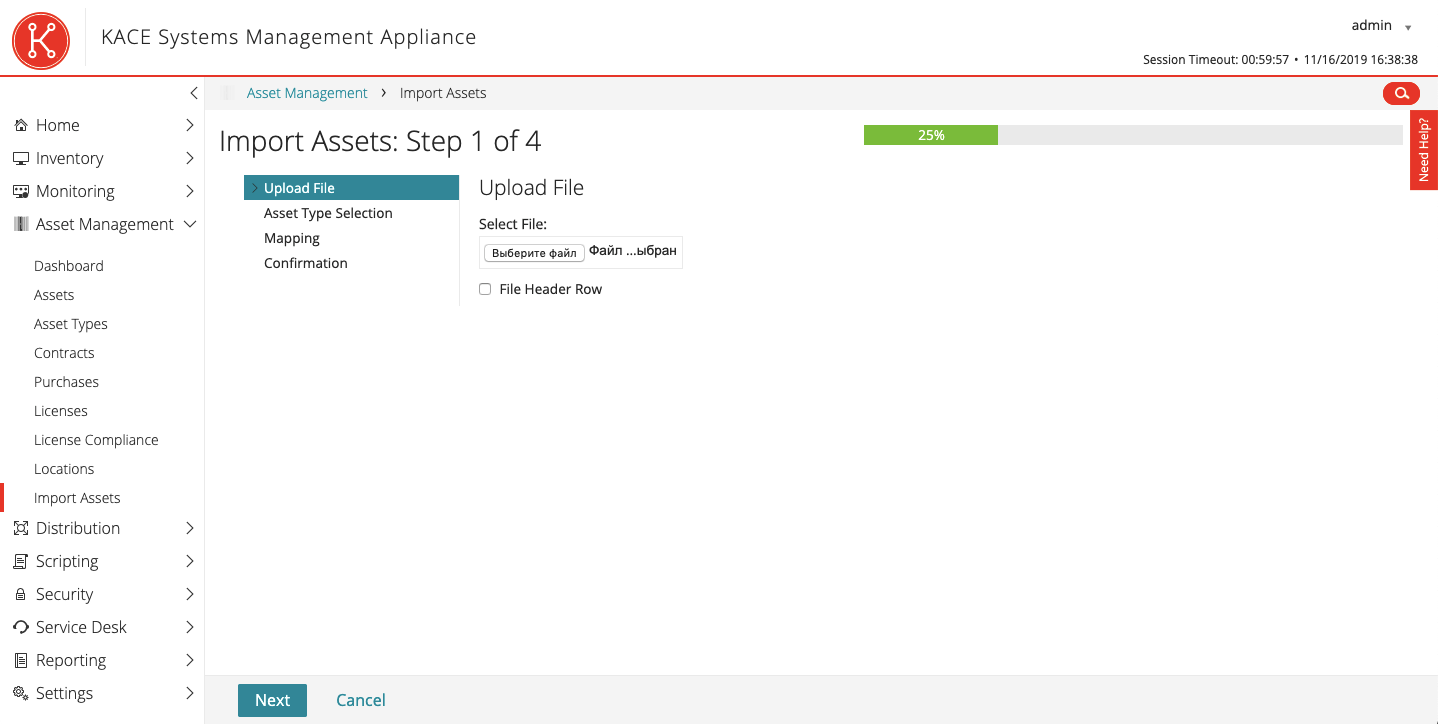
The main advantage of KACE is the ecosystem of products for managing stationary and mobile devices with the ability to inventory and distribute images of operating systems, distributions and patches.
At the end of the article, as promised – a link to the free KACE Express.
Through the feedback form on our website, you can send a request for a distribution kit and a pilot project.