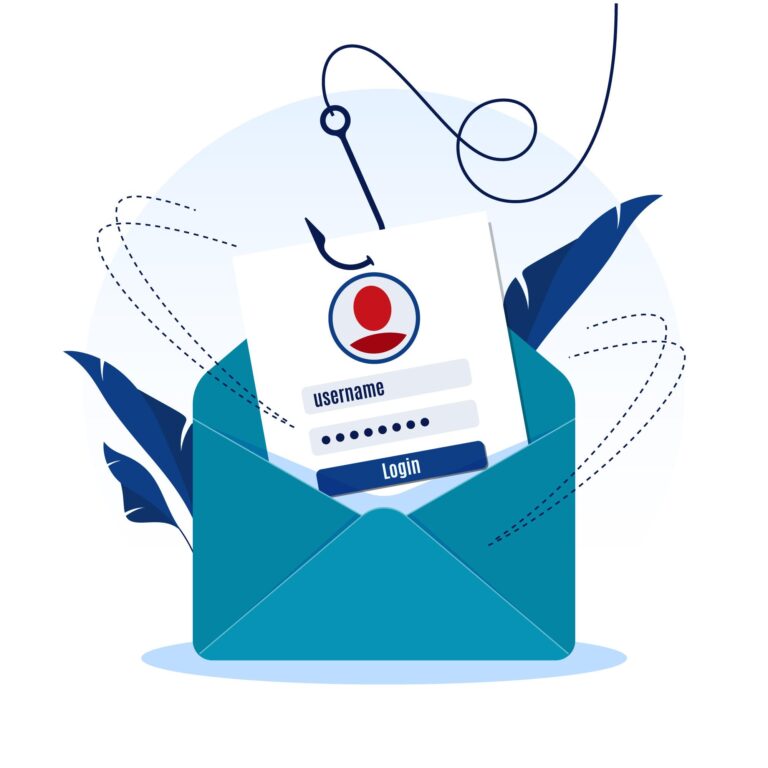Color Management System vs Browsers vs Image File Viewers
The precise conversion of the profile color space occurs to and back in a device independent color space (PCS), that is, the program’s color profile management system converts an image from sRGB space (for example) via PCS to the monitor color space. For conversion, two models of algorithms can be used: Matrix / TRC and LUT (Lookup table), respectively, the color profile can be based on Matrix / TRC, on LUT, or contain both. In Windows, not all programs are able to manage color in principle, not every capable program can work with both conversion algorithms, a certain algorithm can be supported only for certain files, not everyone can convert to a monitor profile. Zoo. Let’s try to figure it out a bit and start with …
Let’s start with browsers
For the test, I use specially prepared files (the first three files with support for both LUT and Matrix / TRC profiles, the next three with only LUTs, three files each because there are three extensions (jpg, png and tif). There are several options for displaying these files:
Let’s open an html page with all the files in different browsers
Open separately…
What can you say when looking at the image? Well, we can definitely say that Firefox has problems, while Edge and Chrome are ok. Firefox can be tuned, more details here (we write in the address bar: about: config, in the search: color_m,
gfx.color_management.enablev4 = true
gfx.color_management.mode = 1
gfx.color_management.rendering_intent = 1
), also apply to the monitor a color profile specially created for the test, which, when installed and assigned to the monitor, will add a strong color cast to the entire screen, but programs that work with the set monitor profile (and not the general sRGB) will show everything correctly.
Open separately…
The picture is radically changing, Firefox is great, after the done manipulations it starts to show absolutely everything correctly, but other browsers do not, it seems that they work not with the monitor profile, but with sRGB.
Let’s try to compare the real image in different browsers, for this we will use the recently announced ICAT utility from NVidia, take screenshots of the Edge and Firefox browsers and compare (I hope the hastily registered free site here, will not block access, just in case mirror).
Images
Originals of files: Firefox, Edge…
It can be seen that in this particular example, the color rendition is the same, but the clarity of Firefox is better, with Chrome the situation is similar, with the color rendition everything is ok, but the clarity is worse.
Let’s continue with programs for viewing graphic files
Participated in the test Windows Photo, FastStone, HoneyView, ImageGlass (Github), IrfanView, JPEGView (SourceForge), Nomacs (Github), Picview (Github), qimgv (Github) and qView (Github), XnView… Initially, I also wanted to demonstrate the speed at which a file is opened in each of the programs (it is easy to measure the speed of opening a program using PowerShel and the command
Measure-Command {Invoke-Item .example1.jpg}
ten runs with the program closing after each run, but I quickly realized that it was pointless, opening the program! = completing the opening of the file, how Windows caches at all is not understandable, but nevertheless the results are as follows:
Windows Photo opening 247 ms;
ImageGlass 47ms (but the file is displayed after about one second);
The rest of the programs open on average in 49 ms.
In viewers, the color management option, if any, is disabled by default (it was turned on before testing), some also have the option to convert to a monitor profile, it is also disabled by default, but I enabled it. Nomacs, PicView, qimgv and qView crashed because they basically can’t work with the color management system.
The viewer can use the color management system (1 point), use, but convert incorrectly (0.5 points) or not use at all (0 points), for the presence of conversion to a monitor profile 0.01 points, for the ability to select a profile for files that do not have it 0.001 points …
The result is the following table
Was surprised to see FastStone and IrfanView stumbling over png showing the following
I didn’t expect much from Windows Photo, so I wasn’t particularly upset. I was interested in ImageGlass, it looks nice, is actively developing, in the current dev build, some of the jambs have already been corrected (color management on tif, for example, has worked), maybe the recalculation into the monitor profile will be screwed.
If we compare the color rendition of the test participants, then for everyone except ImageView the image is no different from the image in FireFox. ImageView does not convert the image to the monitor profile, as a result it is very bright, a similar effect can be achieved if, for example, disable auto-detection and use of the monitor profile for FastStone.
→ Mirror
Images

Originals of files: Firefox, ImageGlass
Conclusions? As such, there will not be.
If you work with color and images, then you understand better than me (I didn’t know anything about icc just a couple of days ago), and you can choose your own software by running simple tests.
If you understand less than me, then I can say one thing: use what you like, taking into account what is important to you.
The files used for the test are licensed Creative Commons BY-SA 4.0, by Florian Höch. Download them, get acquainted with the principle of work and explain to me where I was wrong, you can here… Photo of a lion taken from the website www.signatureedits.com…
ps If your WindowsPhoto changes its color after loading the image, then most likely the matter is in the color profile of the monitor, set sRGB (Adobe RGB, if the monitor has a wide color gamut), and, perhaps, the problem will disappear, but keep in mind that it is better to use the manufacturer’s profile , or even better, calibrate the monitor.