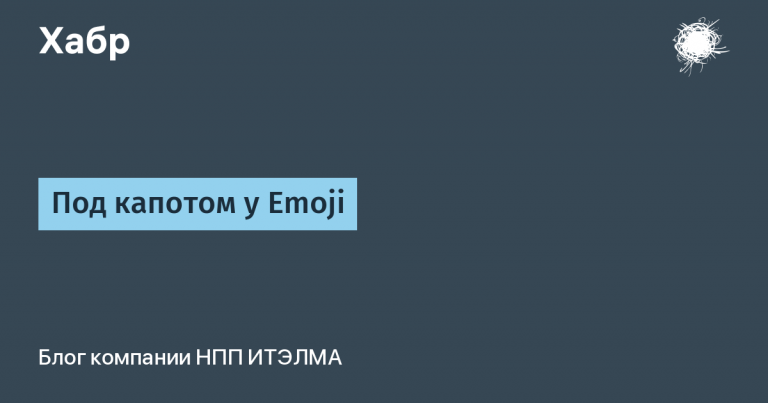Chrome extensions with sidebar
So, according to my observations, Custom Instructions can and should be different in different scenarios for using ChatGPT:
If I use ChatGPT for professional purposes, then the “About Me” setting should contain information from my resume
If the goal is to search for culinary recipes, then “About Me” should say about my food preferences, what I’m allergic to, etc.
For the purposes of learning a foreign language, “About me” must contain information about my current level, my goals and priorities when learning this language
etc.
ChatGPT itself does not provide such a multiplicity of options. You need to keep a separate notebook somewhere with different options for Custom Instructions and manually copy-paste them. Actually, the “product idea” of my expansion Custom Instructions Library is to optimize these manipulations. It is assumed that different versions of “instructions” will be stored on the extension page in the sidebar and copying them to/from ChatGPT will require a minimum of body movements.
In particular, you can add new blocks to it (Add New Instruction), each of which consists of a title and the two Custom Instructions elements mentioned above: “About me” and “How to answer.” The latter can either be filled in manually directly in the corresponding text fields, or copied from the currently open Custom Instructions window (using the Update Library from ChatGPT). All changes to all text fields of the extension are automatically saved. Previously saved “instructions” can be copied using the second button Copy CI to ChatGPT in the opposite direction – from the extension to the open Custom Instructions ChatGPT window.

In my opinion, this approach takes full advantage of all the possibilities:
developed interface of the “panel” extension
data storage not provided for in the web application itself
two-way communication between the web application (in my case ChatGPT) and the extension.
Conclusion
Personally, I see the goal for myself as to develop the skills to quickly “develop” extensions comparable in complexity to those described above. By “fast” we mean “in less than an hour.” And “development” is the use of the Cursor chat/composer (apparently in combination with the new Claude 3.5 Sonnet).
At first glance, it seems that such a skill can be quite useful in various work situations (similar to how it was described in one of the articles about Tampermonkey).
Well, how do you like it?
PS: By the way, I have not yet encountered any restrictions in the free version of Cursor – maybe I missed something?