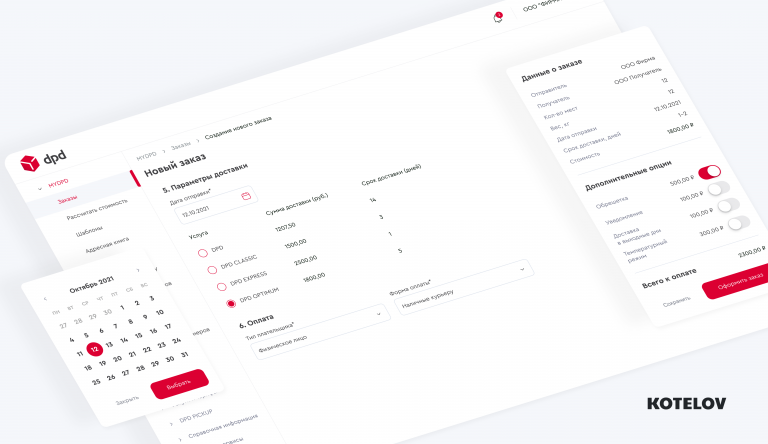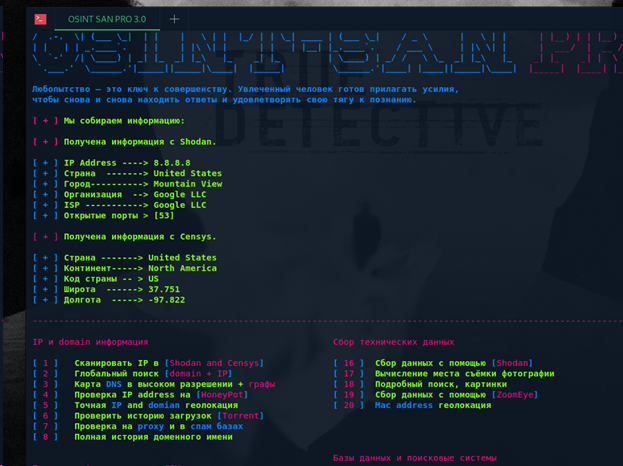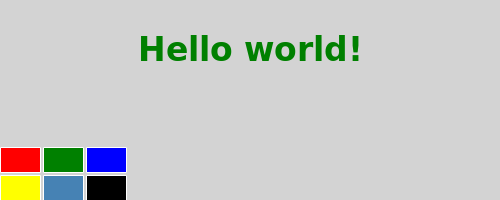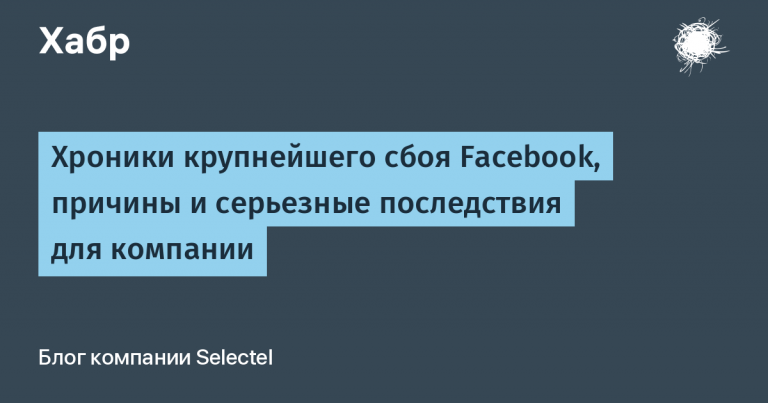campus. A system that allows you to manage the educational process. Mobile app
Introduction
In this article I will talk about the mobile application of the Campus system.
To get acquainted with the Campus complex, you can view this article, which describes the main functionality of the system.
Let’s get straight to the terminology:
EP – educational process;
SA – administration system;
UZ – educational institution;
The mobile application is an interface for students, teachers, but this is not the whole list of roles, you can always set up a new role with a custom set of rights. I would like to provide UZ with the most convenient and understandable interface that will make life easier for students, teachers, and the educational department.
At the moment, only the Android version is available, we plan to release a version for IOS soon.
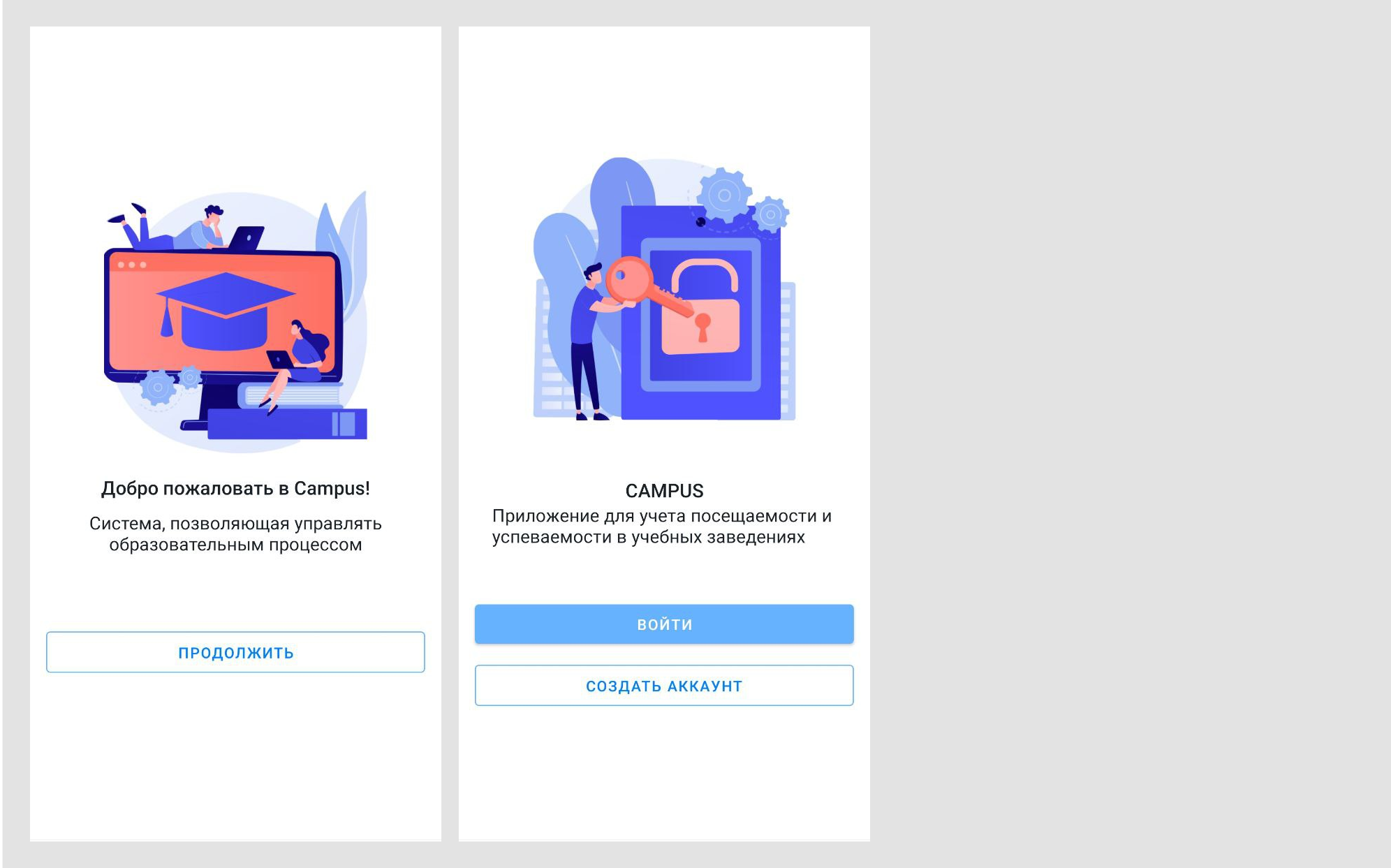
Schedule
View group and individual schedules. View detailed information on any lesson, this includes: time, day of the week, audience, teacher, link to the place of the lesson, the name of the subject, the group in which the lesson will take place, on which weeks the lesson is repeated, information about canceling classes on certain dates and subgroups including teacher and audience.
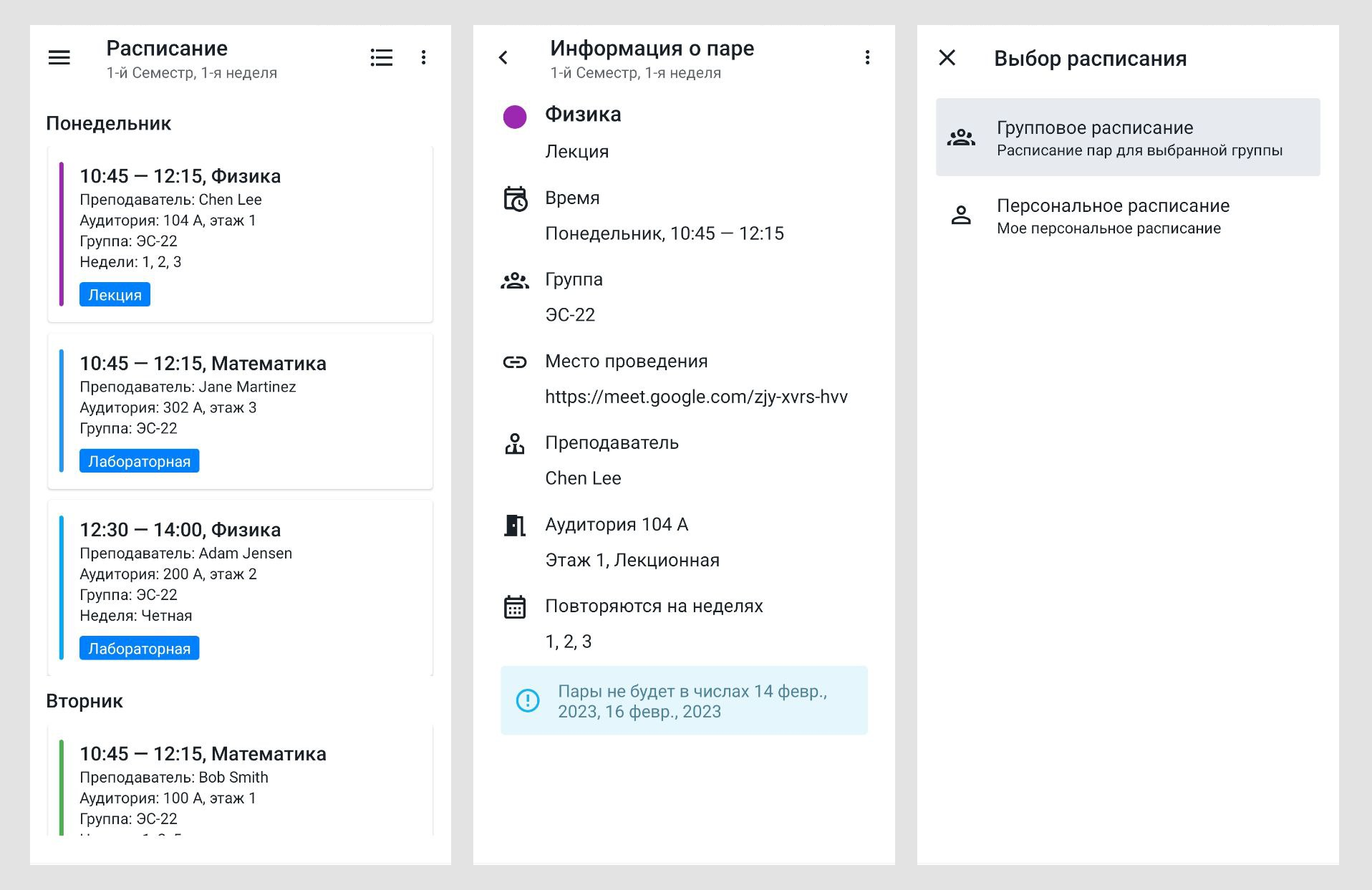
Class and attendance filter
The interface with classes, unlike the general schedule, shows classes taking into account the parity of the week or a specific week number; takes into account the days of the week and takes into account the days when there will be no classes. Thus, the student sees the current schedule on any day of the week and in any academic week.
View your visits for each subject.

By analogy with a student, a teacher can see classes based on the week, day of the week, and date.
The teacher can mark students in class. There are several options: tag each student individually, scan a QR code, tag all students at once. Also, the teacher can view the visits of each student and export the visit data.
View student references. For example, if a student falls ill and attaches a certificate in the mobile app, the instructor will receive a notification and be able to view the certificate when they mark the student in class.
You can add individual points for attending or missing classes. When a teacher marks a student in a class, the student will be awarded points. For example, based on these scores, you can assign a grade for the test. This feature is optional.

Profile
View the profile of a teacher or student. The profile includes general information, for example, photo, first name, last name, phone number, social network, email address, position, faculty, office. Also in the profile you can see the schedule of classes, the schedule of exams and tests, working hours. The teacher’s profile will display the classes they teach. In the student profile, you can see his group and personal schedule.
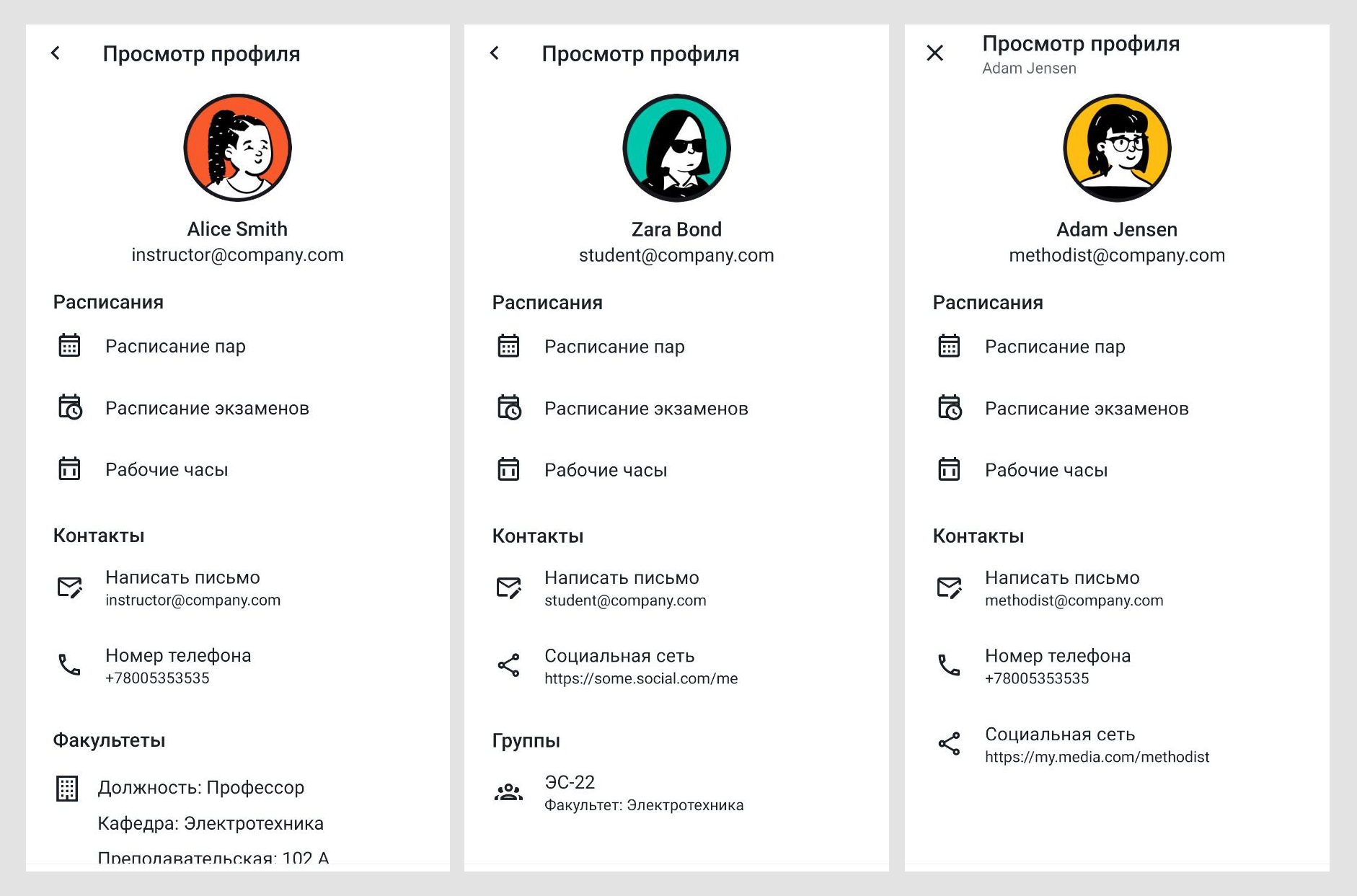
Notes
Notes for classes, including voice. According to the standard, notes can be created by students, teachers, but this option is configured through the SA.
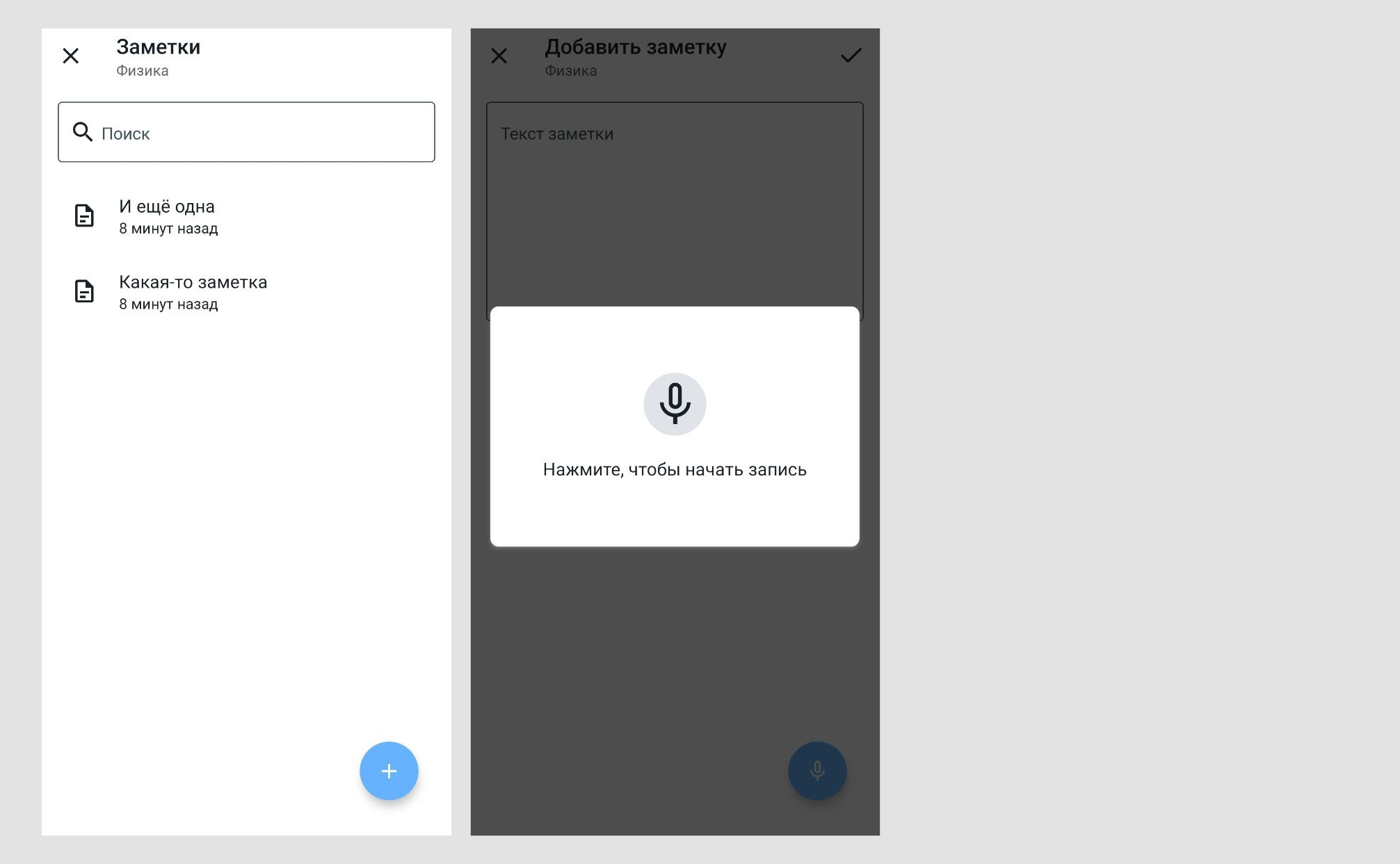
Record book
View your grade book for any semester. At the same time, a student may have several record books if he is studying in several groups.

Library card
Viewing a library card.
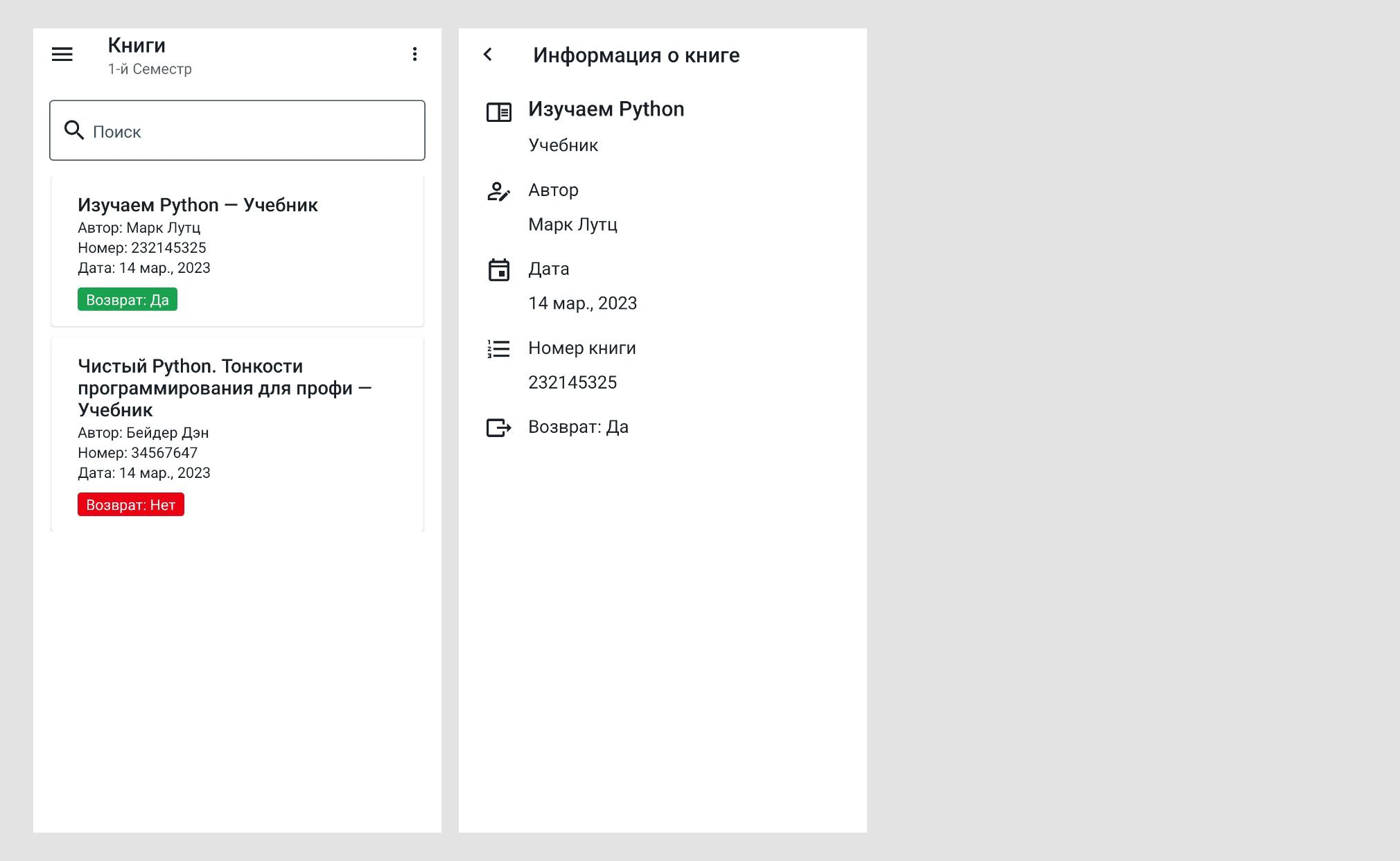
Audience bookings
View and create audience bookings. When creating a booking, the student will be able to select a classroom and view the bookings of the selected classroom, as well as the classes that take place in it.

Exams
A student can view all exams that belong to his group or were assigned personally for the student. By clicking on the exam card, the student will be shown detailed information and grade, if it was set.
The teacher can see the exams he is taking. When you click on the exam card, the teacher will see an interface for grading.

Tasks
The student can view study materials and complete assignments. For example, take tests or courses, download educational material. Compilation, publication, evaluation of assignments occurs through the SA.
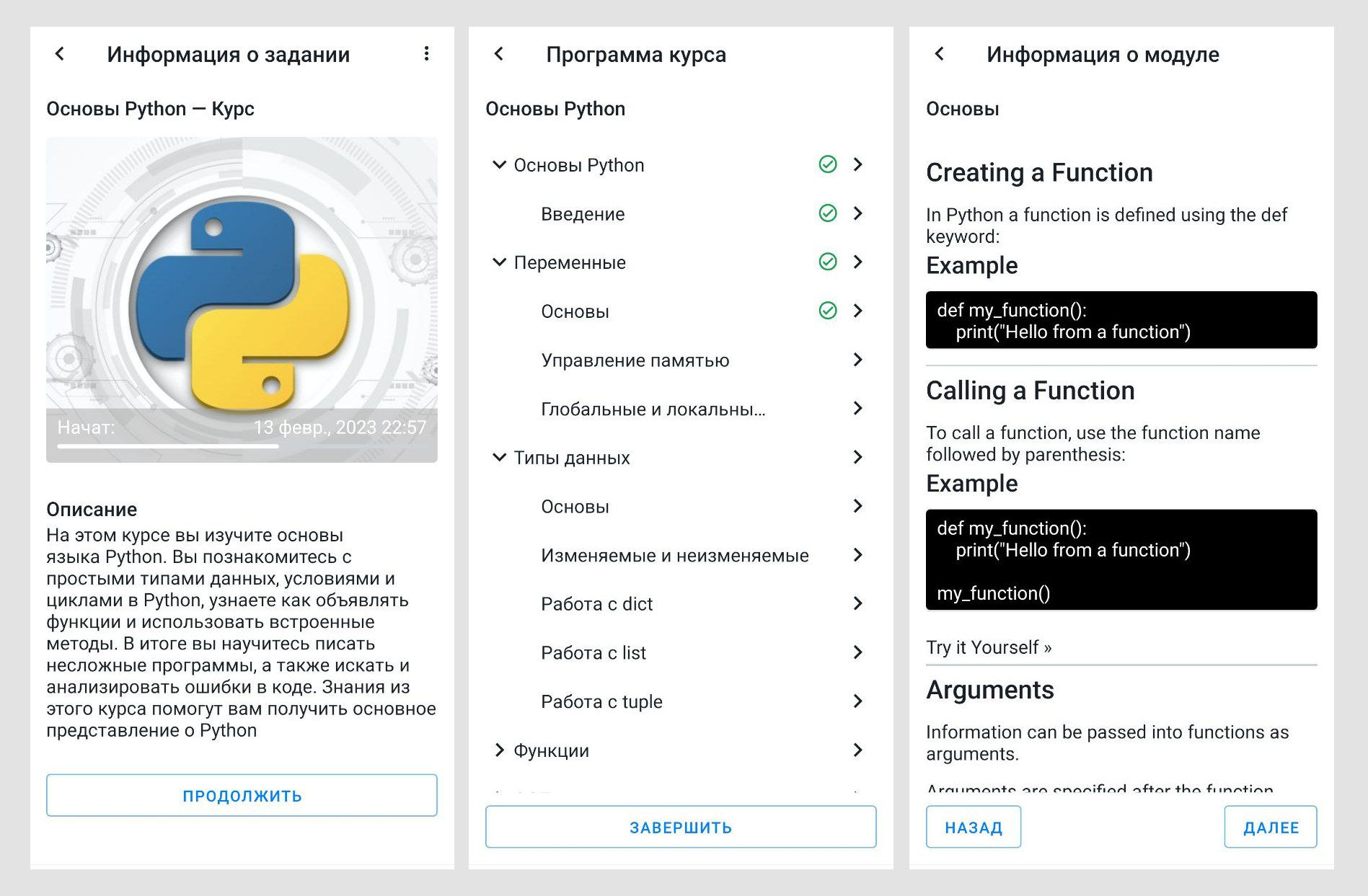
Personal QR code
Each student has a personal QR-code, by which the teacher can mark the student in class. At the same time, the application has its own built-in QR-code scanner.

Documentation
Adding references. For example, if a student fell ill and for this reason did not come to class, then the student does not need to carry a certificate to the teacher or to the educational department, it will be enough to attach it in the mobile application. After the teacher will receive a notification and see the student’s certificate in the mobile application, the certificate will also appear in the SA.
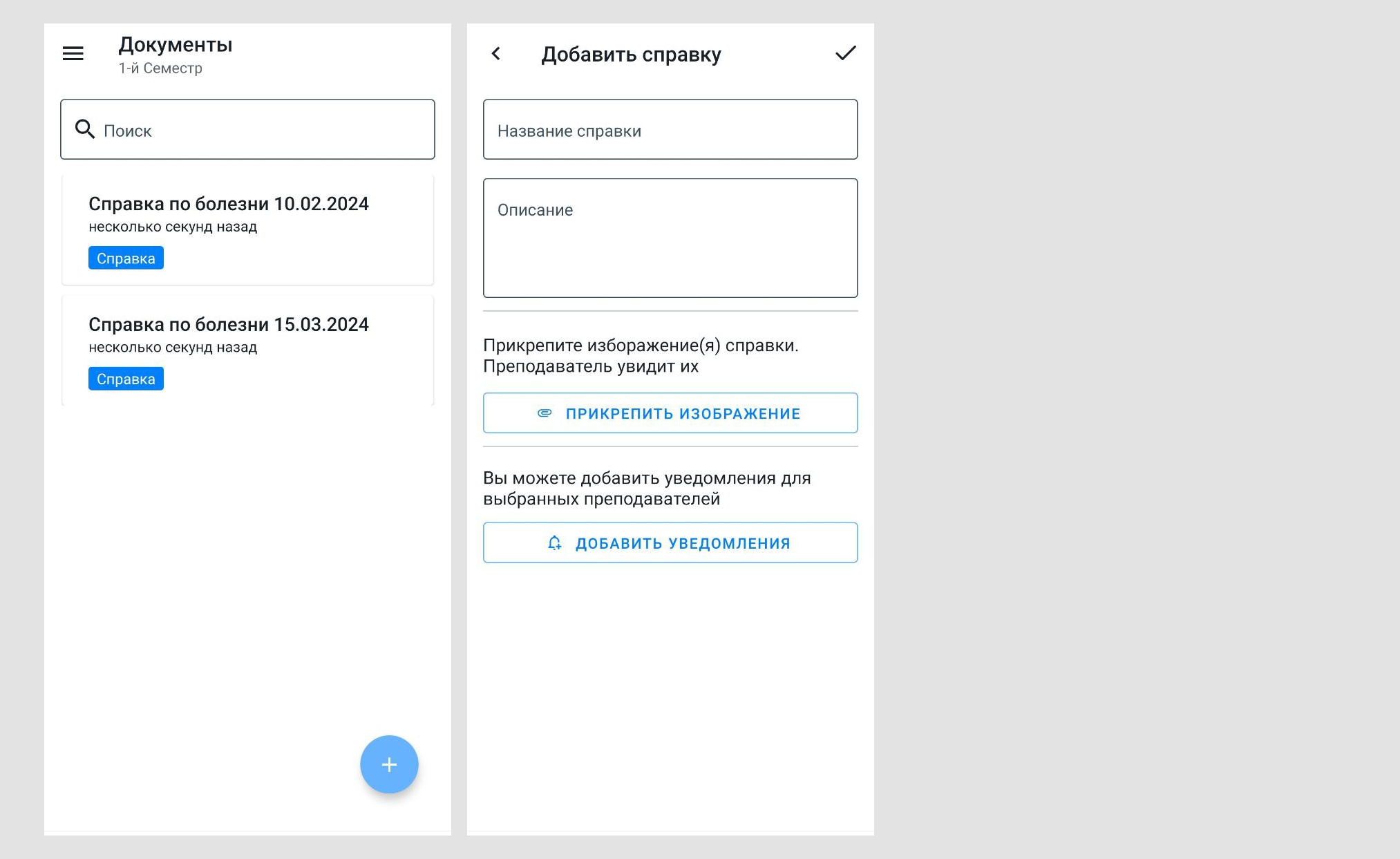
Curators
The student has the opportunity to see the curators of his group, while he himself can act as a curator in other groups.
Teachers can also act as facilitators. This functionality is configured through the CA.
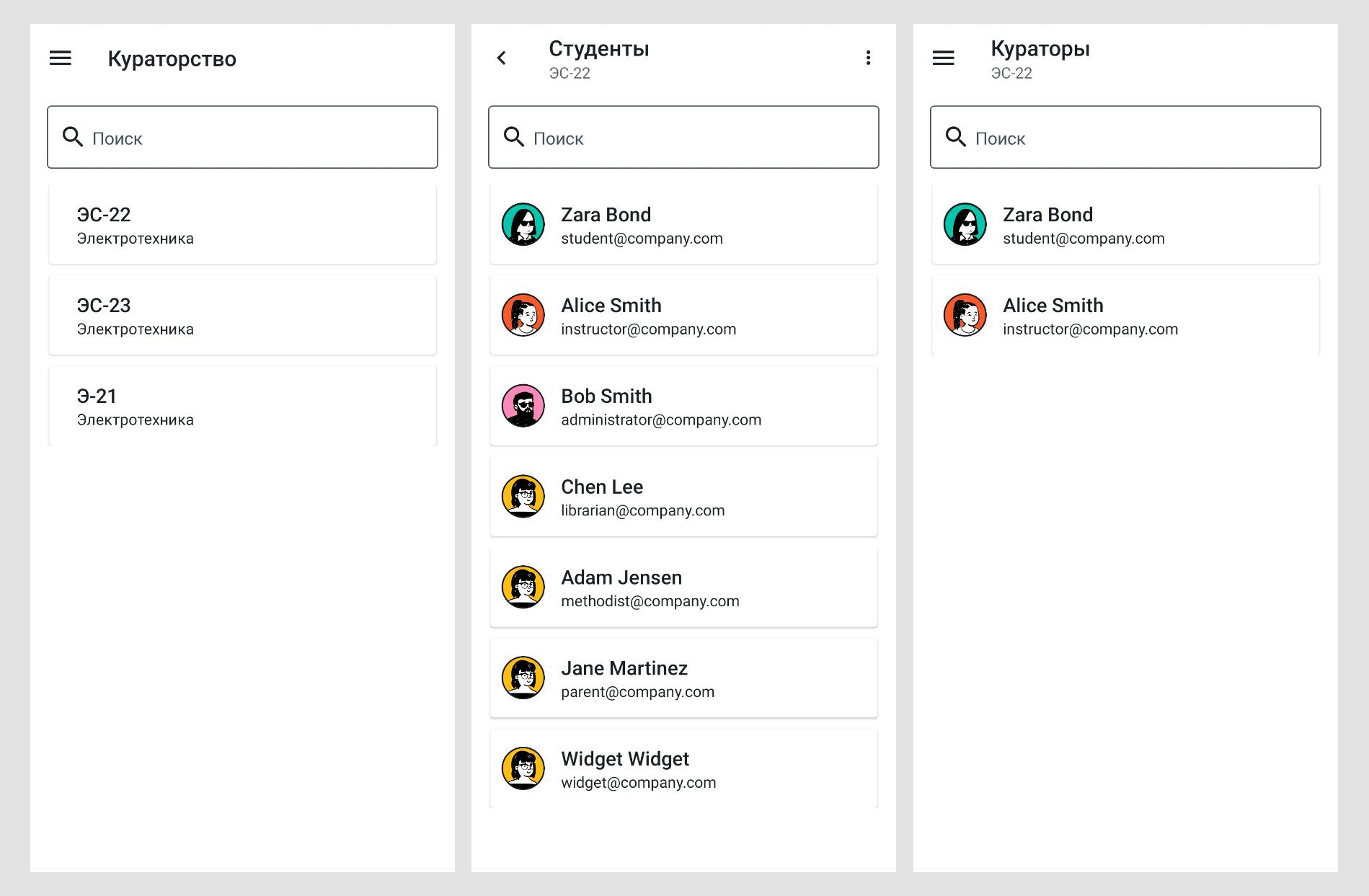
Articles and news
View articles and news that are published through the CA.
Users can leave reactions and write comments.
The functionality is available to students and teachers, but it can be configured through the CA.

References
View information about the school. For example, contacts, details, how to get there, for applicants, contacting the dean’s office, but you can customize the sections as you like.

Reminders
You can add reminders to classes, exams, classroom bookings. You can set up notifications to come periodically, for example, 10 minutes before class or limited to five times.

Rating
View the overall rating and personal. The rating is calculated based on visits, the weight of subjects, grades in exams, assignments. Item weight can be adjusted via CA.
Settings are available with which you can control the calculation of the rating for attending classes.

Group
The student has the opportunity to view information about his group, classmates, faculty, group formation date, course.
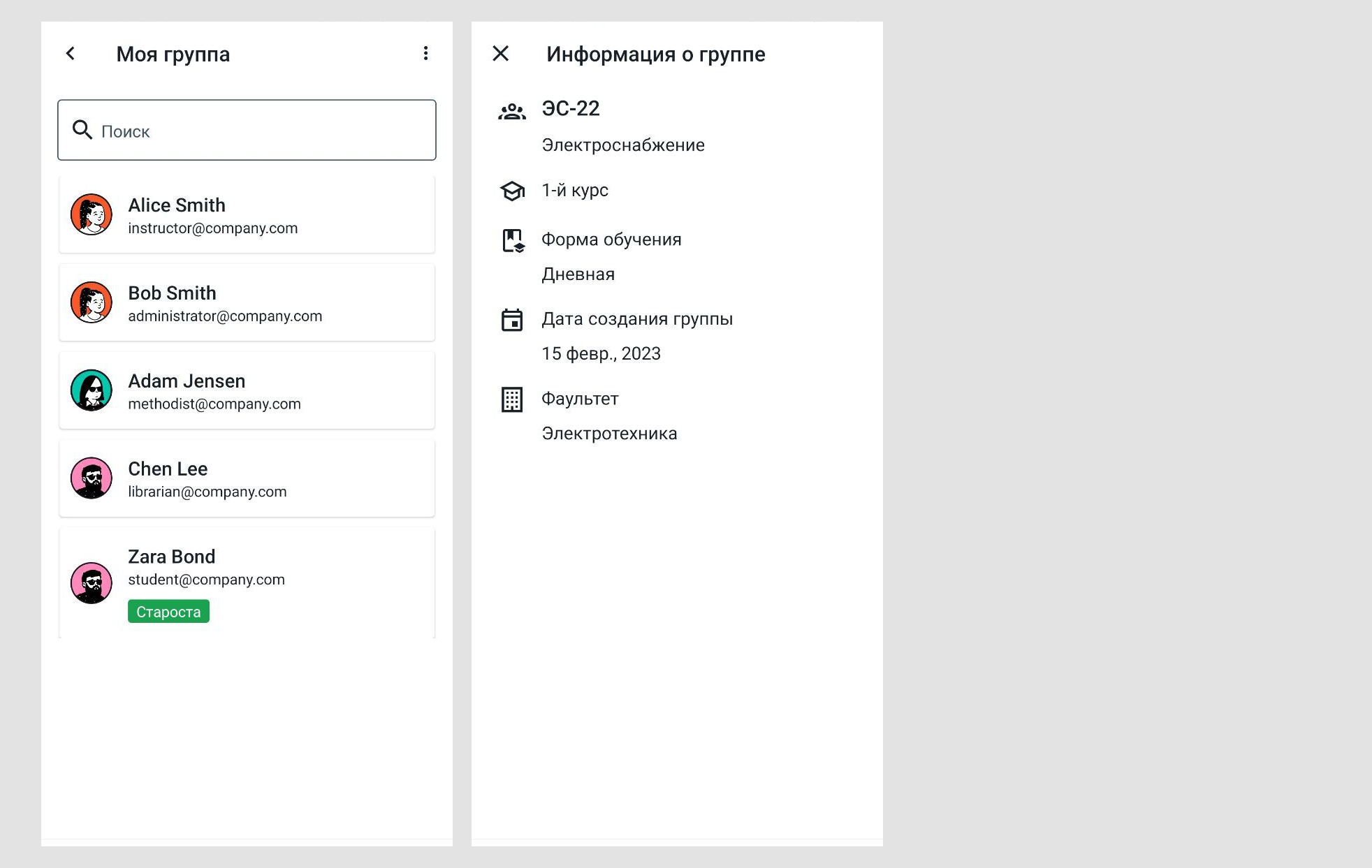
Profile setup
Set up a profile with detailed information, including uploading a photo.
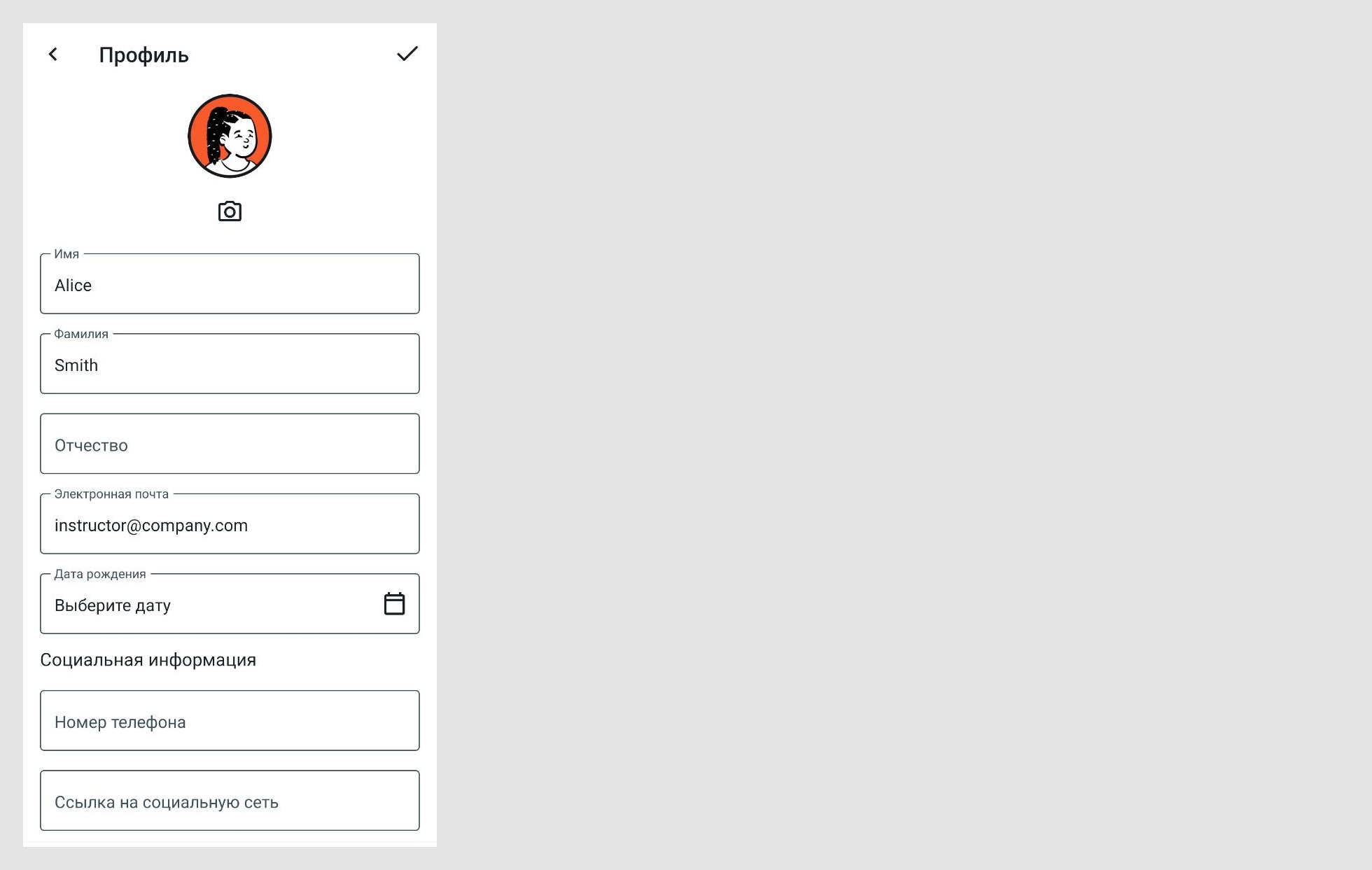
Subject
Theme setting: dark or light. Also, if desired, you can customize the individual color scheme for the style of ultrasound.

Call Schedule
A bell schedule is available for student and teacher. It can be viewed on the schedule page. The call schedule is compiled by the CA.

Gradebook
For the teacher, a grade book is available, in which he can see the grades of any student in any subject and for any semester.
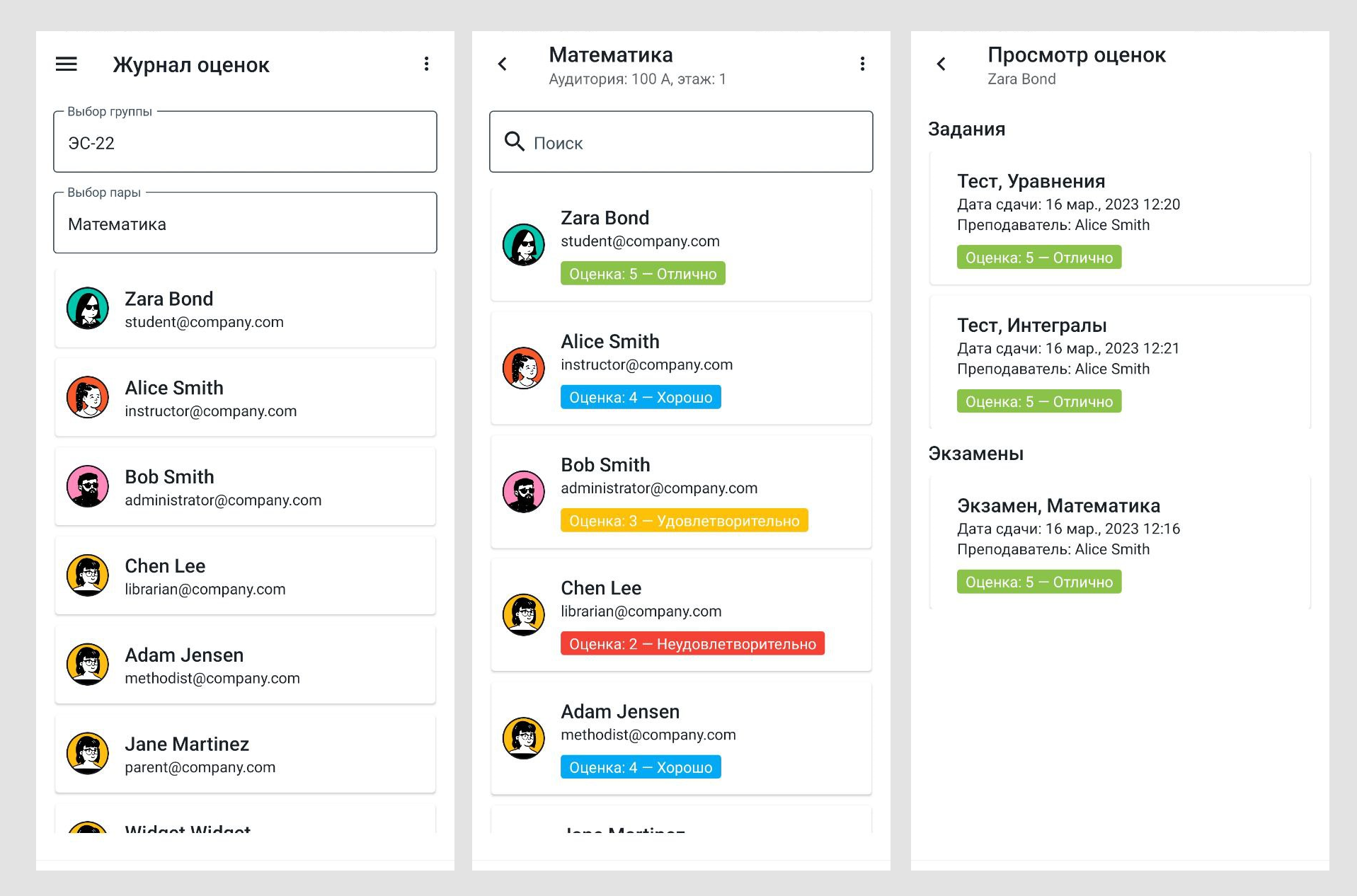
Activity editor
Interface for editing information about the lesson. For example, the teacher himself can add dates when the class will be canceled.
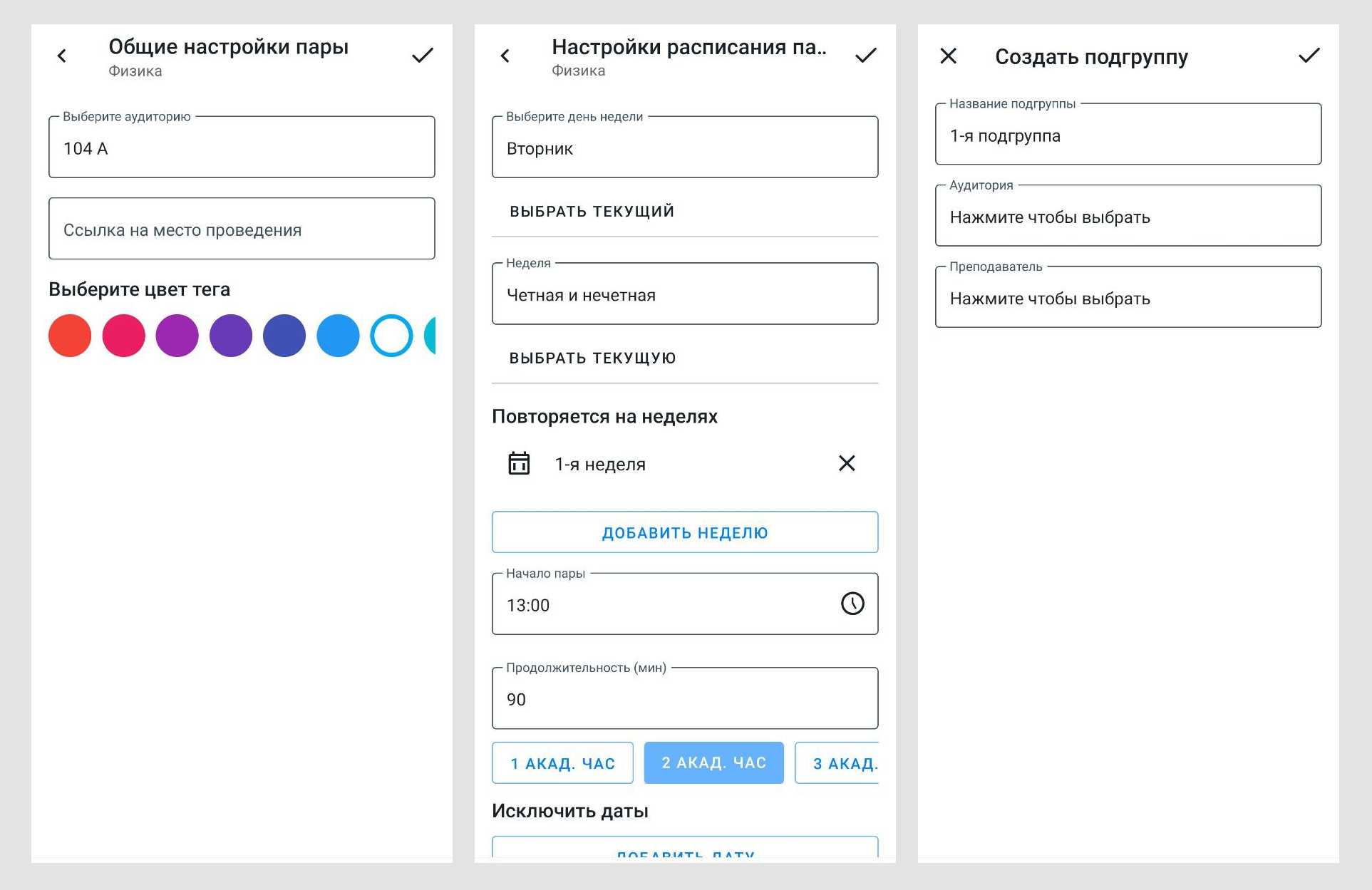
General functionality
Data export. For example, a student can export their grade book or schedule, save their QR code. The teacher can export all student visits, assignment data, schedule;
For each user there is a kind of “time machine”. The user can switch between semesters, for example, to view grades, schedule, assignments for the 2nd semester;
You can copy the link to any page, for example, to a lesson, exam, assignment. When you open a link, you will be prompted to open it in the mobile app;
Push, email notifications. Notifications come for different events, for example, the teacher marked the class, the schedule changed, the class was canceled, the grade for the exam or class was set, etc. If the user does not want to receive any notifications, then he can turn them off in the settings.
When clicking on any push notification, the application will take the user to the corresponding event.
Conclusion
You can use the administration system at the link https://campus-ui.ru/auth/login
You can download the Android mobile app here https://play.google.com/store/apps/details?id=com.campus_mobile